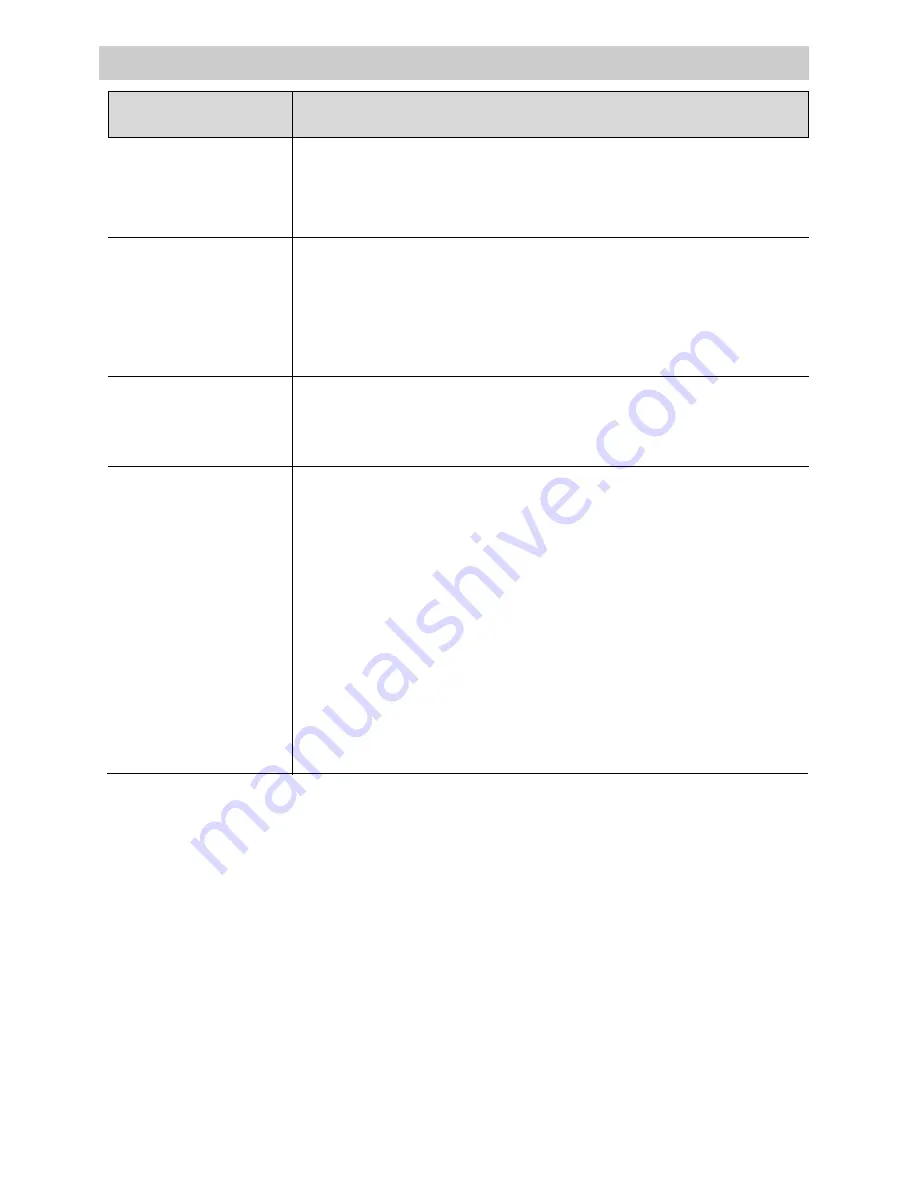
52
Trouble Checks
Date and/or time
were recorded on
tape
Date and/or time are
incorrect
Vertical white lines
appear when shoot-
ing bright object
Rechargeable
battery runs down
sooner than
expected
• Displays will be recorded on tape whenever they appear in
the viewfinder. Remove them from viewfinder when
recording. See page 29.
• When AUTO DATE is selected, display will automatically
be recorded when you begin recording or change the
cassette. See page 29.
• Clock lithium cell battery may need replacing. See page 27.
• Date or time may need to be set. See page 28.
• This may occur when background extremely contrasts with
the subject.
• If battery has not been used for some time, completely drain
the battery’s power and then recharge it.
• Battery run times are measured when the camcorder is
recording continuously. You can check your battery by first
fully charging it and then aiming the camcorder at a clock
and recording the picture of the clock. When the recording
stops, play the last recorded section, and note the clock
time. A one-hour battery should give you about 60 minutes
of recording time. In practical use, you may not be able to
record for the full time because the camera uses battery
current when it is waiting between recordings (record
pause) and while you focus and zoom.
Trouble
Checks and Adjustments











































