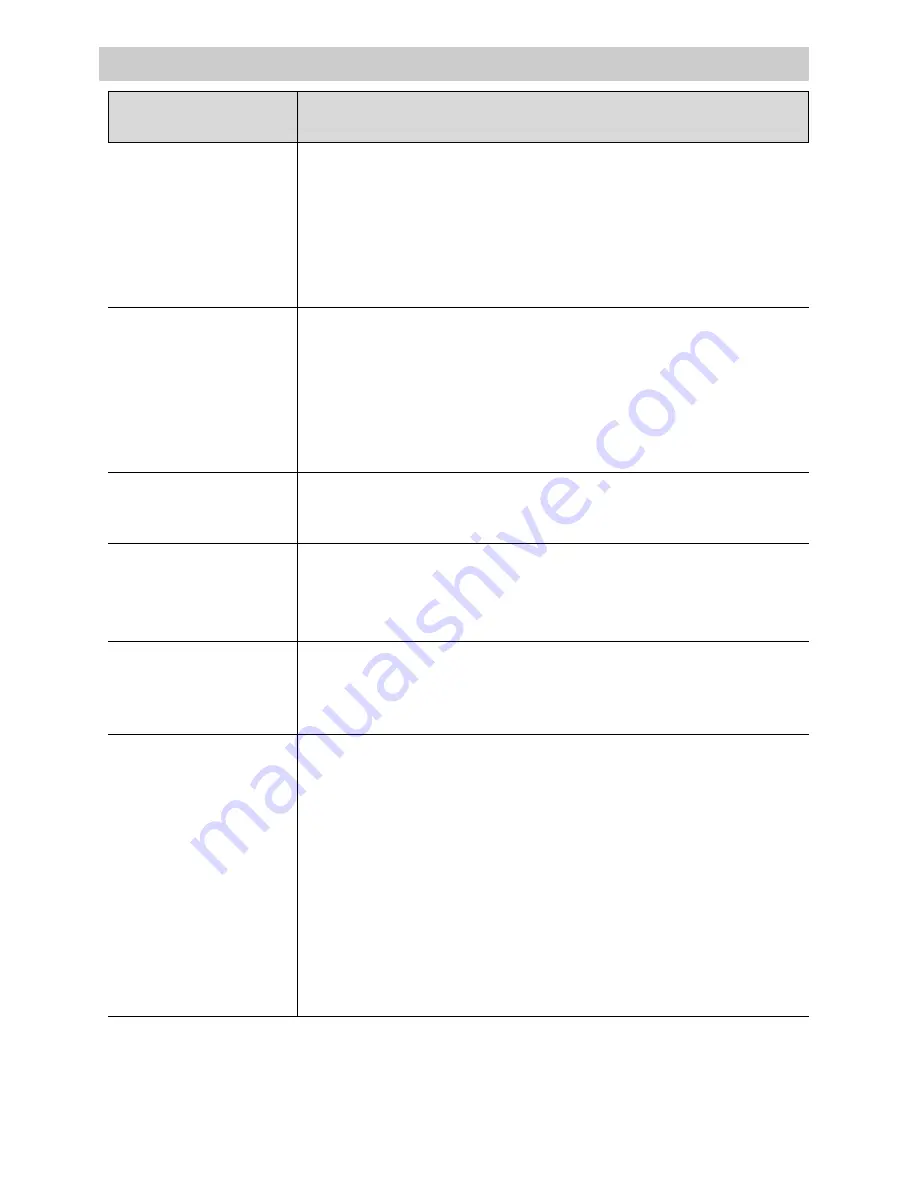
51
Camcorder does not
respond to remote
control
Tape stops during
rewind or fast
forward
Camcorder remains
in pause mode
Sound is too low or
distorted
Poor auto-focus
operation
Viewfinder displays
are out of focus
Trouble Checks
• Aim remote at camcorder’s remote control sensor.
• Remote’s lithium cell battery may be installed incorrectly.
See page 14.
• Remote control’s lithium cell battery may need replacing.
• Remote control sensor on camcorder exposed to direct
sunlight or strong artificial light.
• Time-counter memory may be on. Whenever an “M”
appears with the time-counter display, the camcorder will
stop rewinding (or fast forwarding) when counter reads M
0:00:00. Press REW or FFWD again to continue rewinding
or fast forwarding, or press COUNTER MEMORY on the
remote to turn off the memory-stop feature.
• Press PLAY or PAUSE to return to normal playback.
• Subject was too far from camcorder.
• Model Pro848 Only: Attach an external microphone.
See “Specifications” on page 56 for proper type.
• Subject is not in center of viewfinder or two subjects are
at different distances. Use the focus lock feature.
See page 26.
• Lens is smudged, and image appears unfocused.
• Eyepiece focus control is misadjusted.
• The small controls (B and C or F) on the bottom of the
viewfinder control the brightness and color (models
Pro848/Pro847) or focus (model Pro842) of the
viewfinder. These controls have been set at the factory
and should require no adjustment. If the brightness or
color (models Pro848/Pro847)/focus (model Pro842) of
the viewfinder ever does require adjustment, carefully
use a plastic screwdriver. Make the adjustments with
caution to prevent damaging the miniature controls.
Trouble
Checks and Adjustments
(continued on next page)


























