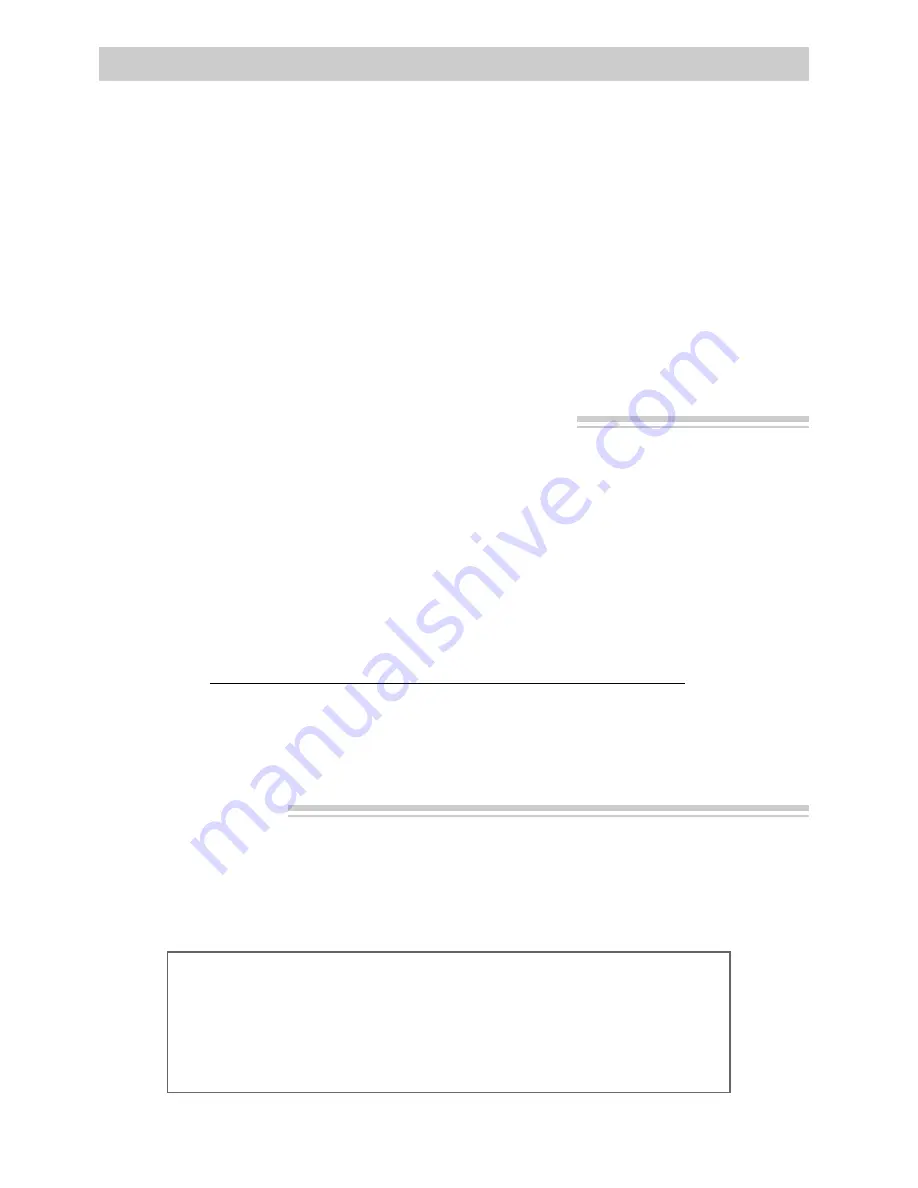
41
Playback
Playback Operation
1. Set the CHANNEL 4CH/3CH switch
on the RF output adapter to
CHANNEL 4CH or 3CH.
2. Turn on the TV, and tune it to the
same channel you selected with the
RF output adapter’s CHANNEL
switch.
3. Attach a power supply and turn on the
camcorder.
4. Insert a tape.
5. Press VCR(PLAY)/CAM button to
place the camcorder in the
VCR(PLAY) mode. The green
VCR(PLAY) indicator will light.
6. Press PLAY.
• During playback, use the playback
features described on page 35.
7. Press STOP when you are finished.
Note to Cable TV Installer
This reminder is provided to call your attention to Article 820-40 of the
National Electrical Code (Section 54 of Canadian Electrical Code, Part I),
that provides guidelines for proper grounding and, in particular, specifies
that the cable ground shall be connected to the grounding system of the
building as close to the point of cable entry as practical.
1. Turn on the TV and tune it to channel
3 or 4. When the camcorder is used as
a camera, turn the TV’s volume down
to prevent a high-pitched squeal
caused by feedback.
2. Set the CHANNEL 4CH/3CH switch
on the RF output adapter to the same
channel you selected on the TV.
3. Press VCR(PLAY)/CAM button to
place the camcorder in the CAM
mode. The red CAM indicator will
light.
4. Press the thumb trigger to begin
recording. You can watch what the
camcorder is seeing (or recording) on
the TV screen.
Notes: The remote will also operate the camcorder.
Press the DISPLAY button to have the camcorder’s displays appear on the TV screen.
Normal TV Viewing
For normal TV viewing, you may leave
the RF output adapter hooked up to the
TV. Disconnect the adapter plug from
the camcorder or turn off the camcorder.
Viewing What the Camcorder Is Seeing or Recording






























