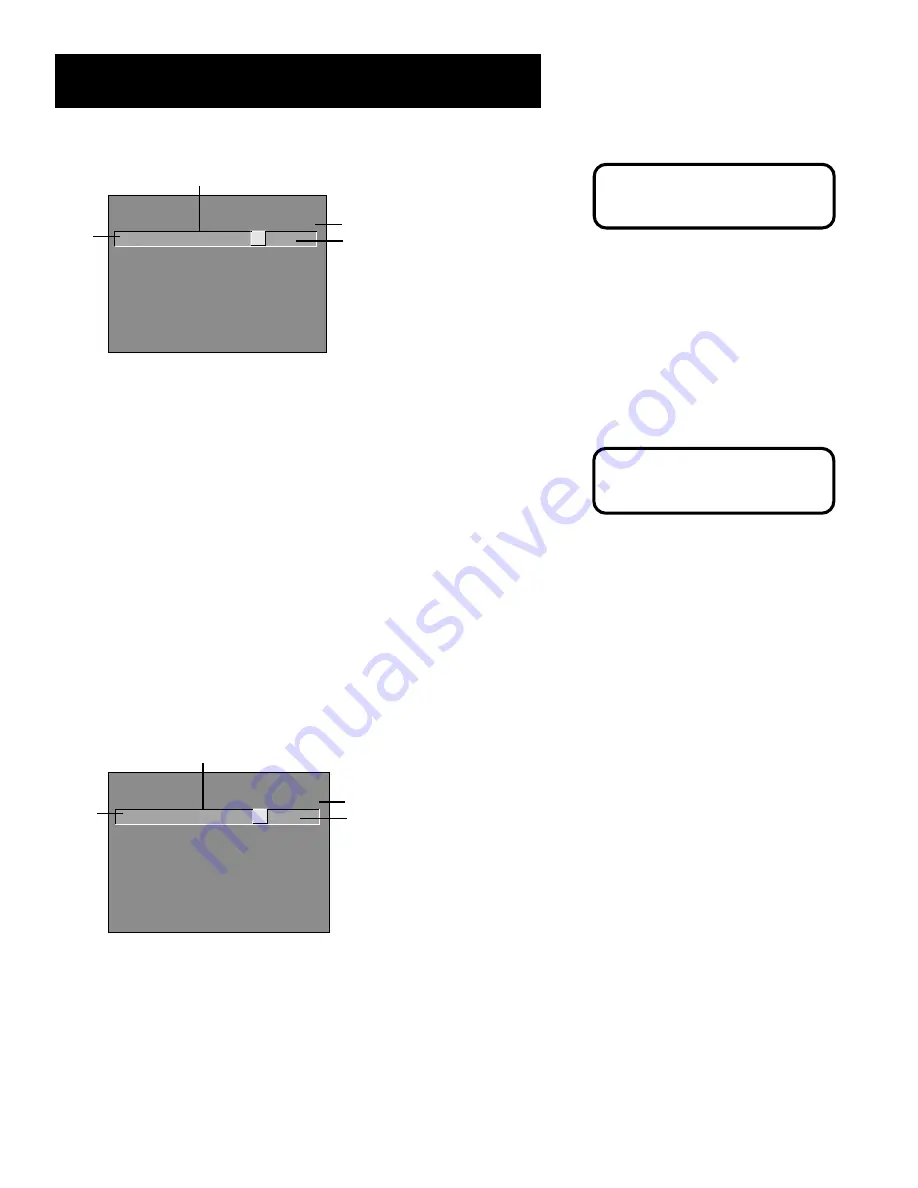
51
Features and Controls
- - Content - -
V-CHIP TV RATING LIMIT
Rating
Status
TV-PG
View
D L S V FV
V
B
V V
^
RATING
STATUS
TV-MA
View
TV-14
View
TV-PG
View
TV-G
View
TV-Y7
View
TV-Y
View
D L S V FV
B V V
V B V V
V B V V
V
Press ^/v to view programs with
this content for this rating.
6. Press OK to return to the menu or exit the screen.
Viewing Specific Content Themes
If you block specific content themes, you have the option of going back and
changing some of the content themes back to View (V):
1. Determine the content themes you want to change to View (V).
2. Use the left and right arrows to highlight the Rating Field.
3. Use the up and down arrows to scroll through the age-based ratings
until the rating whose content theme you want to change to
View
appears.
4. Press the right arrow to move the yellow highlight to a particular
content theme status, such as the
B
under language (L) corresponding
with TV-14.
5. Press the up or down arrows to change its status back to
V
. Your child
would then be able to watch programs with TV-14 adult language
content, but not programs with TV-PG or TV-MA language content.
- - Content - -
V-CHIP TV RATING LIMIT
Rating
Status
TV-14
View
D L S V FV
V
V
V V
^
RATING
STATUS
TV-MA
View
TV-14
View
TV-PG
View
TV-G
View
TV-Y7
View
TV-Y
View
D L S V FV
B V V
V V V V
V B V V
V
Press ^/v to view programs with
this content for this rating.
Note that only the content theme status corresponding to TV-14 language
(L) changes to View (V). Higher rated content themes, such as that for TV-MA
language, do not change.
R a t i n g
f i e l d
Rating status field
Content status fields
Content themes
R a t i n g
f i e l d
Rating status field
Content status fields
Content themes
You must remember to Lock
Parental Controls for rating limits
to take effect.
Pressing RESET on the remote
will reset all ratings to View
and V.












































