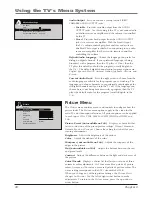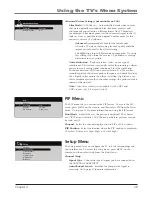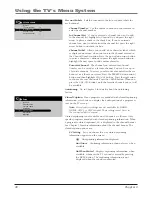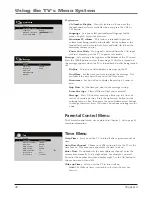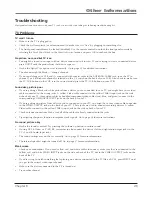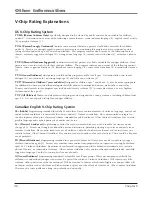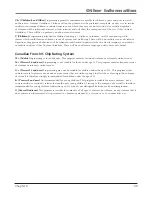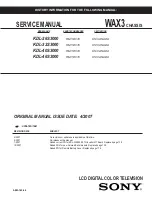46
Chapter 5
Other Information
Buttons don’t work
• The front panel controls may be locked (disabled). Use the remote control to unlock the front panel controls by
selecting the
Front Panel Block
in the
Parental control
menu and press OK to uncheck the box.
• Unplug the TV for ten minutes and then plug it back in. Turn the TV on and try again.
TV turns off unexpectedly
• Sleep timer may have been activated. Go to page 42 for instructions.
• Electronic protection circuit may have been activated because of a power surge. Wait 30 seconds and then turn on
again. If this happens frequently, the voltage in your house may be abnormally high or low.
• Unplug. Wait ten minutes. Plug in again.
TV turns on unexpectedly
• Wake up timer might have been activated. Go to page 42 for instructions.
Can’t select certain channel
• Channel may be blocked or not approved in the
Parental Controls
menu.
• If using a VCR, check to make sure the TV/VCR button on the VCR is in the correct mode (press the TV/VCR button
on your VCR).
• Press the TV button and then try to change channels.
Noisy stereo reception
• May
be
a weak station. Use
Sound
menu to choose mono sound.
Black box appears on the screen
• Closed-captioning might be on. Check
Closed Caption
in the
Setup
menu. Go to page 40 for more instructions.
Problems with HDMI Connection
• Make sure the HDMI or DVI device is turned on and the cables are fi rmly connected. If problems still occur, turn off
your device. Re-connect your device. Reset the power by unplugging the power cord and plugging it back in.
• If you are tuned to the HDMI 1 or 2 input and you’re receiving
Unusable Signal
message on-screen, press the
INFO button on the remote. If
Acquiring Channel
appears in the channel banner, the HDMI or DVI device isn’t
responding. Contact the manufacturer of the HDMI or DVI device for further assistance.
• If you tune to the HDMI 1 or 2 input and you see snow, the video goes in and out, or the video takes a long time
to appear, your HDMI or DVI device is having trouble sending video information to the TV. Re-connect your device.
Reset the power by unplugging the power cord and plugging it back in. If problems persist, try connecting the
Y Pb Pr jacks instead if they are available or contact the manufacturer of the HDMI or DVI device for further
assistance.
• If you have black bars on each side of your picture, the device you connected might have a switch or a menu
option allowing you to change the picture quality output that will fi x this. Choose either 720p or 1080i.
• 480i signals aren’t supported by the HDMI1/DVI or HDMI2 input.
The Remote Control Doesn’t Work
• Something might be between the remote and the remote light sensor on the front of the TV. Make sure there is a
clear path.
• Maybe the remote isn’t aimed directly at the TV.
• Maybe batteries in remote are weak, dead, or installed incorrectly. Put new batteries in the remote. (Note, if you
remove the batteries, you may have to reprogram the remote to operate other devices.)