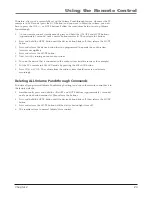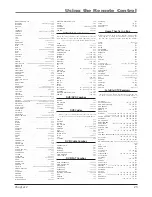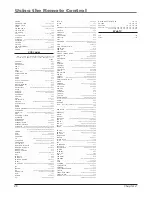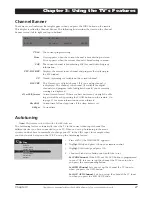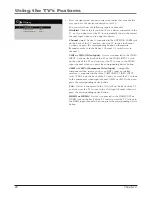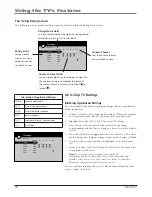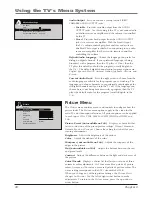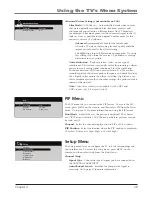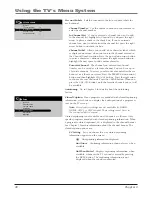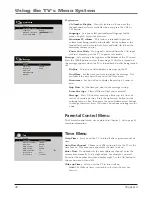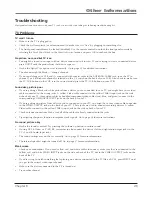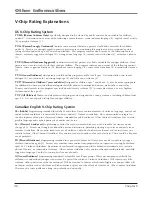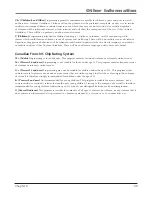Using the TV’s Features
34
Chapter 3
PIP (Picture-in-Picture) Operation
The PIP (Picture-In-Picture) feature lets you display a second, smaller picture on top of
the main picture or display two pictures side by side, called POP. For more information on
customizing the PIP feature, go to page 39. The main and PIP channels must be from different
tuners. The VGA, COMPONENT INPUTS, HDMI1/DVI, and HDMI2 can't be displayed in the
smaller window.
PIP
button
CH CTRL
button
INFO
button
Use these buttons for the PIP feature
PIP Buttons
There are certain remote buttons that control the way the PIP window
works:
PIP
Brings up the PIP window. Press PIP again to remove the
window.
CH CTRL
(Channel Control) Lets you switch channel control between
the PIP window and the main picture. To determine whether you are
controlling the PIP or the main picture, look at the channel banner as
you change channels or press INFO button. The PIP window has a
yellow highlight around it if you are controlling it.
INPUT
SUB CH
MENU
CLEAR
ZOOM-
CH CTRL
GUIDE
MUTE
GO BACK
VOL
CH
ON•OFF
TV
SAT•AUX
DVD
PIP
PRESETS
INFO
ZOOM+
?!+-
ABC
DEF
GHI
JKL
MNO
PQRS
TUV
WXYZ
_,.:=$
+
Using the PIP Feature
While you may use PIP in different ways, this basic PIP scenario should get you started. When
watching a channel, follow these steps.
1. Press the PIP button on the remote control and the PIP window appears on the screen.
2. Press the CH CTRL (Channel Control) button on the remote to highlight the PIP window.
(A yellow border appears around the edge). Use the channel up and down, INPUT, or
component buttons that have been auto tuned, to change the PIP channel.
3. To change the program in the main picture window, press CH CTRL. Then use any of the
above mentioned buttons. To go back and forth between controlling the PIP window and
the main picture, press the CH CTRL button.
Using PIP with the VGA jack
When watching content from the VGA input, follow these steps.
1. Press the PIP button on the remote control and the PIP window appears on the screen.
2. Press the CH CTRL (Channel Control) button on the remote to highlight the PIP window. (A
yellow border appears around the edge).
Use the channel up and down, INPUT, or component buttons that have been auto tuned, to
change the PIP channel.
3. To change the program in the main picture window, press CH CTRL. Then use any of the
above mentioned buttons. To go back and forth between controlling the PIP window and
the main picture, press the CH CTRL button.
4. Press the PRESETS button on the remote control and go to
PC Sound source.
Choose
PC
if
you want to hear sound from the device connected via the VGA jack
.
Choose
PIP/POP
if
you want to hear
sound from the main window.