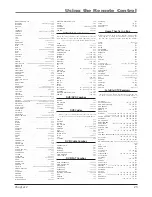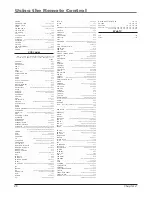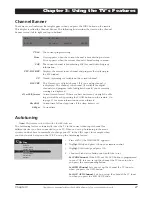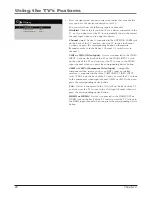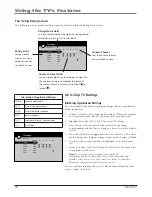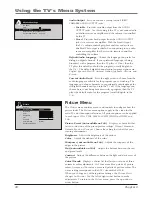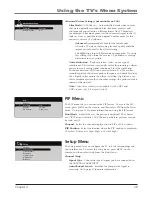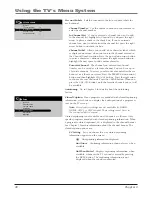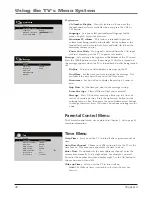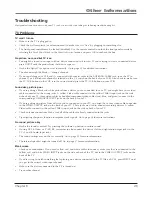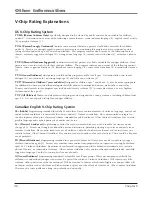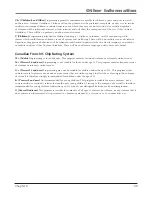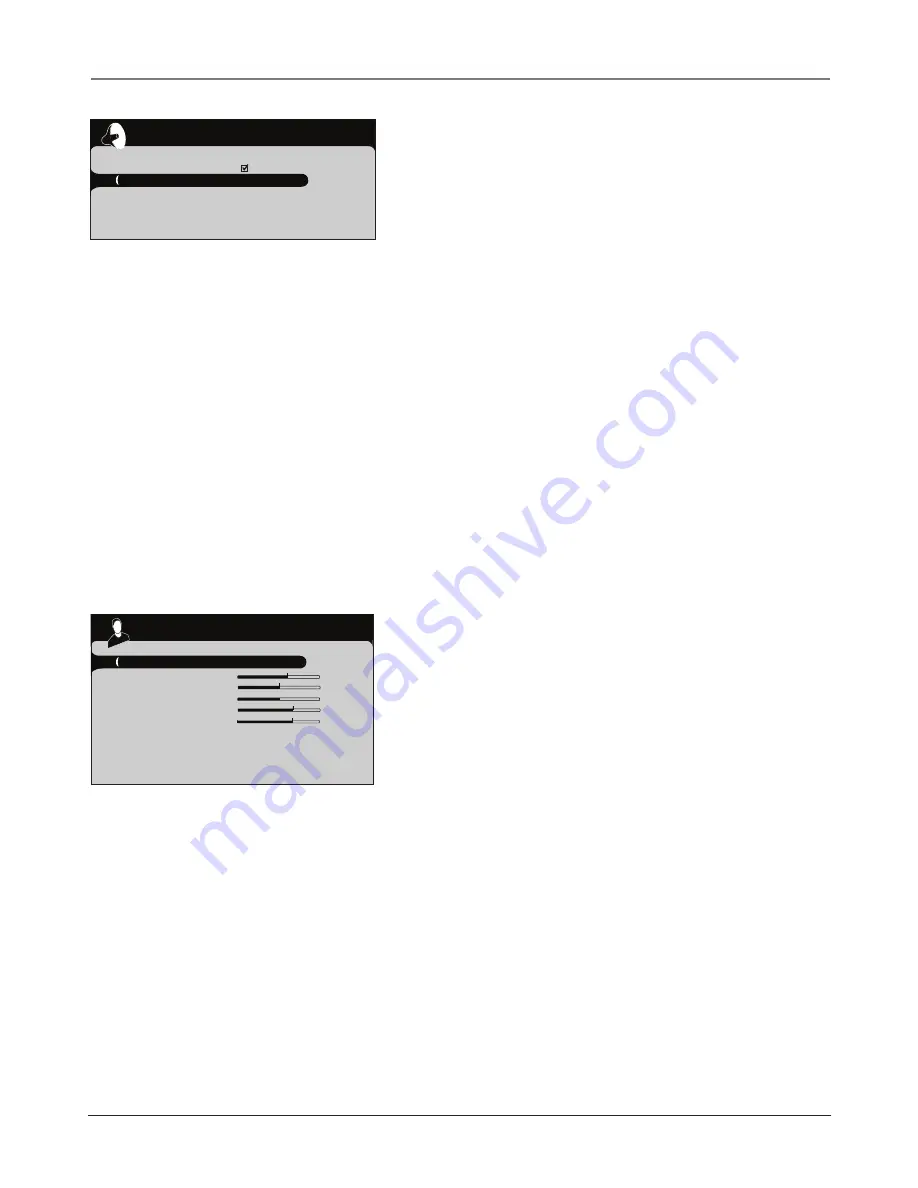
Using the TV's Menu System
38
Chapter 4
Audio Output
Lets you choose a setting for the FIXED/
VARIABLE AUDIO OUTPUT jacks.
• Variable
Provides variable output from the AUDIO
OUTPUT jacks. Use this setting if the TV is not connected to
an audio receiver or amplifi er and the volume is controlled
by the TV.
• Fixed
Provides fi xed output from the AUDIO OUTPUT
jacks to a receiver or amplifi er. With the Fixed Output,
the TV’s volume control, graphic equalizer, and mute are
disabled. This output is ideal when connecting to an audio
receiver or amplifi er that has its own remote control for
controlling the volume.
Default Audio Language
Choose the language you prefer for
dialog on digital channels. If your preferred language is being
broadcast with a program, then the TV plays it. If not, then the
TV plays the default audio for the program (usually English in
the U.S.). The default digital channel audio language options are
English
,
Spanish, French,
German
,
Italian
,
Japanese
,
Chinese
, and
Korean.
Current Audio Track
Press the right arrow to choose from the
audio languages available for the program you're watching. The
language you choose becomes your preferred audio language for
all digital channels until you turn the TV off. If the language you
choose here is not being broadcast with a program, then the TV
plays the default audio for the program (usually English in the
U.S.).
Picture Menu
The
Picture
menu contains menus and controls to confi gure how the
picture looks.
The Picture menu options apply to the video for the
main TV and video input selections. All picture options can be applied
to each input- VID1, VID2, CMP1 or CMP2, HDMI1 or HDM2, and
VGA.
Picture Preset (not available on VGA)
Displays a choice list that
lets you select one of the preset picture settings:
Vibrant
,
Cinematic
,
Natural
,
Sports
, or
Personal
. Choose the setting that is best for your
viewing environment.
Brightness
Adjusts the brightness of the picture.
Color
Adjusts the richness of the color.
Sharpness (not available on VGA)
Adjusts the crispness of the
edges in the picture.
Tint (not available on VGA)
Adjusts the balance between the red
and green levels.
Contrast
Adjusts the difference between the light and dark areas of
the picture.
Color Warmth
Displays a choice list that lets you set one of three
automatic color adjustments:
Cool
for a more blue palette of picture
colors;
Normal
; or
Warm
for a more red palette of picture colors. The
warm setting corresponds to the NTSC standard of 6500 K.
When you change any of these picture settings, the
Picture Preset
changes to
Personal
. Use the left or right arrow button to make
adjustments. To return to the
Picture
menu, press the up or down
arrow button.
Go back
Picture Preset
Sports.
..
Brightness
Color
Sharpness
Tint
Contrast
Color Warmth
Warm...
Advanced Settings
...
Picture
Go back
SAP
Audio Output
Fixed...
Default Audio Language English...
Current Audio Track
English...
Advanced settings