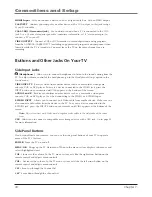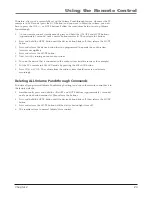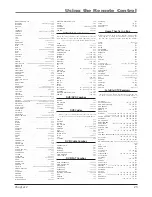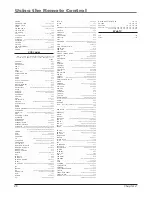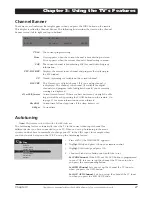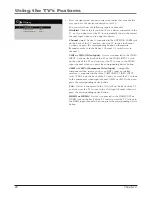Connections and Setup
Chapter 1
13
VGA Connection
This is an example of a connection using the VGA jacks.
AUDIO
VGA
INPUT
VIDEO
Connecting the Device
This connection allows you to connect to a personal computer.
1. If necessary, connect your cable and/or off-air antenna as described on
page 6.
2. Connect your monitor cable.
Connect one end of a 15-pin monitor cable to the VGA VIDEO jack on the TV and the
other end to the PC's video output jack. Note, if your PC's video output isn't 15-pin, you'll
need an adapter that can connect to a 15-pin monitor cable.
3. Connect your audio cable.
Connect a 3.5 mm stereo mini pin cable (sometimes referred to as 1/8" stereo mini pin) to
the VGA AUDIO jack on the back of the TV and the other end to the Audio Output jack on
the PC.
Notes:
The maximum resolution is 1024 x 768. Be sure to set your PC to the correct
monitor output setting.
To hear sound from the TV while using the PC, press the PRESETS button. Highlight PC
Sound source and press the right arrow to choose TV tuner.
Viewing the PC
1. Plug in the TV and the PC, if they aren't already plugged in.
2. Turn on the TV and the PC.
3. Repeatedly press the INPUT button on the remote control until you see
VGA
displayed at
the bottom of the TV's screen. To go back to viewing TV channels, use the number buttons
to enter the channel or press CH+ or CH- buttons.
1
Don't forget: If necessary,
connect antenna or cable to
get a picture. Go to page 6 for
instructions.
2
3