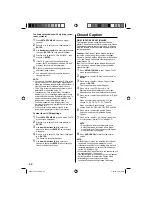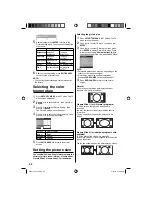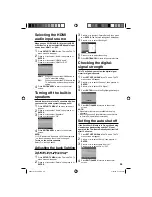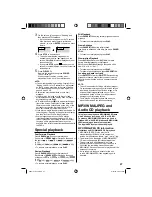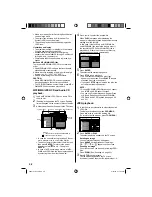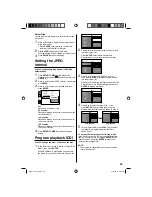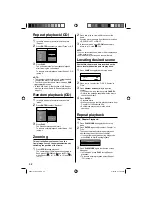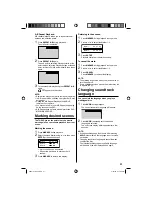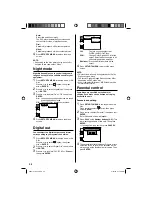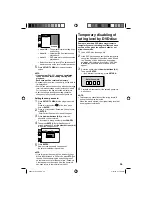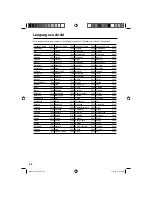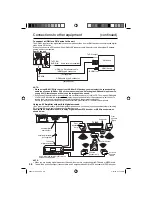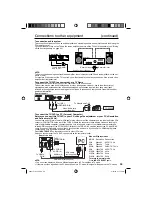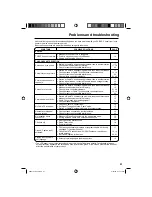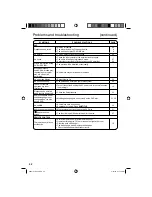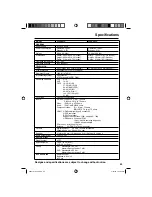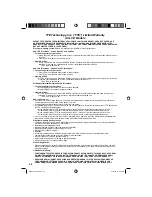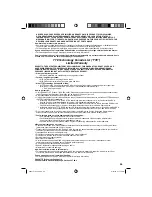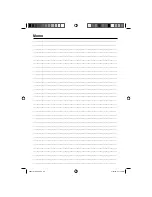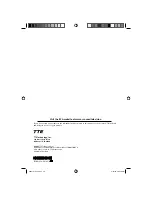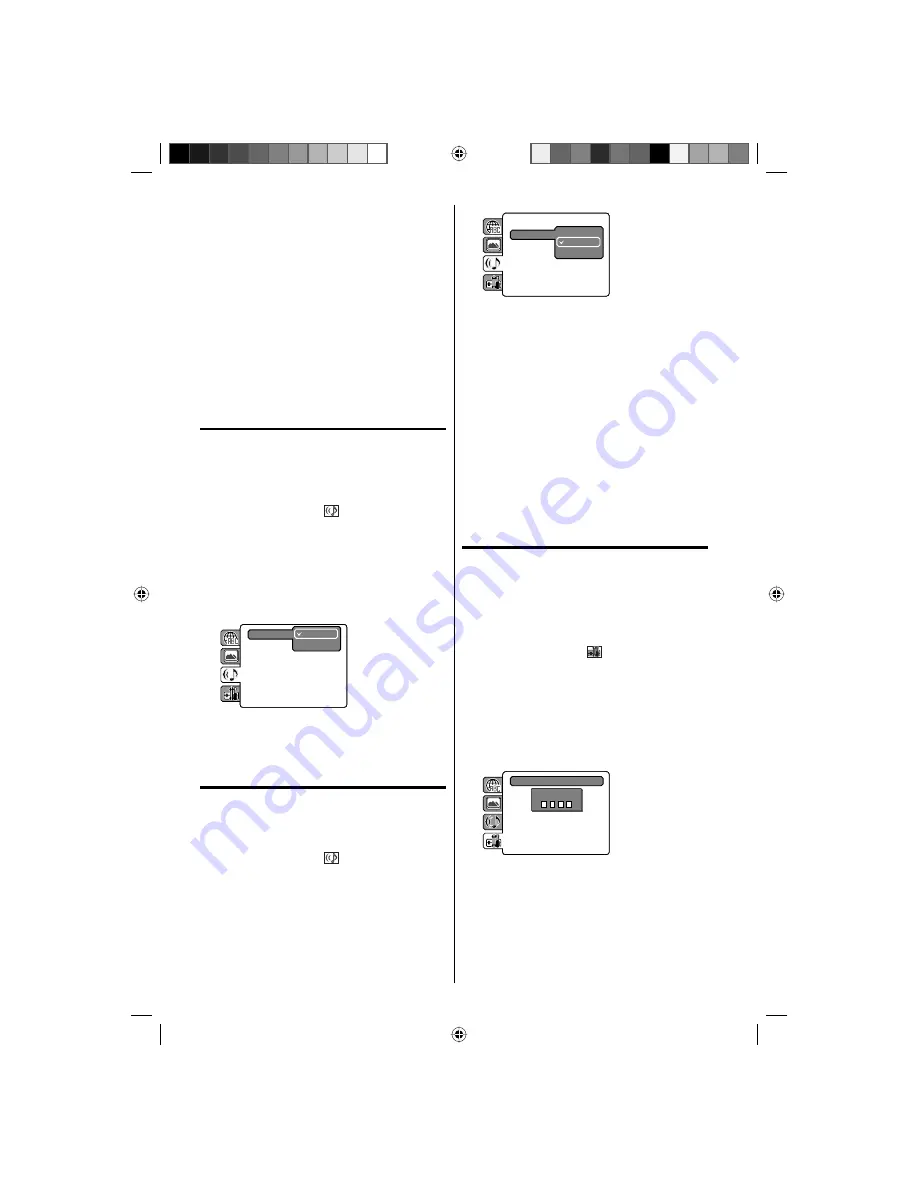
34
Auto:
Select this position normally.
The DVD player automatically detects source
content, film or video, of playback source.
Film:
Suitable for playback of film content pictures.
Video:
Suitable for playback of video content pictures.
4
Press
SETUP/TV MENU
to remove the menu
screen.
NOTE:
Depending on the disc, pictures may be cut off or
doubled. In this case, select “Video”.
Night mode
Night Mode enables you to control the dynamic
range so as to achieve a suitable sound for your
equipment.
1
Press
SETUP/TV MENU
in the stop mode or No
Disc.
Press
▲
or
▼
to select
option, then press
◀
/
▶
or
ENTER
.
2
Press
▲
or
▼
to select “Night Mode”, then press
▶
or
ENTER
.
3
Press
▲
or
▼
to select “On” or “Off”, then press
ENTER
.
On :
Loud sounds such as explosions are toned
down slightly when played.
Off :
The unit will play the disc as recorded.
Digital Out
Off
On
Night Mode
4
Press
SETUP/TV MENU
to remove the menu
screen.
Digital out
You can select the digital output sound format
corresponding to your system connection.
1
Press
SETUP/TV MENU
in the stop mode or No
Disc.
Press
▲
or
▼
to select
option, then press
◀
/
▶
or
ENTER
.
2
Press
▲
or
▼
to select “Digital Out”, then press
▶
or
ENTER
.
3
Press
▲
or
▼
to select “Off”, “PCM” or “Bitstream”,
then press
ENTER
.
•
: Off
Night Mode
Digital Out
Off
PCM
Bitstream
Off:
There is no sound output from
DIGITAL AUDIO OUT jack.
PCM:
Change Dolby Digital to PCM for the
output. Select when connected to a 2
channel digital stereo amplifier.
Bitstream:
Disc audio bitstream data will be
output.
4
Press
SETUP/TV MENU
to remove the menu
screen.
NOTE:
This function works only during playback of Dolby
Digital recorded discs.
The level of Dynamic Range Reduction may differ
depending on DVD video disc.
Even if you select “Bitstream”, MPEG audio will be
output in PCM format.
Parental control
Some discs are specified not suitable for
children. Such discs can be limited not to play
back with the unit.
Password and setting:
1
Press
SETUP/TV MENU
in the stop mode or No
Disc.
Press
▲
or
▼
to select
option, then press
◀
/
▶
or
ENTER
.
2
Press
▲
or
▼
to select “Parental”, then press
▶
or
ENTER
.
“Enter Password” screen will appear.
3
Press “
0000
” using
Number buttons (0-9)
. (This
is pre-setting password of this unit). Then press
ENTER
.
If you input a wrong number, press
CANCEL
.
•
Parental
: Off
Password
: Change
Enter Password
4
The parental level list will appear. Press
▲
or
▼
to
select the level 1 to level 8. The limitation will be
more severe as the level number is lowered. Then
press
ENTER
.
•
•
•
52K0101A_eng.indd 34
52K0101A_eng.indd 34
3/12/09 3:11:08 PM
3/12/09 3:11:08 PM