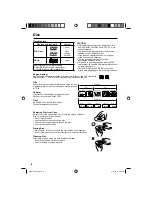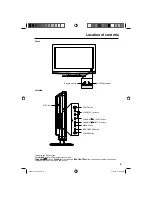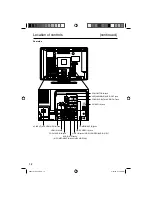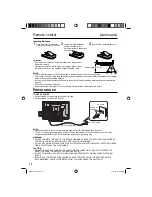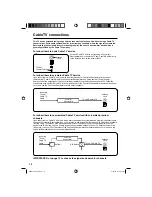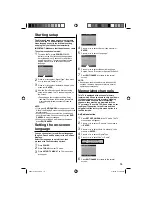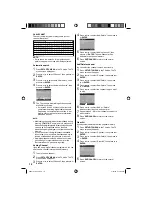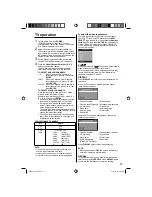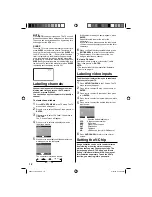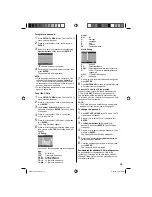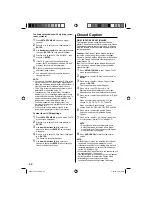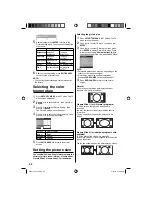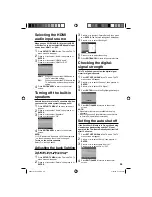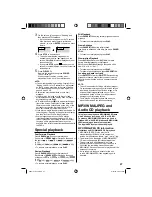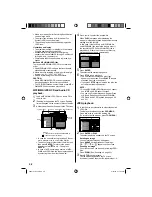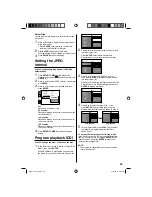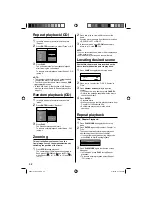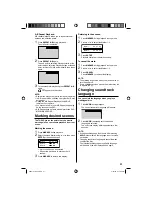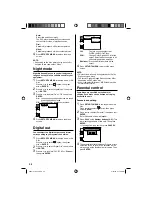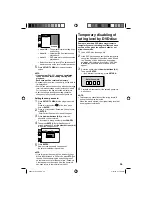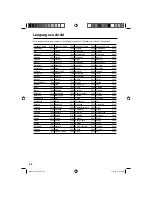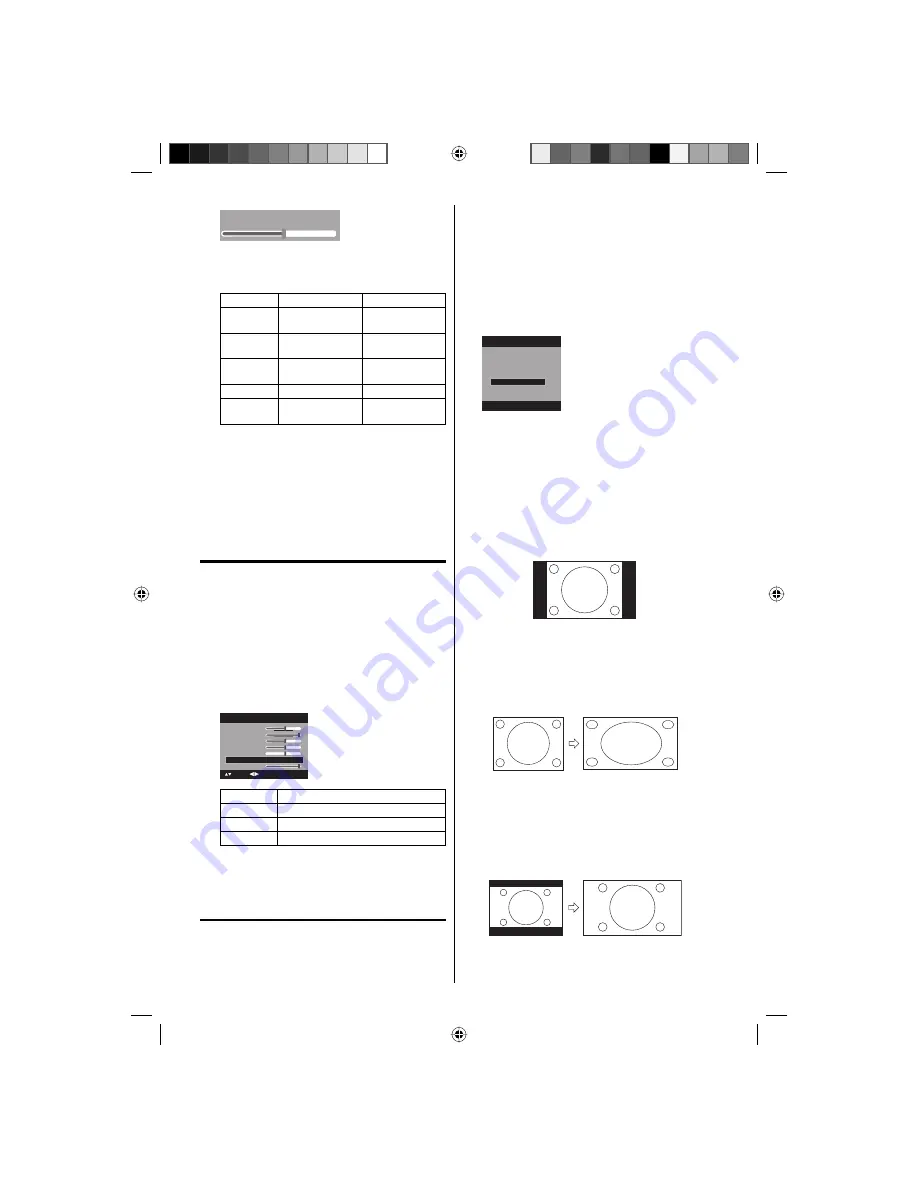
22
Brightness:25
5
After adjusting, press
ENTER
to return to the
Picture Setting menu. Then continue to adjust the
other items.
◀
▶
Brightness
decrease
brightness
increase
brightness
Contrast
decrease
contrast
increase
contrast
Sharpness
makes picture
softer
makes picture
clearer
Color
be pale color
be brilliant color
Tint
be reddish color be greenish
color
6
After your desired setting, press
EXIT/CANCEL
to return to the normal screen.
NOTE:
The Contrast default setting is set to maximum at
the factory.
Selecting the color
temperature
1
Press
SETUP/TV MENU
in the TV mode. The TV
menu screen will appear.
2
Press
▲
or
▼
to select “Picture”, then press
▶
or
ENTER
.
3
Press
▲
or
▼
to select “Picture Setting”, then
press
▶
or
ENTER
.
The Picture Setting menu will appear.
4
Press
▲
or
▼
to select “Color Temperature”, then
press
◀
or
▶
to change the setting.
Brightness
Contrast
Sharpness
Color
Tint
Picture Setting
25
50
25
25
0
: Adjust
: Select
Color Temperature
Cool
15
Backlight
Setting
Picture Quality
Cool
Bluish
Standard
Neutral
Warm
Reddish
5
Press
EXIT/CANCEL
to return to the normal
screen.
Setting the picture size
You can view 480i and 480p format programs in a
variety of picture sizes— Natural, Cinema Wide1,
Cinema Wide2, Cinema Wide 3, Full and Native.
•
Selecting the picture size
1
Press
SETUP/TV MENU
in the TV mode. The TV
menu screen will appear.
2
Press
▲
or
▼
to select “Picture”, then press
▶
or
ENTER
.
3
Press
▲
or
▼
to select “Picture Size”, then press
▶
or
ENTER
to display Picture Size menu. Press
▲
/
▼
or corresponding
Number buttons (0-4)
to
select the desired picture size, as described below.
Picture Size
1.Cinema Wide1
2.Cinema Wide2
[0-4]:Select
0.Natural
4.Full
3.Cinema Wide3
NOTE:
Selectable picture sizes may vary depending on the
input source or broadcast signal.
Picture Size menu also can be displayed by
pressing
SCREEN SIZE
on the remote control.
•
•
4
Press
EXIT/CANCEL
to return to the normal
screen.
Natural
In some cases, this image will display the size of
standard 4:3 with a black side bar.
Cinema Wide1 (for 4:3 format programs)
To fill the screen, the right and left edges are
extended,
however; the center of the picture remains near its
former ratio.
The top and bottom edges of the picture may be
hidden.
Cinema Wide2 (for letter box programs with
subtitles)
To fill the width of the screen, it is extended
horizontally. However; it is only slightly extended at the
top and the bottom.
The top and bottom edges of the picture may be hidden.
52K0101A_eng.indd 22
52K0101A_eng.indd 22
3/12/09 3:10:56 PM
3/12/09 3:10:56 PM