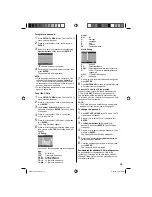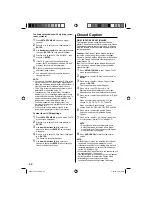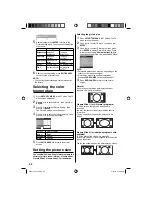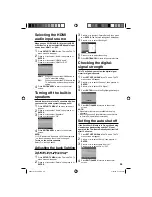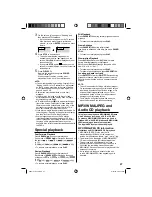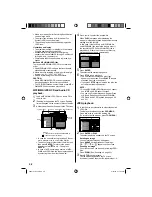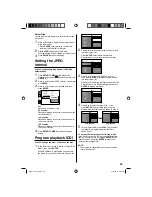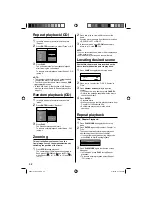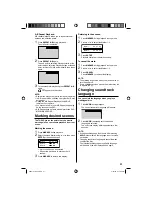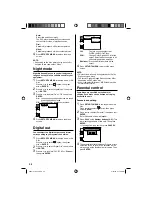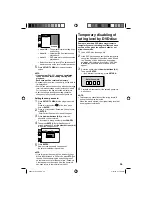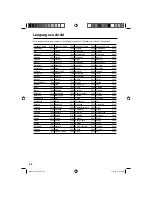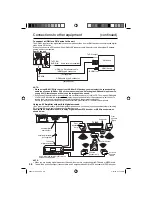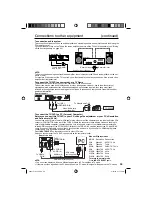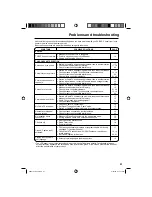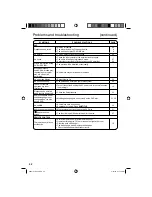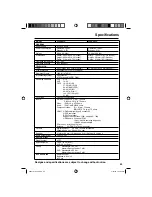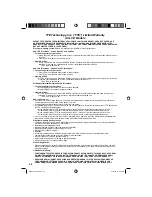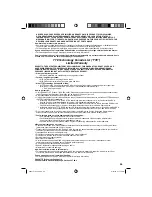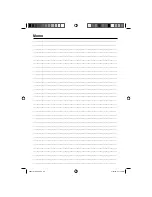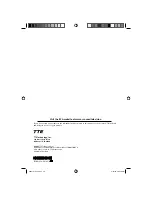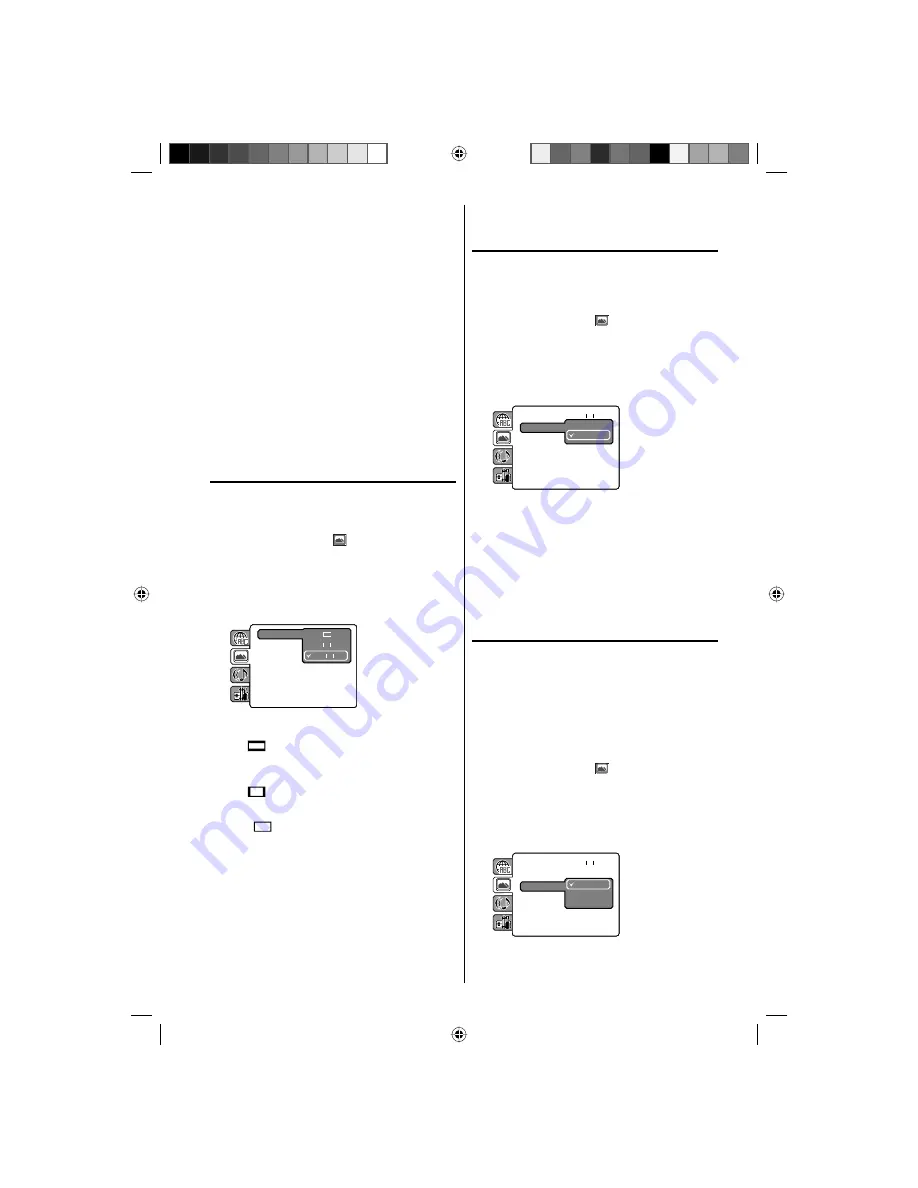
33
English, Francais, Espanol :
The selected language will be heard or seen.
Other:
Other language can be selected (see the
“Language code list” on page 36).
Original (Audio):
The unit will select the first priority language of
each disc.
Off (Subtitle):
Subtitles do not appear.
4
Press
SETUP/TV MENU
to remove the menu
screen.
NOTE:
If the selected language is not recorded on the disc,
the first priority language is selected.
Setting the aspect ratio
of TV screen
You can select the aspect ratio of the picture.
1
Press
SETUP/TV MENU
in the stop mode or No
Disc.
Press
▲
or
▼
to select option, then press
◀
/
▶
or
ENTER
.
2
Press
▲
or
▼
to select “TV Screen”, then press
▶
or
ENTER
.
3
Press
▲
or
▼
to select your desired screen type,
then press
ENTER
.
TV Screen
4:3
Display
4:3
Picture Mode
JPEG Interval : Off
16:9
You have the following screen sizes to choose
from:
4:3
Letterbox
When playing back a wide screen DVD disc, it
displays the wide picture with black bands at the
top and bottom of screen.
4:3
Panscan
It displays the wide picture on the whole screen
with left and right edges automatically cut off.
16:9
Wide
A wide screen picture is displayed full size.
4
Press
SETUP/TV MENU
to remove the menu
screen.
NOTE:
It is not always possible for the DVD disc to display
the picture as per your preferred picture setting - for
example, if you select “4:3 Panscan”, the disc may
not offer this option. In this case the picture would
display the format the disc is capable of playing
back.
•
•
Setting on screen
display
On screen display can be switched on or off
when you press the any button.
1
Press
SETUP/TV MENU
in the stop mode or No
Disc.
Press
▲
or
▼
to select option, then press
◀
/
▶
or
ENTER
.
2
Press
▲
or
▼
to select “Display”, then press
▶
or
ENTER
.
3
Press
▲
or
▼
to select “On” or “Off”, then press
ENTER
.
TV Screen
:
: Off
Display
Picture Mode
JPEG Interval
Off
On
: 16:9
On:
On screen displays appear when you press
the buttons (factory setting).
Off:
On screen displays do not appear when you
press any buttons except
SUBTITLE
,
PLAY
MODE
,
MARKER
,
DISPLAY
,
AUDIO
and
JUMP
.
4
Press
SETUP/TV MENU
to remove the menu
screen.
Setting the picture mode
There are two types of source content in pictures
recorded in DVD video discs: film content
(pictures recorded from films at 24 frames
per second) and video content (video signals
recorded at 30 frames per second). Make this
selection according to the type of content being
viewed.
1
Press
SETUP/TV MENU
in the stop mode or No
Disc.
Press
▲
or
▼
to select option, then press
◀
/
▶
or
ENTER
.
2
Press
▲
or
▼
to select “Picture Mode”, then press
▶
or
ENTER
.
3
Press
▲
or
▼
to select your desired picture mode,
then press
ENTER
.
TV Screen
:
: On
Display
Picture Mode
JPEG Interval
Auto
Film
Video
: 16:9
52K0101A_eng.indd 33
52K0101A_eng.indd 33
3/12/09 3:11:07 PM
3/12/09 3:11:07 PM