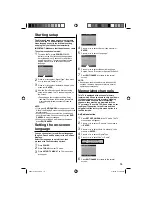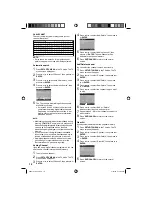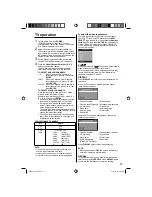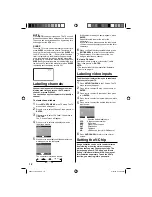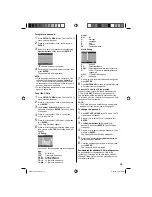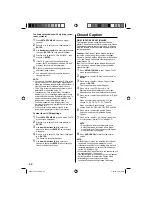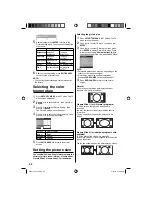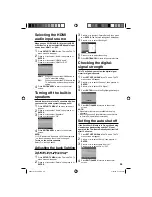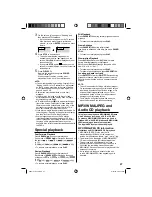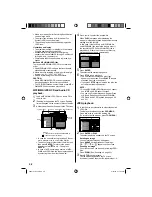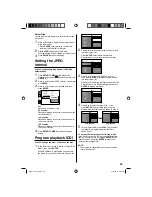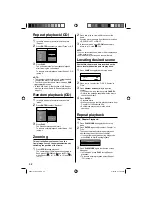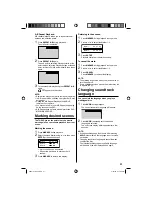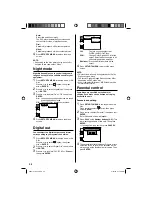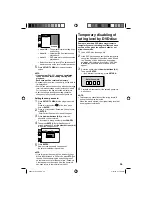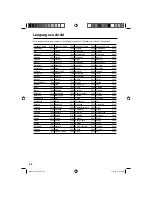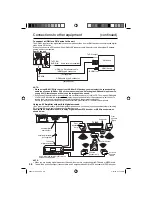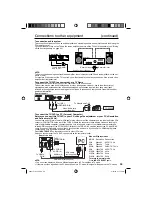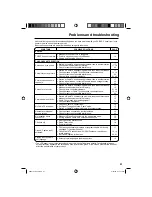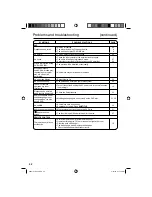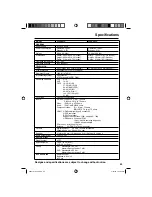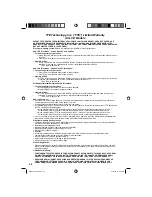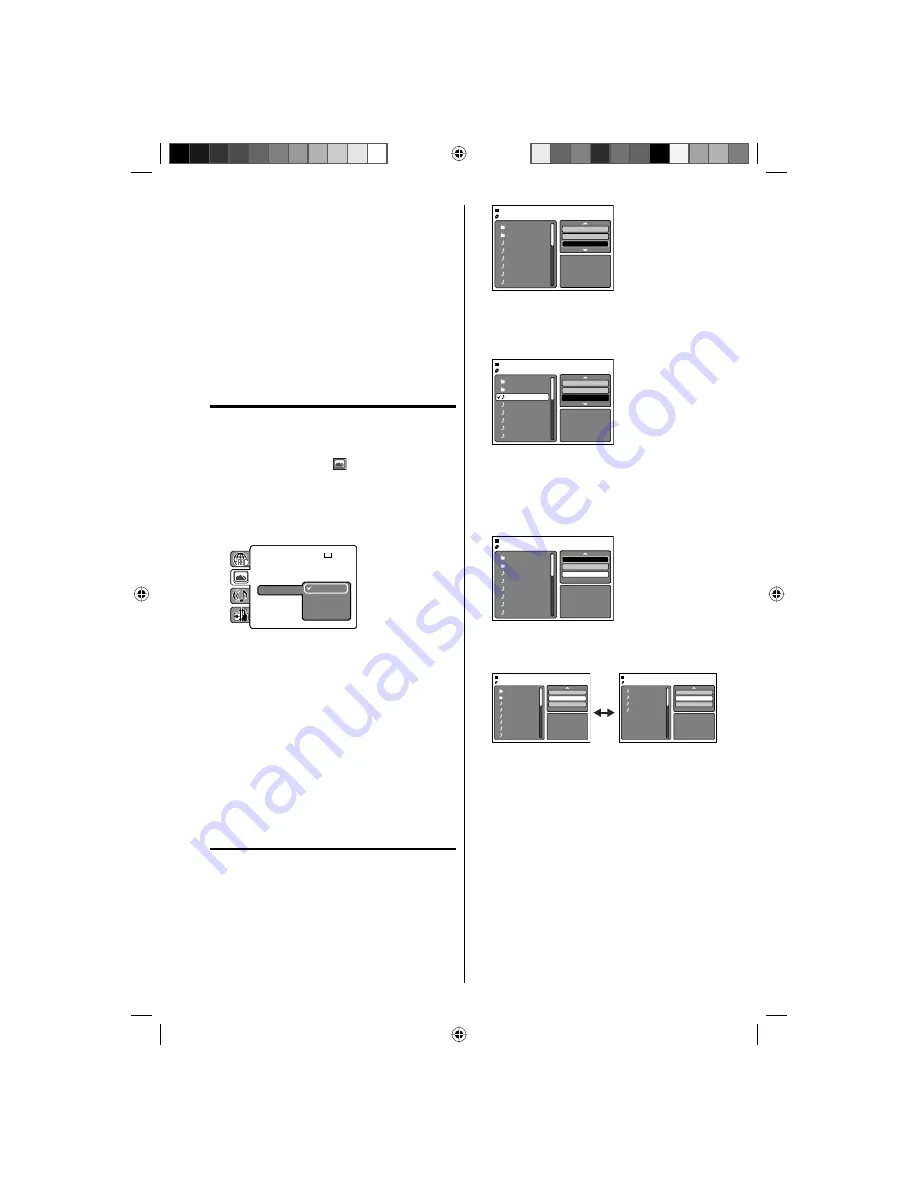
29
Select Files
The file type to make it display in the file browser can
be chosen.
1
Press
◀
/
▶
to select “Select Files” at right column
in the file browser.
Press
ENTER
, then press
▲
/
▼
to select file
type from the list (Music or Picture).
•
2
Press
ENTER
to add/remove check mark.
Checked file type will be displayed in the file browser.
3
Press
RETURN
to save the setting.
Setting the JPEG
interval
You can continuously play back all JPEG files
automatically.
1
Press
SETUP/TV MENU
in the stop mode.
Press
▲
or
▼
to select option, then press
◀
/
▶
or
ENTER
.
2
Press
▲
or
▼
to select “JPEG Interval”, then press
▶
or
ENTER
.
3
Press
▲
or
▼
to select your desired time, then
press
ENTER
.
TV Screen
:
Display
: On
Picture Mode
: Auto
JPEG Interval
Off
5 Seconds
10 Seconds
15 Seconds
: 16:9
Off:
Plays back one file at a time.
5 Seconds:
Plays back images in the form of a slide show at 5
second intervals.
10 Seconds:
Plays back images in the form of a slide show at
10 second intervals.
15 Seconds:
Plays back images in the form of a slide show in
15 second intervals.
4
Press
SETUP/TV MENU
to remove the menu
screen.
Program playback
(
CD
)
You can arrange the order of tracks on the disc.
1
In the file browser, press
▲
/
▼
/
◀
/
▶
to select “Edit
Mode”, then press
ENTER
.
When “Edit Mode” is highlighted, you can mark
the files which you want to add into Program list.
Folder-1
Folder-2
MP3-1
MP3-2
MP3-3
WMA-1
WMA-2
WMA-3
JPEG Preview
Repeat
:Off
Mode
:Off
Edit Mode
2
Press
▲
/
▼
/
◀
/
▶
to select the file you want to add
into the program list.
Press
ENTER
. Selected file was marked.
Repeat this procedure to select the other files.
Folder-1
Folder-2
MP3-1
MP3-2
MP3-3
WMA-1
WMA-2
WMA-3
JPEG Preview
Repeat
:Off
Mode
:Off
Edit Mode
/MP3-1.MP3
3
Press
▲
/
▼
/
◀
/
▶
to select “Add To Program”.
Then press
ENTER
. All marked files are added
into the program list.
When you finish storing the files you want into the
Program list, select “Edit Mode” again and press
ENTER
to release edit mode.
Folder-1
Folder-2
MP3-1
MP3-2
MP3-3
WMA-1
WMA-2
WMA-3
JPEG Preview
Edit Mode
Program View
Add To Program
4
Press
▲
/
▼
to select “Program View”, then
press
ENTER
. Program View shows only the
programmed files that you have added in Step 2.
Folder-1
Folder-2
MP3-1
MP3-2
MP3-3
WMA-1
WMA-2
WMA-3
JPEG Preview
Edit Mode
Program View
Add To Program
MP3-1
MP3-2
MP3-3
WMA-3
JPEG Preview
Edit Mode
Browser View
Clear Program
Browser View
Program View
5
In the Program View, press
PLAY
. The files start
to playback in programmed order that were
added by you.
To remove file from program list in stop mode
In the Edit Mode, switch to Program View. Select the
files you want to remove, then press
ENTER
. Select
“Clear Program” and press
ENTER
. Marked file is
removed from program list.
NOTE:
The program is cancelled when you eject the disc
or turn the power off.
•
52K0101A_eng.indd 29
52K0101A_eng.indd 29
3/12/09 3:11:03 PM
3/12/09 3:11:03 PM