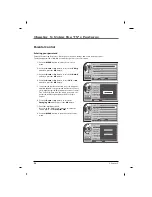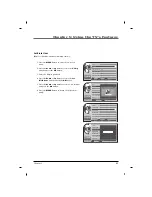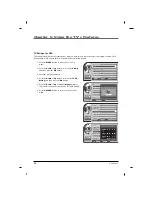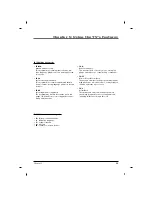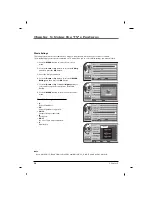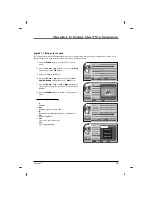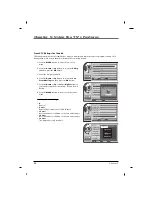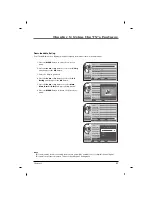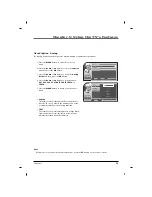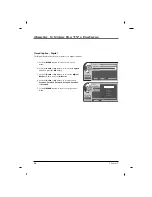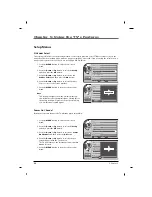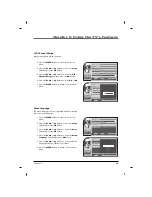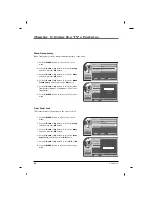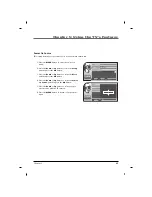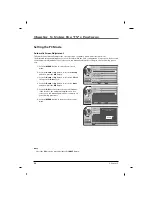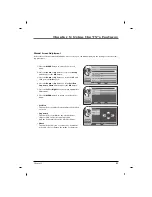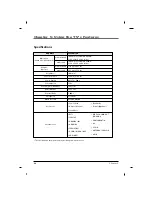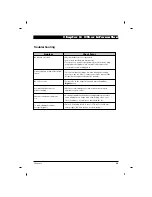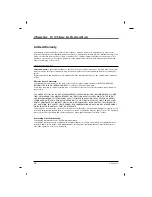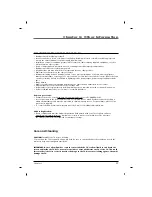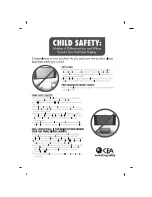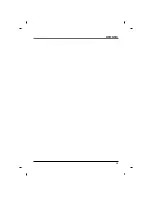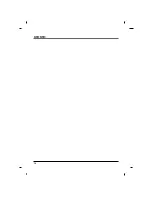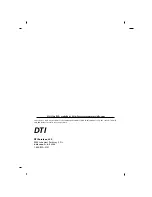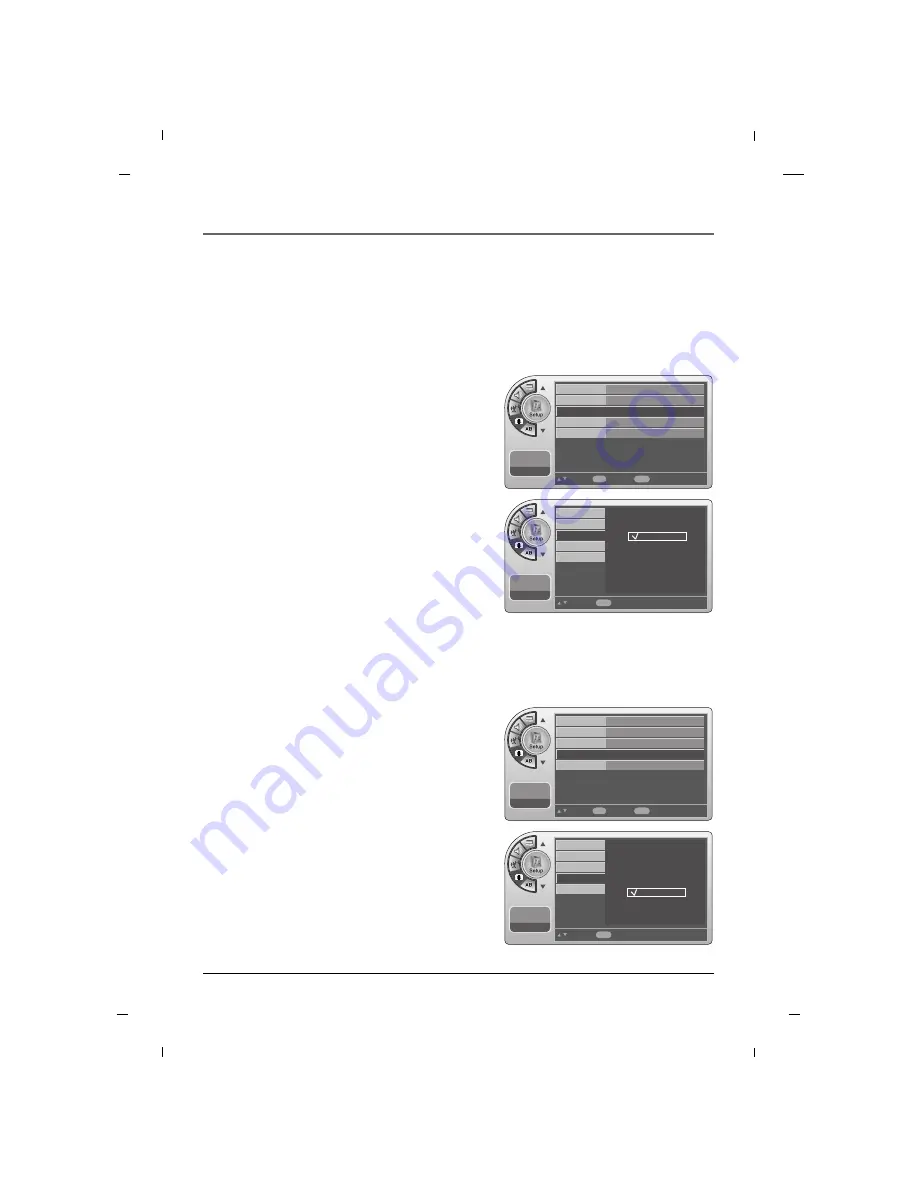
64
Chapter 5: Using the TV's Features
Chapter 5
Menu Transparency
1. Press the
MENU
button to enter the on-screen
menu.
2. Press the
Down
or
Up
button to select the
Setup
and then press the
OK
button.
3. Press the
Down
or
Up
button to select the
More
and then press the
OK
button.
4. Press the
Down
or
Up
button to select the
Menu
Transparency
and then press the
OK
button.
5. Press the
Down
or
Up
button to select the Menu
Transparency: Opaque, Semi Opaque, Semi Trans,
Transparent.
6. Press the
MENU
button to return to the previous
menu.
Menu Transparency sets the background transparency of the menu.
11:20 PM
Sep.11,2010
Move
Select
OK
Back
Menu
Back
Menu Language
Menu Transparency
Front Panel Lock
Power on Source
English
Semi Opaque
Off
TV
G
G
11:20 PM
Sep.11,2010
Select
Back
Menu
Back
Menu Language
Menu Transparency
Front Panel Lock
Power on Source
Opaque
Semi Opaque
Semi Trans
Transparent
Front Panel Lock
1. Press the
MENU
button to enter the on-screen
menu.
2. Press the
Down
or
Up
button to select the
Setup
and then press the
OK
button.
3. Press the
Down
or
Up
button to select the
More
and then press the
OK
button.
4. Press the
Down
or
Up
button to select the
Front
Panel Lock
and then press the
OK
button.
5. Press the
Down
or
Up
button to select
Off
or
On
.
6. Press the
MENU
button to return to the previous
menu.
This feature disables the buttons on the front of the TV.
11:20 PM
Sep.11,2010
Move
Select
OK
Back
Menu
Back
Menu Language
Menu Transparency
Front Panel Lock
Power on Source
English
Semi Opaque
Off
TV
G
G
11:20 PM
Sep.11,2010
Select
Back
Menu
Back
Menu Language
Menu Transparency
Front Panel Lock
Power on Source
Off
On