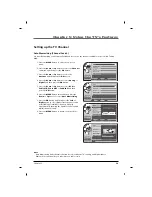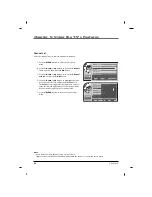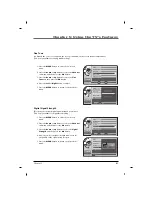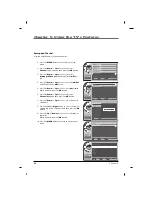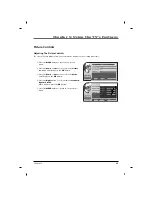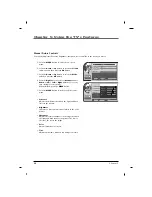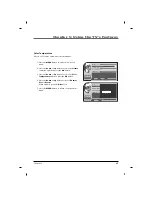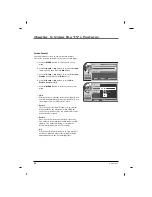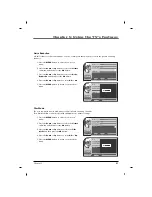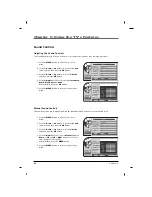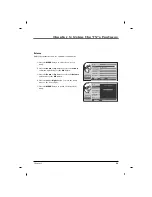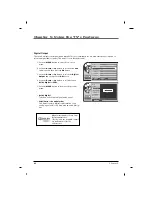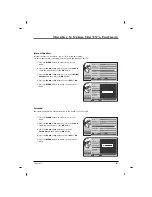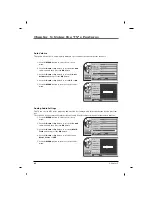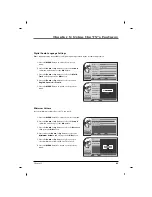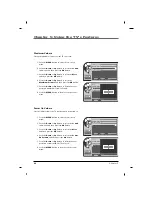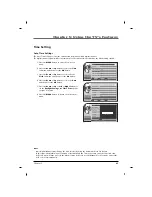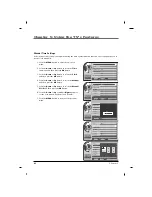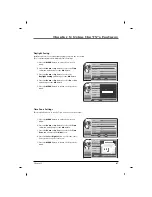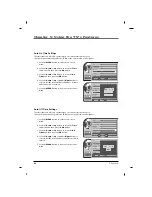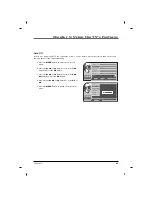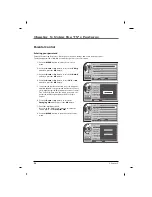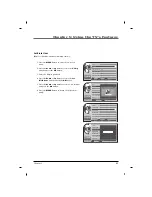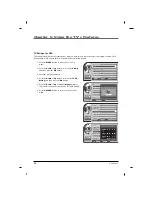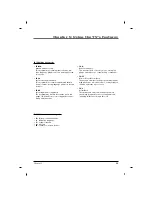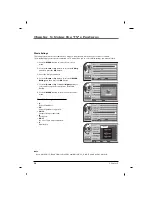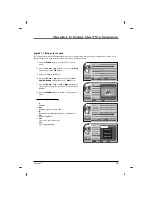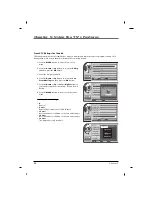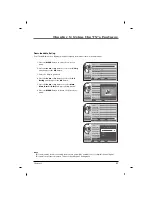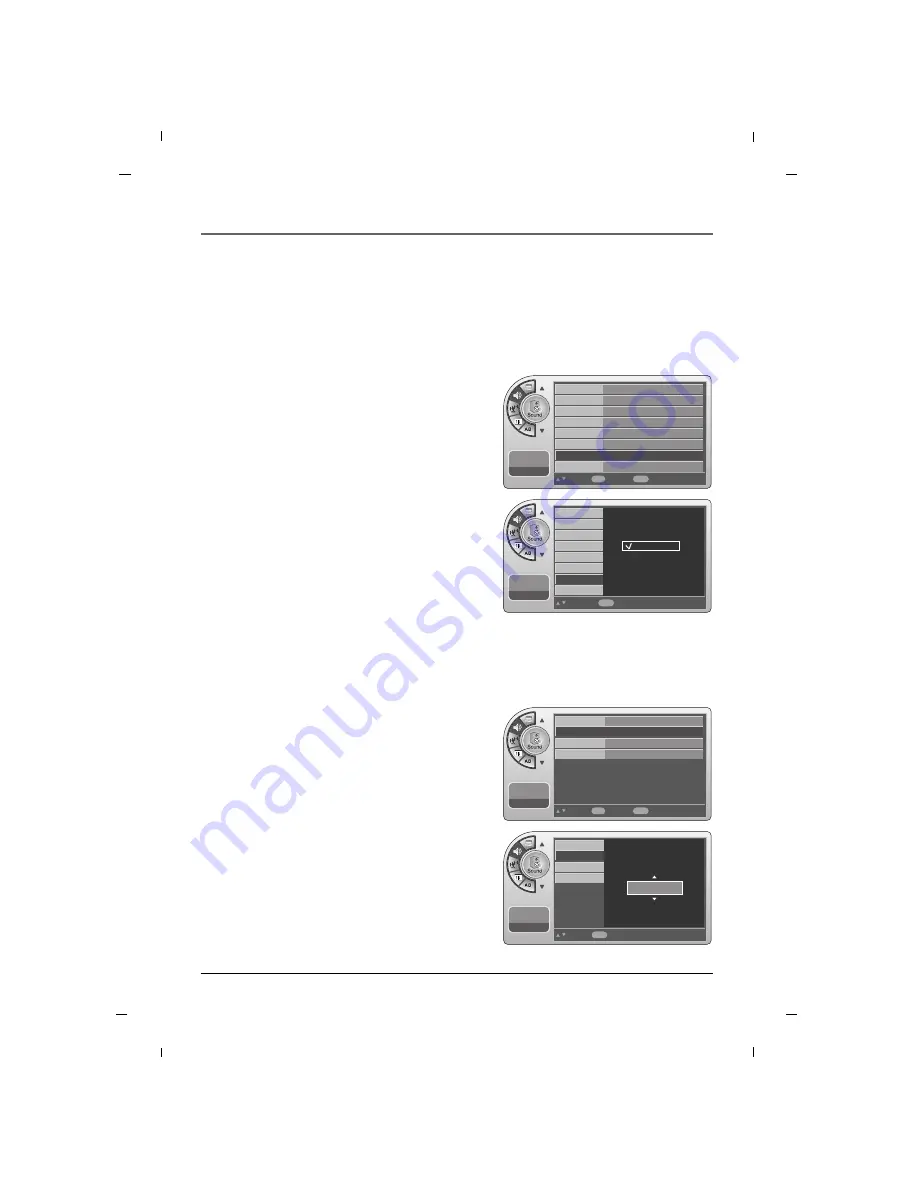
43
Chapter 5: Using the TV's Features
Chapter 5
11:20 PM
Sep.11,2010
Move
Select
OK
Back
Menu
Mode
Balance
Digital Output
Internal Speaker
Surround
Auto Volume
Multi-Track
More
Standard
Dolby Digital
Off
Off
Off
English
G
G
11:20 PM
Sep.11,2010
Select
Back
Menu
Mode
Balance
Digital Output
Internal Speaker
Surround
Auto Volume
Multi-Track
More
English
Spanish
French
Digital Audio Language Settings
1. Press the
MENU
button to enter the on-screen
menu.
2. Press the
Down
or
Up
button to select the
Sound
sub-menu and then press the
OK
button.
3. Press the
Down
or
Up
button to select the
Multi-
Track
and then press the
OK
button.
4. Press the
Down
or
Up
button to select between
English
,
Spanish
or
French
.
5. Press the
MENU
button to return to the previous
menu.
Other languages may be available if a digital signal is provided by the broadcasting station.
11:20 PM
Sep.11,2010
Move
Select
OK
Back
Menu
Back
Minimum Volume
Maximum Volume
Power On Volume
0
100
Last
G
G
11:20 PM
Sep.11,2010
Adjust
Back
Menu
Back
Minimum Volume
Maximum Volume
Power On Volume
0
Minimum Volume
1. Press the
MENU
button to enter the on-screen menu.
2. Press the
Down
or
Up
button to select the
Sound
sub-menu and then press the
OK
button.
3. Press the
Down
or
Up
button to select the
More
and
then press the
OK
button.
4. Press either the
Down
or
Up
button to select the
Minimum Volume
and then press the
OK
button.
5. Press the
Down
or
Up
button to select your pre-
ferred minimum volume with the TV turns on.
6. Press the
MENU
button to return to the previous
menu.
Sets the minimum volume level the TV can reach.