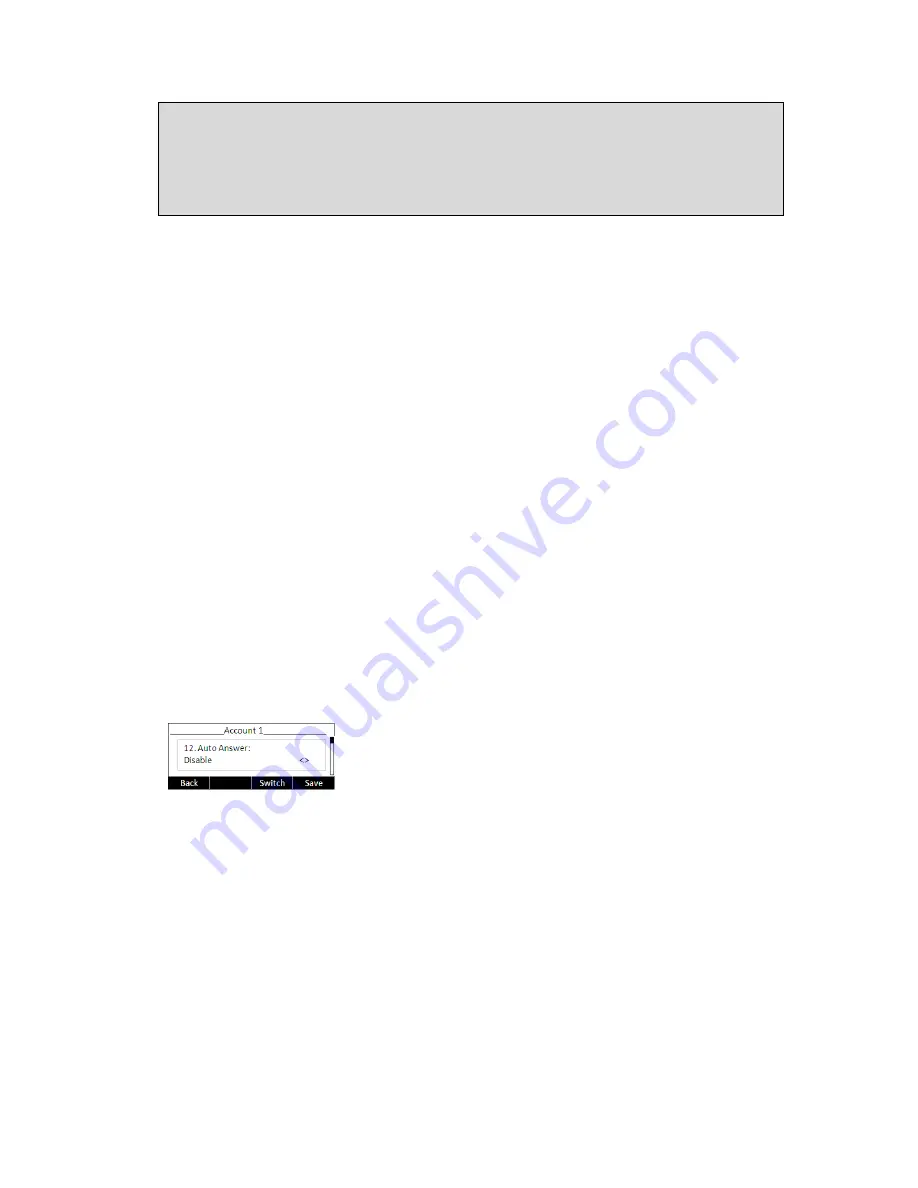
- 35 -
2. You can quickly enable/disable Forward by pressing down key from idle mode.
Forward type and target number will be the last ones configured using the menu.
3. Only admin/var can set the On/off codes. Make sure the right User Type is active.
4. When Call forward is enabled, the corresponding icon will be shown on the display
To configure Call Forward via Web interface:
Go to Phone -> Features (Forward)
Auto Answer
Auto answer allows an incoming call to be answered without requiring any action by the
user. This is a useful feature for people who have some kind of impairment. This
function is set on a per account basis.
This function should be enabled/disabled by admins or vars.
To set Auto Answer via the phone interface:
1)
Make sure active User type is var or admin.
2)
Press Menu soft key->3.Settings->2.Advanced, enter the password and press OK
button
3)
Then choose 1.Accounts and then select an account, use the up and down
navigation keys to choose Auto Answer option.
4)
Use the left or right navigation keys to enable or disable the auto answer function.
The default is
Disable
.
5)
Press the OK button to save the changes.
To set Auto Answer via Web interface:
1)
Go to Account->Account Settings page
2)
Go to Basic ->Auto Answer option.
3)
Select Enabled or Disabled in the pull-down menu, click Save button to save the
change.
Содержание IP120
Страница 1: ...1 ...
Страница 14: ... 14 Once you finish all admin related tasks you should change back to user mode with the same procedure ...
Страница 15: ... 15 Overview Keypad ...
Страница 53: ... 53 ...
Страница 55: ... 55 ...
Страница 57: ... 57 ...






























