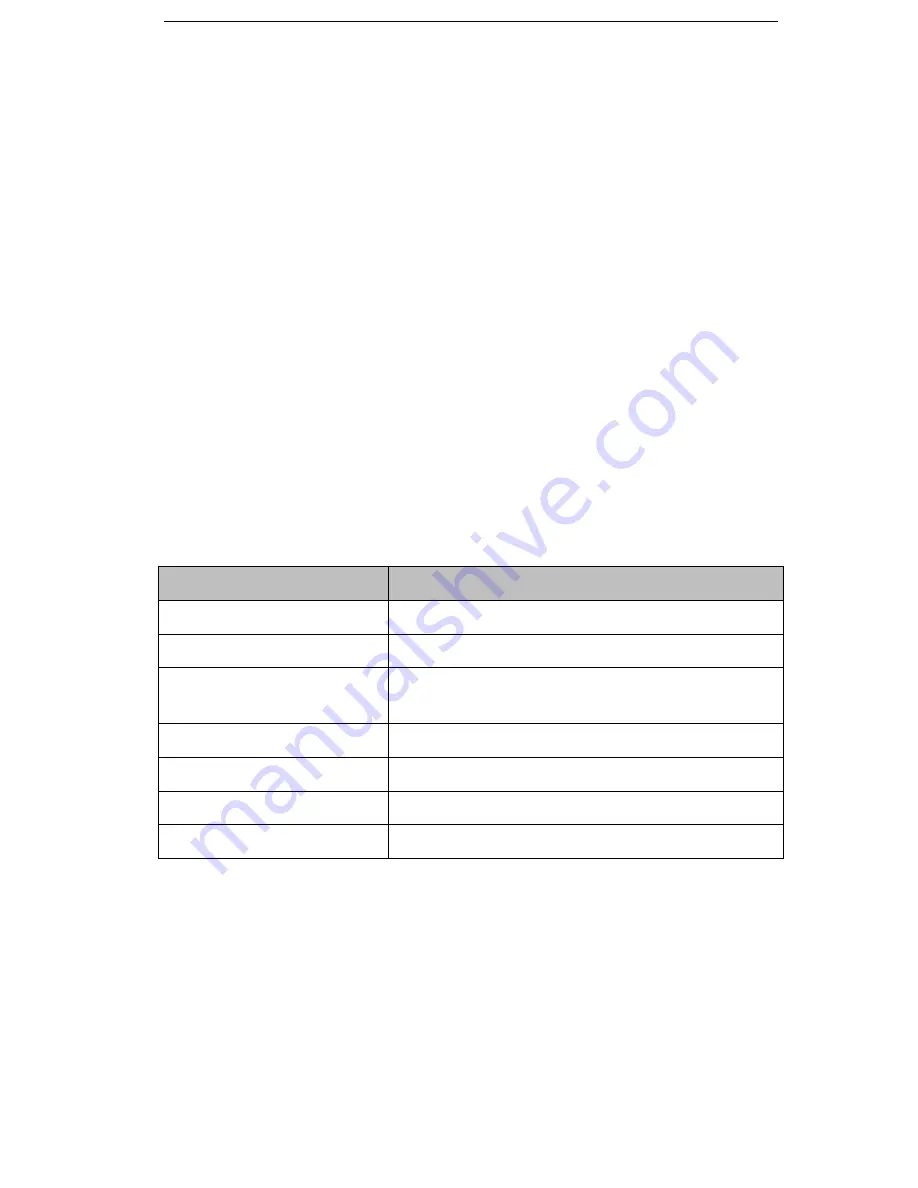
13
Basic Configuration using phone keypad
You will need admin privilege to perform this and other configurations. By default the
phone will be in user mode, so you will need to perform a simple procedure to switch to
admin mode.
Change phone to admin mode:
Press MENU
Æ
7.User type. Press right navigation key
until you see “admin” on the screen. Then press the down key to be prompted for the
password. It is “admin” by default. Type and press OK.
Network Settings:
Press MENU->3.Settings->2.Advanced->OK. Enter the admin
password, and choose
Network
->
WAN Port
or
VLAN
or
Web Type
or
802.1x
Settings
to enter the internet relating configuration page.
Account Settings:
Press MENU->3.Settings->2.Advanced->OK. Enter the admin
password, and choose
Accounts
->OK to configure the account settings.
You find the following fields:
Field
Description
Activation
Enable/disable the account
Label The
name
showing
on LCD of the phone
Display Name
The local phone name showing on the other phone
when calling
Register Name
Register name provided by ISP
User Name
User name provided by ISP
Password
Account password provided by ISP
SIP Server
SIP server address provided by ISP
Press up and down buttons to scroll through the parameter list and fill in proper
information. Press OK button to confirm.
Note:
The active User Type is shown with an * on the left of display when you enter Menu
Æ
7.
User Type menu, like this:
Содержание IP120
Страница 1: ...1 ...
Страница 14: ... 14 Once you finish all admin related tasks you should change back to user mode with the same procedure ...
Страница 15: ... 15 Overview Keypad ...
Страница 53: ... 53 ...
Страница 55: ... 55 ...
Страница 57: ... 57 ...




























