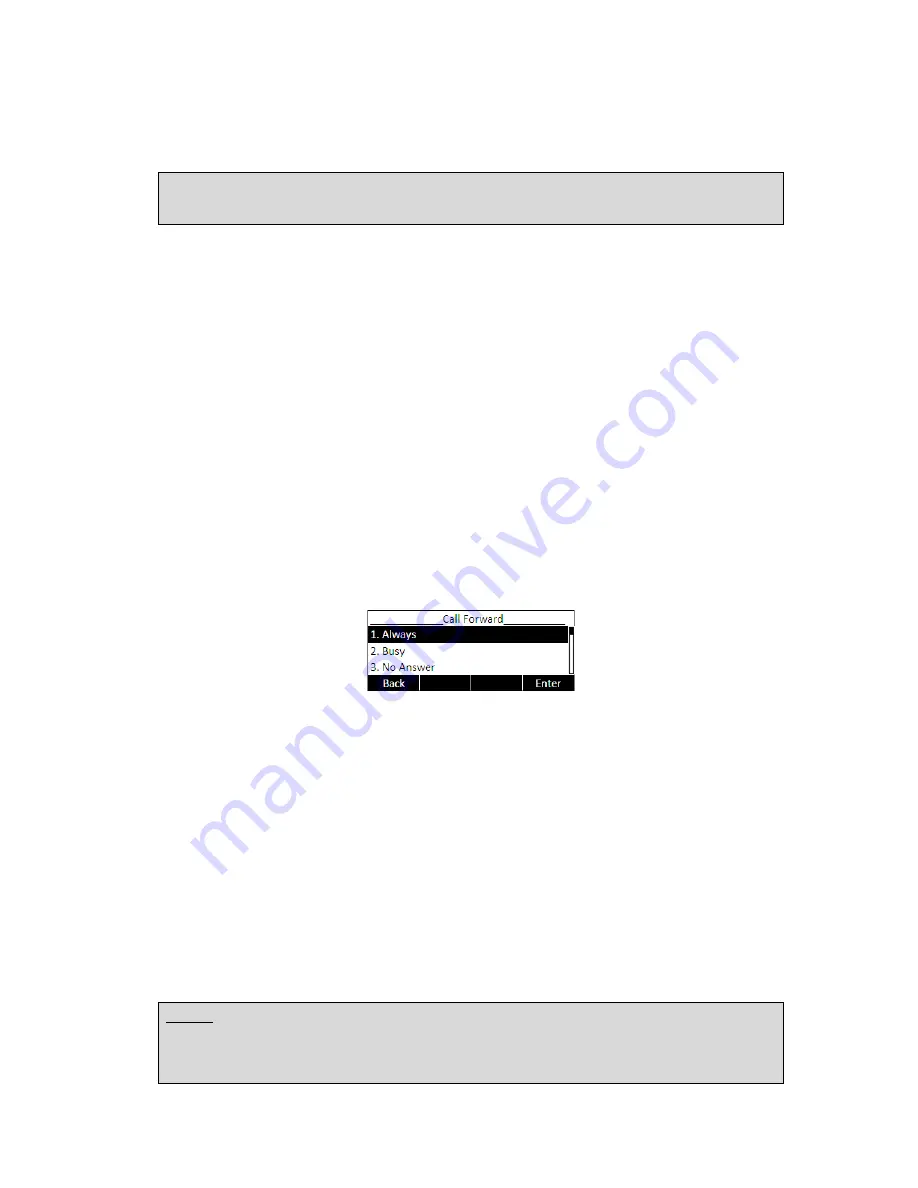
- 34 -
codes to the server, and the server will turn on/off the DND function. In this case,
any calls addressed to the phone’s extension will be rejected by the server
automatically, and will not be included in the Call History.
Note:
When DND is locally enabled, the corresponding icon will be shown on the display
Call Forward
This feature allows you to divert an incoming call to another phone number e.g. a cell
phone or voice mailbox.
The following call forwarding events can be configured:
z
Always:
Incoming calls are immediately forwarded.
z
Busy:
Incoming calls are immediately forwarded when the phone is busy.
z
No Answer
:
Incoming calls are forwarded when the phone is not answered after a
specific time period.
To configure Call Forward via Phone interface:
1)
Press Menu soft key->2.Features->1.Forward. You can also press down
navigation button to enable/disable call forward when the phone is in idle mode.
2)
There are 3 options:
Always
,
Busy
and
No Answer
.
3)
Select one of them with OK. Then enter the phone number to which calls must be
forwarded. For No answer you can also select the No answer timeout pressing the
down key.
4)
If you prefer the server to perform this function, please enter the On Code and Off
Code options, then when you choose to enable the call forward function via your
phone, it will send the corresponding code to the server, which will take care of
forwarding your calls. In this case, forwarded calls will not be stored in the Call
History.
5)
Press the OK button to save the changes.
Notes:
1. When you get an incoming call, if you press FWD soft key during ringing you can
dynamically forward the call to a desired number.
Содержание IP120
Страница 1: ...1 ...
Страница 14: ... 14 Once you finish all admin related tasks you should change back to user mode with the same procedure ...
Страница 15: ... 15 Overview Keypad ...
Страница 53: ... 53 ...
Страница 55: ... 55 ...
Страница 57: ... 57 ...






























