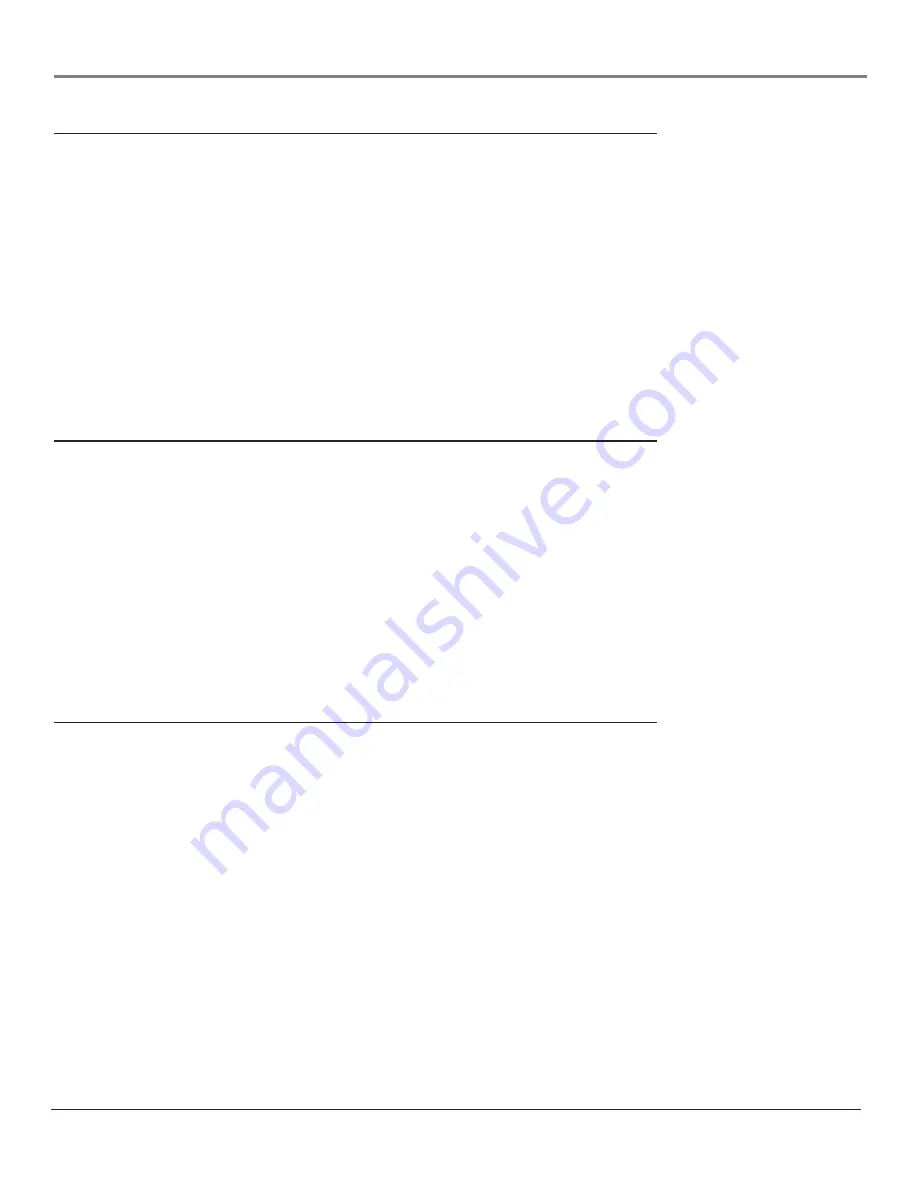
Other Information
68
Chapter 5
Problems with HDMI/DVI Connection
•
The HDMI/DVI jack is not intended to be used with a computer. Disconnect the computer if it’s
connected to the jack.
•
Make sure the HDMI or DVI device is turned on and the cables are fi rmly connected. If problems
still occur, turn off your device. Re-connect your device. Reset the power by unplugging the
power cord and plugging it back in.
•
If you are tuned to the HDMI/DVI input and you’re receiving
Unusable Signal
message on-screen,
press the INFO button on the remote. If
Acquiring Channel
appears in the channel banner, the
HDMI or DVI device isn’t responding. Contact the manufacturer of the HDMI or DVI device for
further assistance.
•
If you tune to the HDMI/DVI input and you see snow, the video goes in and out, or the
video takes a long time to appear, your HDMI or DVI device is having trouble sending video
information to the TV. Re-connect your device. Reset the power by unplugging the power
cord and plugging it back in. Contact the manufacturer of the HDMI or DVI device for further
assistance.
•
480i signals aren’t supported by the HDMI/DVI input.
The Remote Control Doesn’t Work
•
Something might be between the remote and the remote sensor on the device. Make sure there is
a clear path.
•
Maybe the remote isn’t aimed directly at the device (TV or VCR) that you’re trying to operate.
•
Maybe remote is not in TV Mode. Press the TV button so the remote operates the TV.
• Maybe
batteries in remote are weak, dead, or installed incorrectly. If batteries are weak, you
will not be able to activate backlighting on the remote; instead, backlight will blink once when
activated. Put new batteries in the remote. Note, if you remove the batteries, you may have to
reprogram the remote to operate other devices.
•
For Volume Punchthrough, remember to program the AUDIO button on the TV’s remote control
to operate your audio receiver or amplifi er. Go to page 30 for instructions. If you can’t program
this remote to operate your audio receiver, Volume Punchthrough won’t work.
•
Remote Setup
might be set to the wrong option. Press MENU/OK on the front panel. Select
Connections
, then
Special Features
, then
Remote Setup
. Choose
TV (default)
.
Problems with V-Chip/Parental Controls
The rating limits don’t work
•
You must lock the settings. Go to the
Main Menu
(press MENU on your remote), select
Parental
Controls
(press 3 on your remote), select
Lock TV
(press 1 on your remote).
I don’t remember my password and I want to unlock the TV
•
If you forget your password, put the remote in TV mode. Simultaneously press and hold MENU/
OK on the television and VOL down on the remote for 3 seconds. Nothing appears on the screen,
Parental Controls simply unlock and you can re-enter a password via
Lock TV
.
The V-Chip won’t let me watch a program even though it’s not rated as
violent.
•
Maybe the movie was given an NR (Not Rated) status. After you block movie ratings, you must set
V-Chip Unrated
to View separately in order to view movies with an NR rating.
Содержание HD61LPW62
Страница 28: ...This page left intentionally blank ...










































