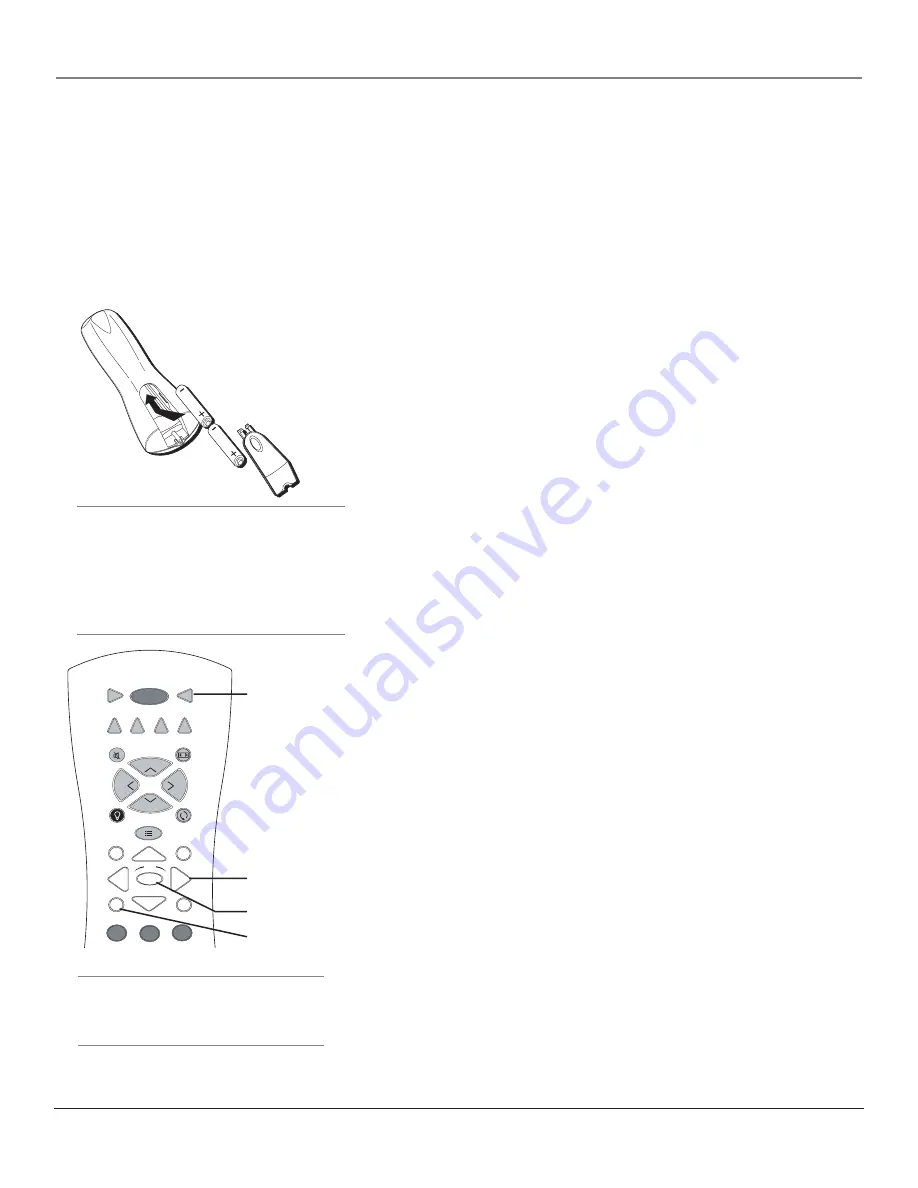
Connections & Setup
Chapter 1
19
Tip
To access the initial setup menus, press MENU
and choose Assisted Setup.
Tip
When remote batteries are low, the component
button corresponding to the mode you’re in
fl ashes when you press a button. Also, a message
might appear on the TV screen and disappear
within a few seconds. Press CLEAR and replace the
batteries to remove the message.
TV
ON•OFF
AUX•HD
DVD
SAT•CABLE
GUIDE
GO BACK
CH
+
CH
-
V
O
L
VO
L
FORMAT
MUTE
INFO
MENU
CLEAR
SKIP
1
2
3
VCR
AUDIO
OK
BACKLIGHT
TV
button
Arrow
buttons
OK button
MENU button
Plug in the TV
Plug the fl at end of the cable into the power jack on the back of the TV. Then plug the other end
of the power cord into an appropriate wall outlet. Be sure to insert the plug completely. Do not
plug the TV into an outlet controlled by a light switch.
Note:
When you fi rst plug your TV into an outlet, the Power indicator on the front panel
will light and blink for approximately 30 seconds and then go off during the initialization
of the TV. This happens only when the TV is unplugged and plugged back in. The TV can
only be turned on after the Power indicator goes off.
Put Batteries in the Remote
• Remove the battery compartment cover from the back of the remote
by pushing down on the tab and lifting cover.
• Insert 2 fresh “AA” batteries. Make sure the polarities (+ and -) are
aligned correctly with the polarities inside the remote.
• Replace the cover.
Turn on the TV
Press TV on the remote, or press the Power button on the TV’s front
panel.
Note:
Pressing the TV button turns on the TV and puts the remote
into TV mode. “TV mode” means that the buttons on the remote
control operate the TV’s functions.
Use the Remote Control to Complete
the Assisted Setup
The technical term is “Navigation” – how you move through the on-
screen menus. The method is the same throughout the menu screens:
highlight your choice and select it.
To use the TV’s menus, fi rst press the TV button on the remote control
to put the remote in TV mode. When the Assisted Setup screen appears,
use the arrow buttons to highlight one of the items listed in the menu.
Use the up or down arrow button to move up or down. Use the right or
left arrow button to move right or left.
To select the item that you’ve highlighted, press OK.
Note:
Highlighted means that the menu item stands out from
other menu items on the list (appears darker, brighter, or a
different color).
Complete the Assisted Setup
Your TV’s menu system allows you to customize your TV’s features.
On-screen information helps you choose settings to match your setup.
The fi rst time you turn on your TV, the
Assisted Setup
screen appears
automatically. Select
Begin Setup
to start or select
Cancel Setup
to exit.
Содержание HD61LPW62
Страница 28: ...This page left intentionally blank ...




































