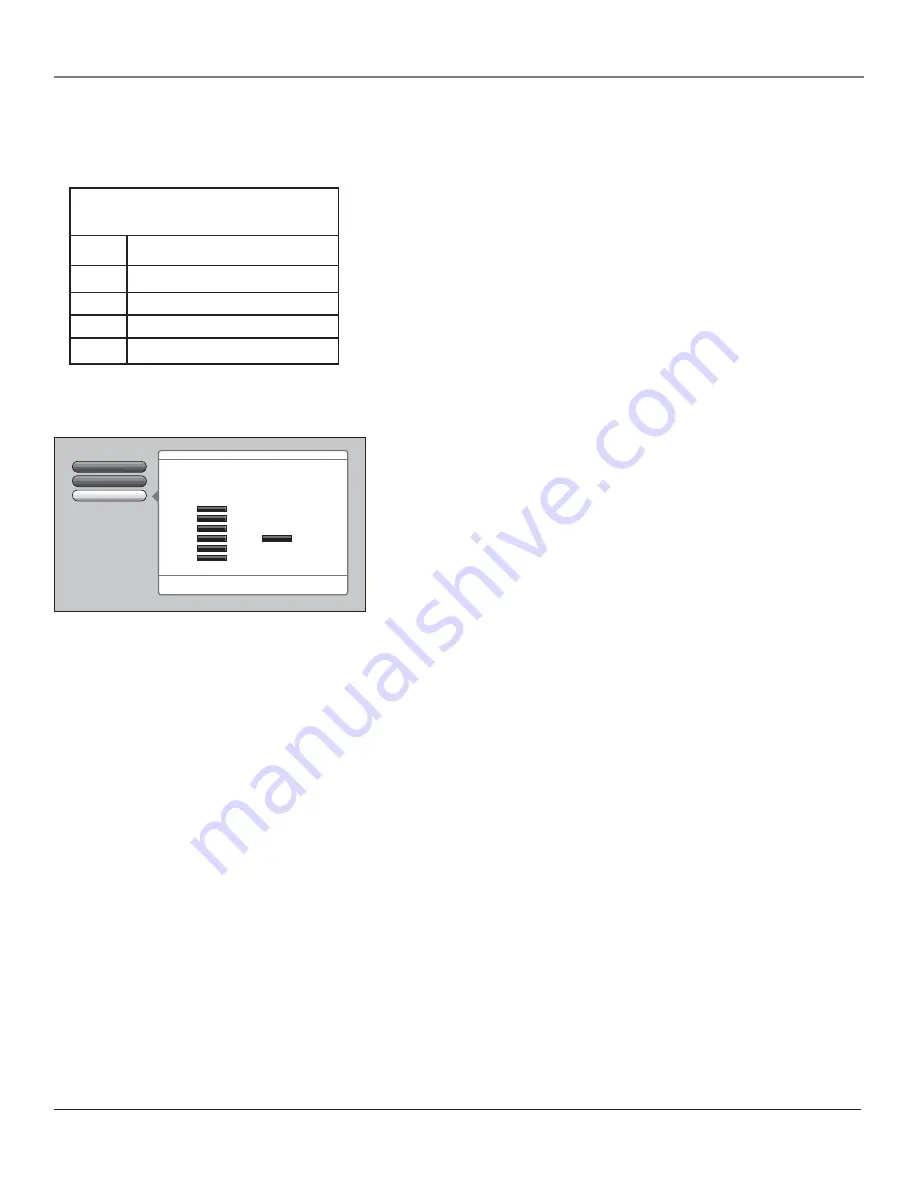
Using the TV’s Features
42
Chapter 3
Viewing Specifi c Content Themes
If you block specifi c content themes, you have the option of going back and changing some of the
content themes back to
(V) Viewable
:
Not Rated
Movies
V-Chip Movie Rating
V-Chip TV Rating
Go Back
2
1
0
Rating Status
Blocked
B B B
Blocked
Blocked
Blocked
Viewable
Viewable
Viewable
The V-Chip MPAA
m
ovie rating li
m
its are set in this screen.
The TV
mu
st be locked for the rating li
m
its to be enforced.
Main Menu
4
Parental Controls
4
USA V-Chip
"X"
"NC-17"
"R"
"PG-13"
"PG"
"G"
Viewable
Press OK to set the
m
ovie rating li
m
its which are enforced
when the TV is locked.
D
Sexually explicit dialogue
L
Adult
language
S
Sexual
situations
V
Violence
FV
Fantasy
Violence
Content Themes
1. Determine the content themes you want to change to
(V) Viewable
.
2. Use the up and down arrow buttons to highlight the age-based rating
whose content theme you want to change to
Viewable.
3. Press the OK button to change its status back to
V
. Your child would
then be able to watch programs with TV-14 adult language content,
but not programs with TV-PG or TV-MA language content.
Note:
Only the content theme status corresponding to TV-14
(L) language changes to (V) View. Higher rated content themes,
such as that for TV-MA language, do not change.
4. Select
Lock TV
from the
Parental Controls
menu. Enter a password
and re-enter password a second time to confi rm the password.
V-Chip Movie Rating Limit
You set movie (MPAA) rating limits by blocking movies rated above a
specifi ed rating. How to block and view movie ratings is explained in the
next two sections.
To access the
V-Chip Movie Rating
menu:
1. Press MENU on the remote control (the
Main Menu
appears).
2. Select
Parental Controls
.
3. Select
USA V-Chip
.
4. Select
V-Chip Movie Rating.
Blocking Movie Ratings
If you only want your child to watch movies that have a PG rating and lower (in other words, movies rated PG and G),
then you could automatically block out all other movies with higher ratings.
To block movies:
1. Highlight the rating that is the lowest rating you don’t want the child to watch. (In the example above, you would
highlight the rating status button corresponding to PG-13, since the highest rating you want the child to watch is
PG.)
2. Press the OK button to change the button from
Viewable
to
Blocked
. All higher ratings automatically change to
Blocked
.
3. Lock the TV as described above for rating limits to take effect.
Note:
Some movies may be given a Not Rated (NR) rating. After blocking movie ratings, you must set NR to
Viewable separately to view NR movies.
Viewing Movie Ratings
After you block movie ratings, you have the option of changing some of the rating status buttons back to
Viewable
:
1. Highlight the rating you want to view.
2. Press the OK button to change the button from
Blocked
to
Viewable
.
For example, if movies with a rating of PG-13 and higher are blocked, you can change the rating status
corresponding with NC-17. Your child would then be able to watch all movies with a G, PG, and NC-17 Rating.
3. Lock the TV as described above for rating limits to take effect.
Содержание HD61LPW62
Страница 28: ...This page left intentionally blank ...
















































