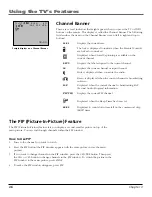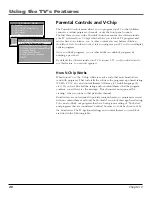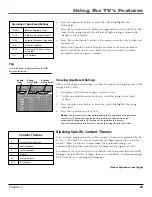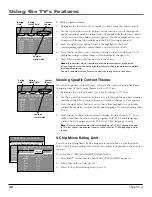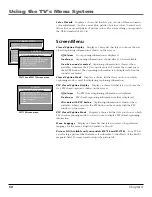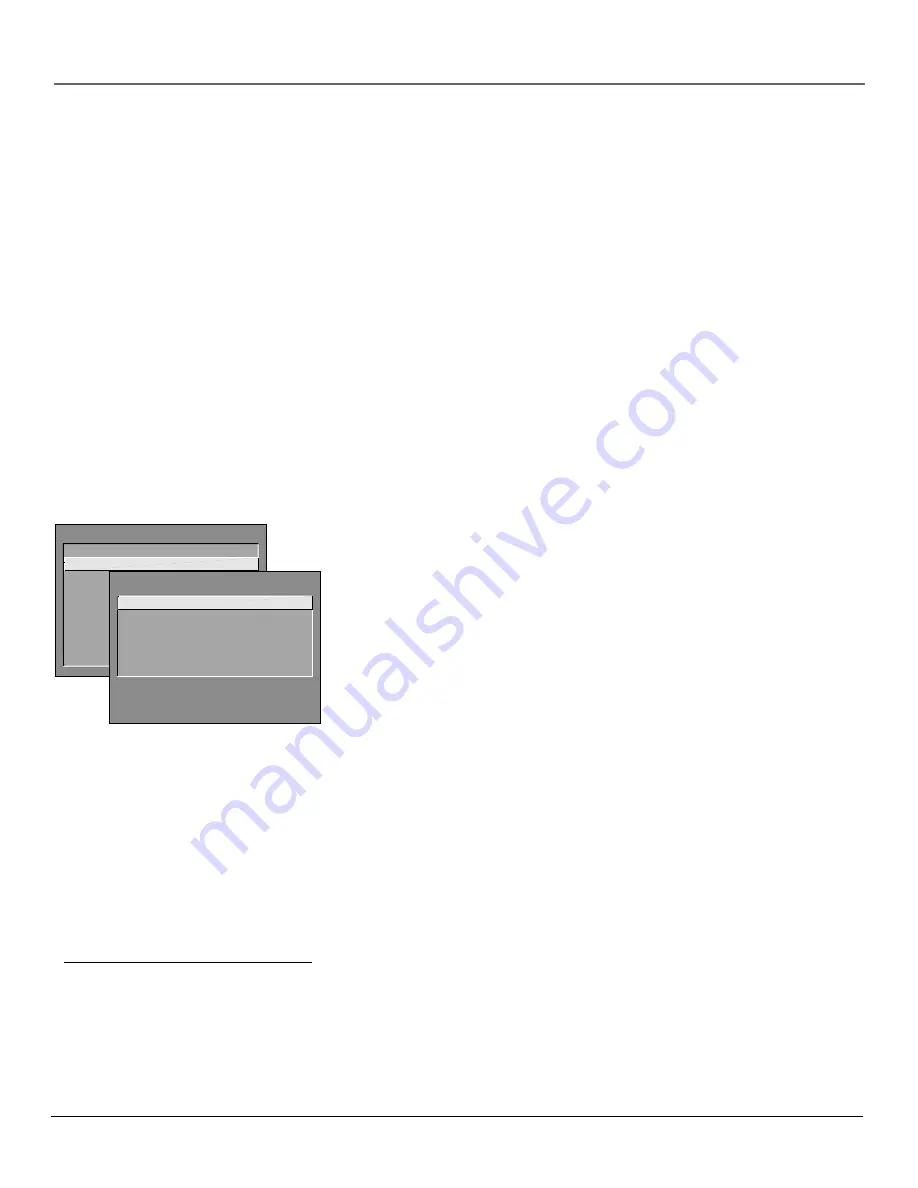
Chapter 4
49
Using the TV’s Menu System
Sound Logic
™
Stereo
Reduces the annoying blasts in volume during commercial breaks,
and also amplifies softer sounds in program material. Eliminates the need to constantly
adjust volume control.
Second Audio Program (SAP)
Plays the program’s audio in a second language, if one is
available. The word
SAP
appears on the TV when you tune to a program that is broadcast
with SAP information. SAP audio is broadcast in mono. SAP is also used to broadcast a
program’s audio with descriptions of the video for the visually impaired.
Audio Output & Speakers
Displays a choice list that lets you turn the TV’s internal speakers
on or off, and set the audio outputs to fixed-level or variable control level.
Variable Output, Speakers On
This setting turns the TV’s speakers on and allows
variable output from the TV’s audio output jacks.
Variable Output, Speakers Off
This setting turns the TV’s speakers off and allows
variable output from the TV’s audio output jacks to an external component such as a
surround sound amplifier.
Fixed Output, Speakers Off
This setting turns the TV’s speakers off and allows fixed
output from the TV’s audio output jacks to an external component such as a surround
sound amplifier. When you choose
Fixed Output Off
, the TV’s volume control, tone
controls, and mute are disabled.
Picture Quality Menu
Basic Picture Controls
Displays the five slider controls for adjusting the way
the picture looks.
Contrast
Adjusts the difference between the light and dark areas of
the picture.
Color
Adjusts the richness of the color.
Tint
Adjusts the balance between the red and green levels.
Black Level
Adjusts the brightness of the picture.
Sharpness
Adjusts the crispness of the edges in the picture.
When exiting this menu, the
Save Personal Picture Preset
choice list appears.
You can choose either
Yes
or
No
. If you save the settings as a Personal Picture
Preset, the TV stores the settings so you can re-select them quickly if someone
changes the settings.
Note:
You can change the picture controls for each component connected to your
Video, Y, P
B
, P
R
and S-Video jacks on the back of your TV. The next time you tune to
the component, the picture changes according to the settings you created
previously.
Picture Presets
Displays a choice list that lets you select one of three preset
picture settings:
Bright Lighting
,
Normal Lighting
,
Soft Lighting or Personal
Picture Preset
. Choose the setting that is best for your viewing environment.
Auto Color
Displays a choice list that lets you turn on the feature that
automatically corrects the color of the picture. (This is especially useful for
tracking realistic flesh tone colors as you switch from channel to channel.)
Choose
On
or
Off
, depending on your preference.
TV MAIN MENU
1 Audio
2 Picture Quality
3 Screen
4 Channel
5 Time
6 Parental Control
7 GUIDE Plus+ Menu
8 Setup
0 Exit
PICTURE QUALITY
1 Basic Picture Controls
2 Picture Presets
3 Auto Color
4 Color Warmth
0 Exit
Tip
To quickly access the Picture Presets menu, press the
RESET button on your remote control.