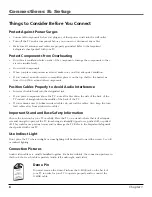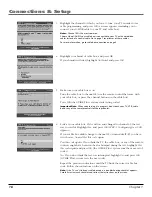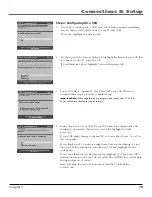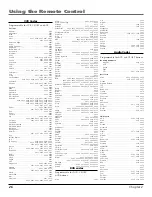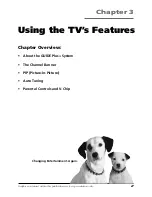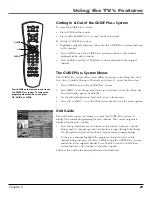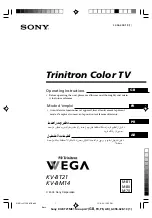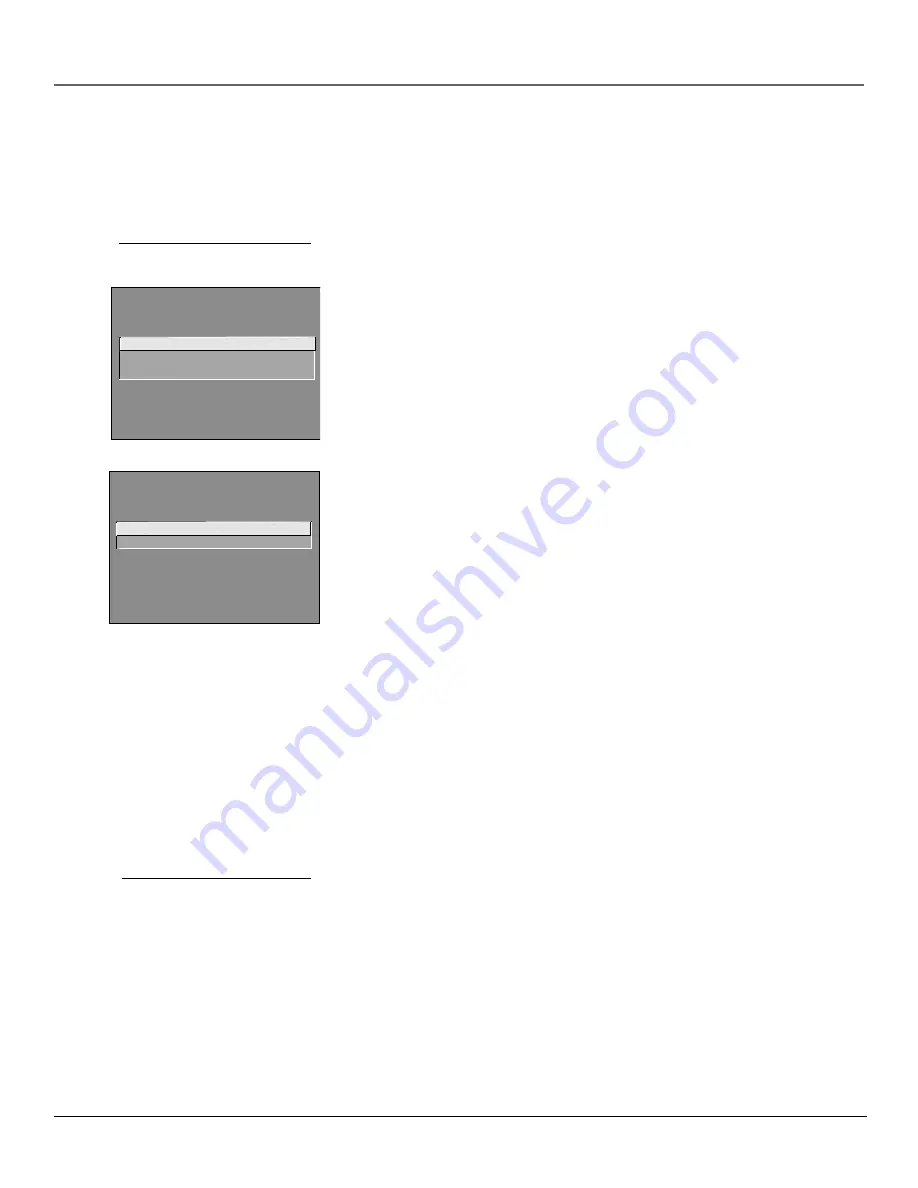
16
Chapter 1
Connections & Setup
SETUP
Select the language to be used
in these menus.
1 English
2 Espa
ñol
3 Français
SETUP
Would you like the TV to search
for all available channels?
1 Search for channels
2 Skip this step
Tip
To access the setup menus manually,
press MENU and choose Setup.
Tip
If you move to a new zip or postal code,
or if any of your information changes,
you need to access the setup screens
from the TV’s main menu— press MENU,
choose GUIDE Plus+ Menu, and choose
GUIDE Plus+ Setup.
Complete the Interactive Setup
The menu system in your TV allows the TV’s features to work properly. We call
it the “interactive setup” because the TV asks you questions, you answer, and
the TV makes the appropriate adjustments. The first time you turn on your TV,
the setup screens appear automatically.
Set the Menu Language
The first part of the
SETUP
asks you to select your preferred language for the
menu system.
1.
Highlight your preferred language for the menu system.
2.
Press OK to select that language.
Complete Auto Channel Search
The next part of the
SETUP
asks if you want the TV to search for all available
channels. This is sometimes called “auto programming.”
1.
Press OK to tell the TV to begin searching for channels. A progress report
appears on the screen.
2.
When the screen on the TV tells you the search is complete, press OK (the
first GUIDE Plus+ system setup screen appears).
Note:
If you skip Auto Channel Search now, you can access it later through the
Channel menu. See
Chapter 4
for more details.
The GUIDE Plus+ System Setup
The GUIDE Plus+ system is an on-screen interactive program guide that lists
what shows are on TV in your area. In order to receive program listings, you
need to complete the following steps.
The G-LINK cable must be connected to the back of your TV, and the wands
must be placed in front of the remote sensor on your cable box and/or VCR in
order for the GUIDE Plus+ system to work (go back to page 14 for details).
1.
You should see a screen displaying the features of the Guide Plus+ system.
Press OK to continue.
2.
The next screen asks you to locate setup materials and hardware. Once you
have done this, press OK to continue.