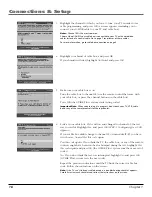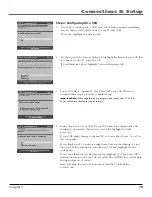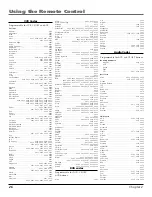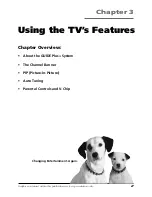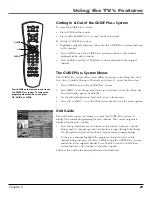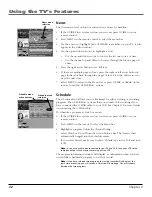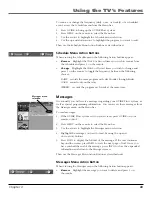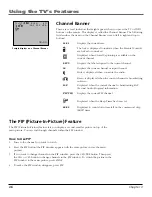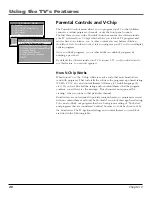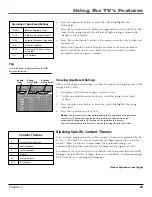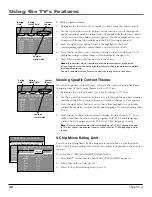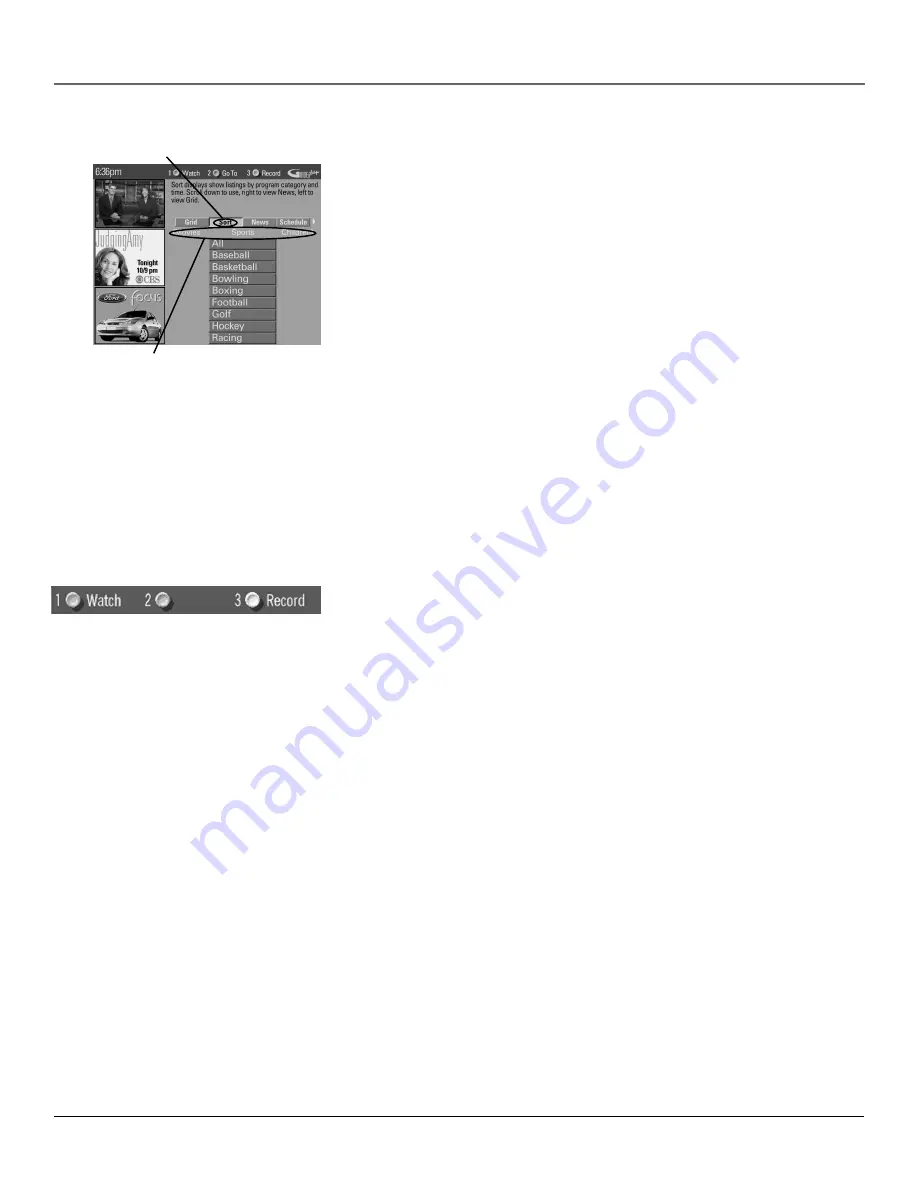
Using the TV’s Features
Chapter 3
31
Sort menu
selection
Categories
Sort
The
Sort
menu lets you browse programs by category. The channel to which
you are currently tuned is displayed in the video window.
To Sort:
1.
If the GUIDE Plus+ system isn’t on your screen, press GUIDE on your
remote control.
2.
Press MENU on the remote to select the Menu bar.
3.
Use the arrows to highlight
Sort
. When
Sort
is highlighted for the first time,
the
Movies
category is displayed. Thereafter, the last category used becomes
the default. A listing of subcategories is displayed below the category name.
Use the left and right arrows to highlight other categories.
4.
Use the up and down arrow buttons to highlight a subcategory. For
example, highlight
All
and press OK (the GUIDE Plus+ system sorts
the programs).
5.
Press the up and down arrow buttons to review the list one program at a
time. Press the channel up and down to review the list one page at a time.
6.
Select MENU to return to the menu bar, or press GUIDE or CLEAR to exit
the GUIDE Plus+ system.
Then use the Sort Menu Action Buttons as described next.
Sort Menu Action Buttons
When viewing the results of a Sort, the following Action buttons appear:
•
Watch
Press 1 on the remote to place a timer in the Schedule, and then
follow the on-line help for further options. Placing a timer in the Schedule
will cause the TV to turn on and tune to the program highlighted in the
Channel listing at the predetermined time.
•
Record
Press 3 on the remote to set the VCR to record the program
highlighted in the channel listing. If you have a cable box, changing TV
channels will not cause the cable box channel to change while recording.
The program information window will display a confirmation when you have
successfully scheduled a program to watch or record.
Notes:
If you have selected two programs to watch or record which begin at the
same time or overlap, you will receive a timer conflict message. You must choose
between the two programs.
Be sure that during the GUIDE Plus+ system setup you specified that you have a
VCR.