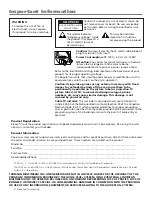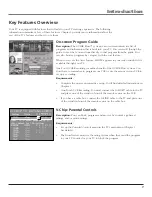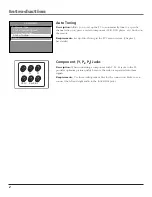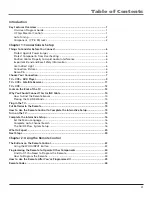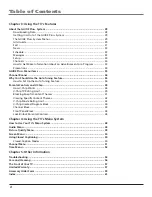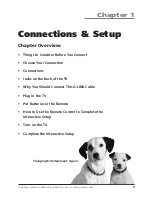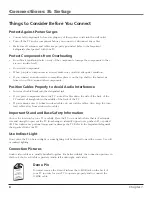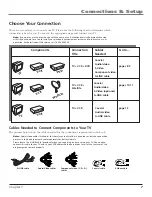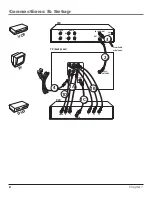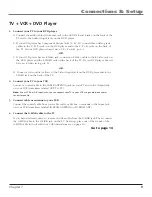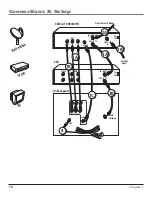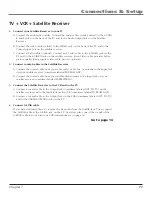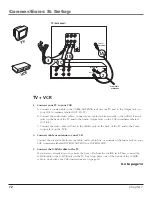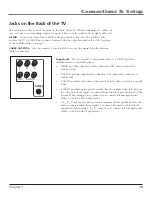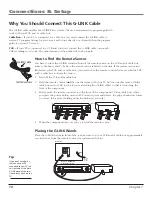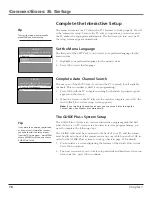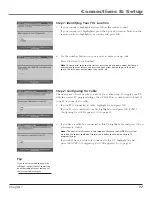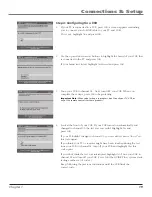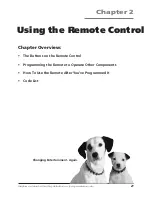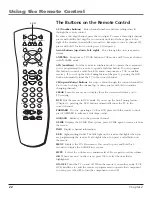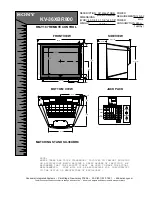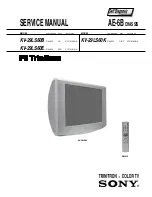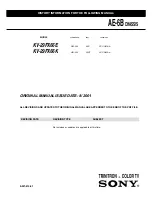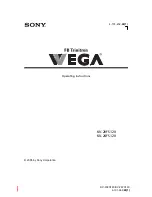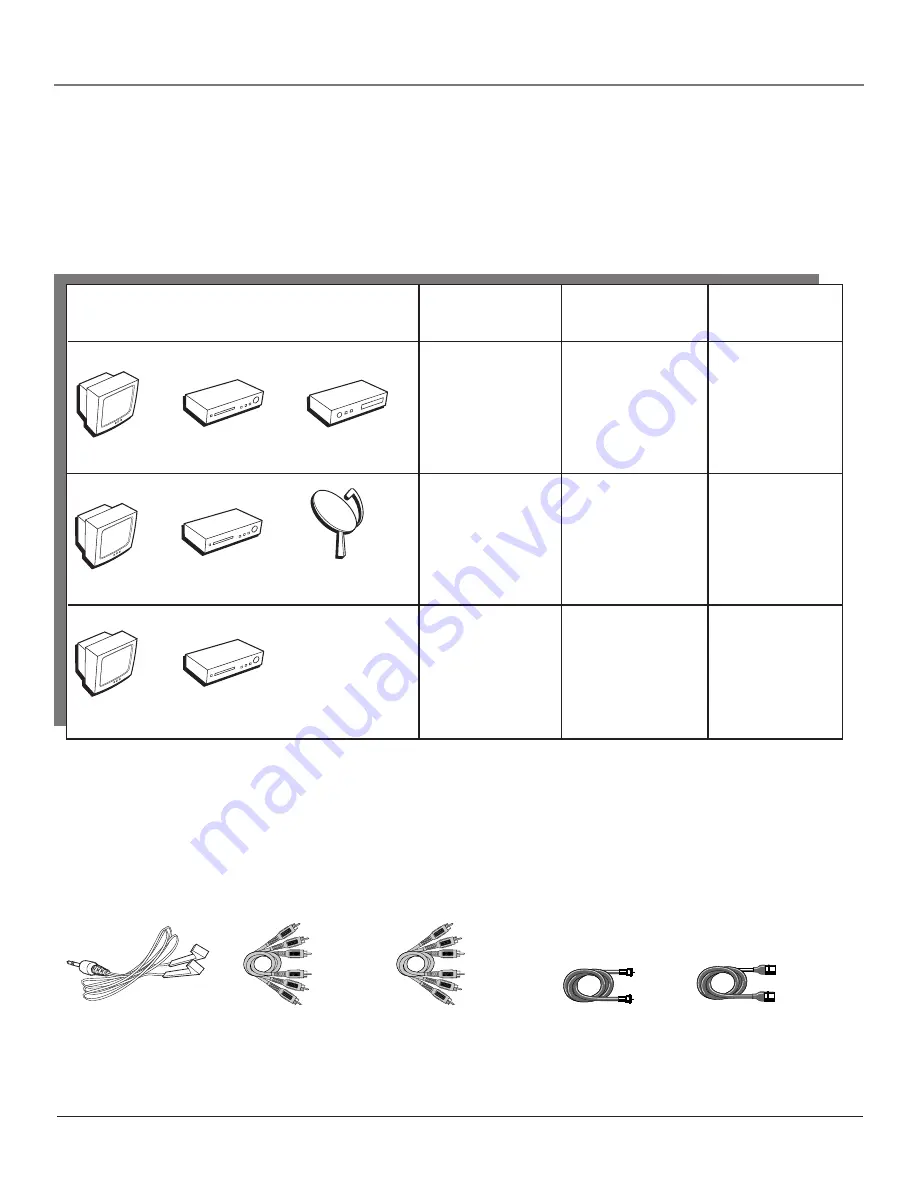
Chapter 1
7
Connections & Setup
G-LINK cable
TV
VCR
Components
Connection
Cables
Go to...
Title
Needed
Coaxial
Audio/video
G-LINK cable
TV + VCR
page 12
Audio/Video cables
Coaxial cable
S-Video cable
TV
VCR
DVD
Coaxial
Audio/video
S-Video
Component video
G-LINK cable
TV + VCR + DVD
pages 8-9
TV + VCR +
Satellite
pages 10-11
Coaxial
Audio/video
S-Video (optional)
G-LINK cable
TV
VCR
Choose Your Connection
There are several ways to connect your TV. Please use the following chart to determine which
connection is best for you. Proceed to the appropriate page and connect your TV.
Note:
If you prefer, we can provide you with the name of an Authorized Service Representative who
will visit your home for a fee to install your electronic entertainment system and to instruct you in its
operation. For details about this service, call 1-888-206-3359.
Cables Needed to Connect Components to Your TV
The pictures below show the cables needed for the connections represented in this book.
Notes:
Audio/Video cables (A/V cables for short) are usually sold as a bundled set, but the connection
pictures in this book show each cable separately for better visibility.
Please locate the G-LINK cable (provided) when you’re getting ready to set up your TV. You need to
connect this cable to your TV, and to your VCR and/or cable box in order for all of the features of the
program guide to work properly.
Component video (Y, P
B
, P
R
)
cables
Sa
tellite
Содержание F27443
Страница 48: ... This page intentionally left blank ...