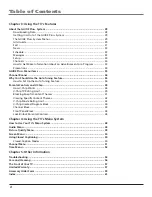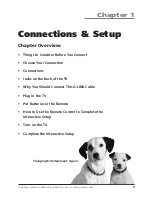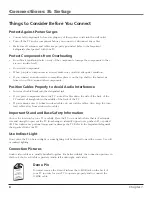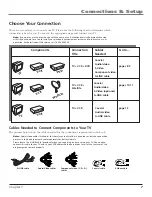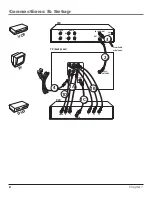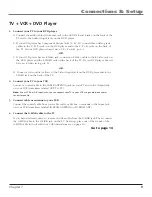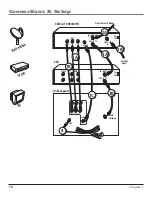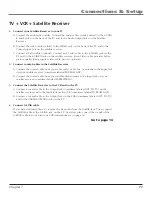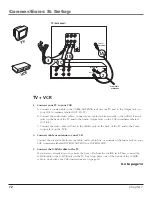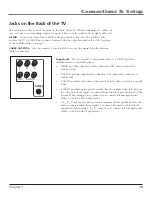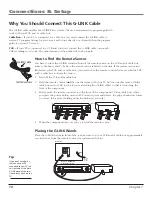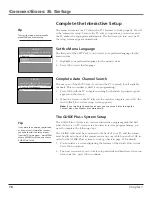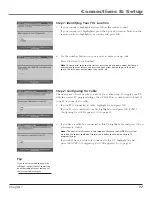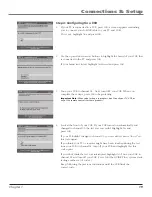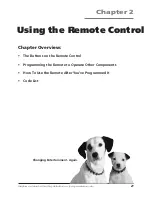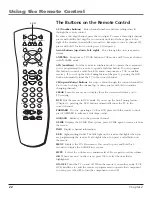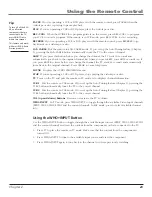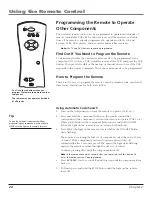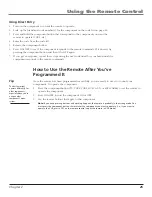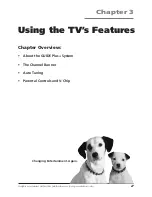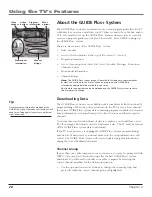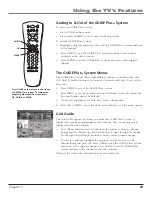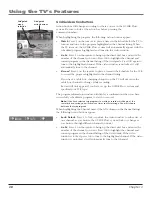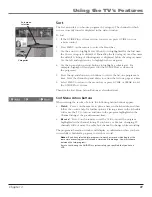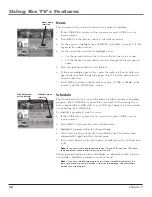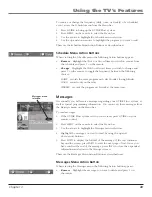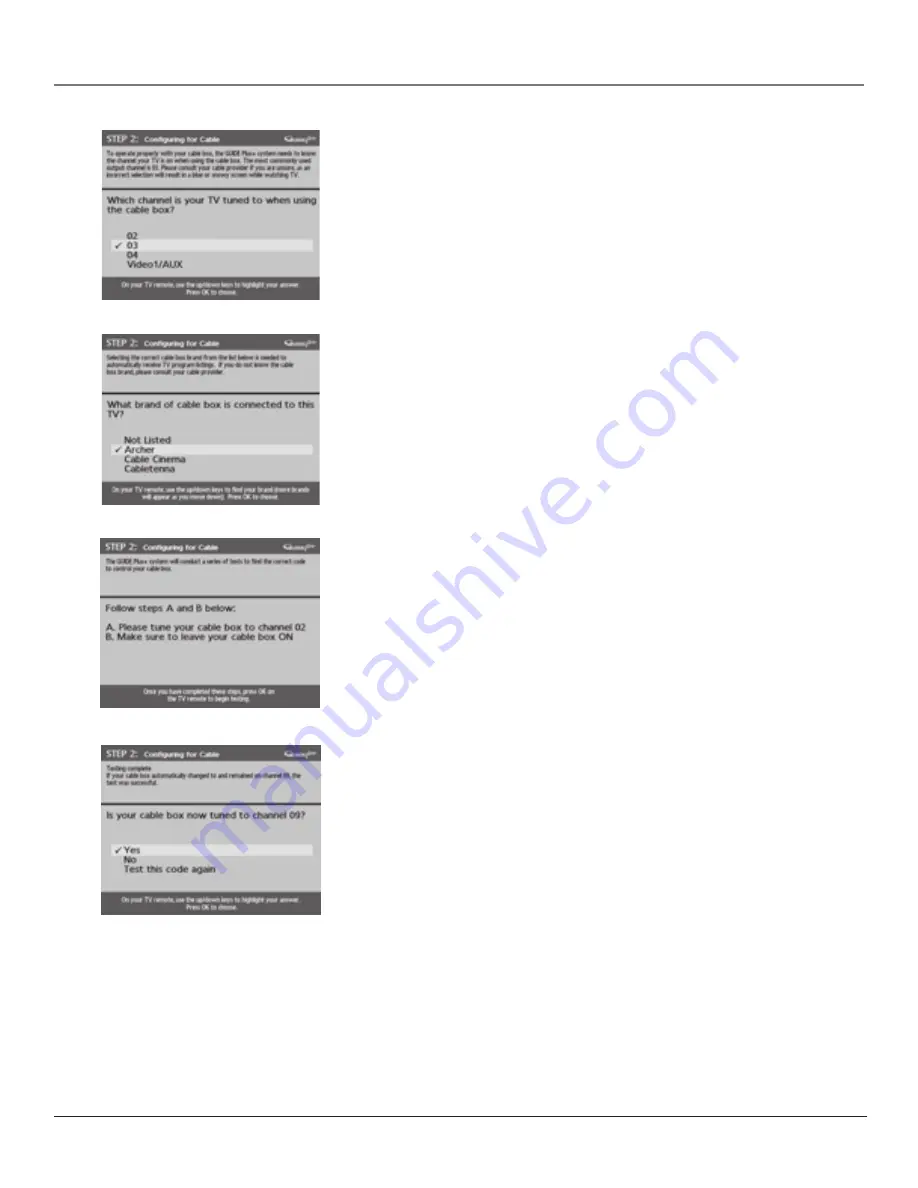
18
Chapter 1
Connections & Setup
3.
Highlight the channel to which you have to tune your TV in order to see
cable programming, and press OK (a screen appears reminding you to
connect your G-LINK cable to your TV and cable box).
Notes:
Channel 03 is the most common.
Choose Video1/AUX if your cable box is connected to your TV with audio/video
cables instead of a coaxial cable. Go to page 7 for pictures of these cables.
4.
Highlight your brand of cable box, and press OK.
If your brand isn’t listed, highlight
Not Listed
and press OK.
5.
Make sure your cable box is on.
Tune the cable box to channel 02 (use the remote control that came with
your cable box, or press the channel buttons on the cable box).
Press OK (the GUIDE Plus+ system starts testing codes).
Important Note:
When code testing is in progress, don’t touch your TV, VCR, cable
box or any of the remote controls for these products.
6.
Look at your cable box. If it is still on and changed to channel 09, the test
was successful. Highlight
Yes,
and press OK (
STEP 3: Configuring for a VCR
appears
).
If your cable box didn’t change to channel 09 or turned itself off, you have
two choices:
No
and
Test this code again.
Test this code again:
If you think the TV, the cable box, or any of the remote
controls might have been touched or bumped during the test, highlight
Test
this code again
and press OK (the GUIDE Plus+ system runs the same set of
codes).
No:
If you don’t think the test was interrupted, highlight
No
and press OK
(GUIDE Plus+ system tests the next code).
Repeat the previous instructions until the TV finds the correct cable box
code. Follow the instructions on the screen.
Note
: If the TV can’t find your cable box code, a troubleshooting checklist appears.
Carefully review each checklist and follow the instructions on the screen.
Содержание F27443
Страница 48: ... This page intentionally left blank ...