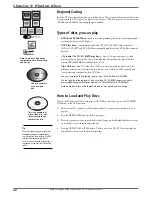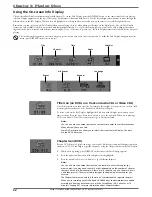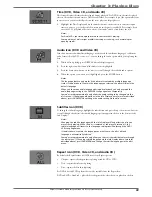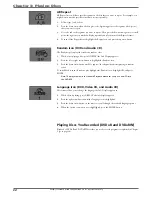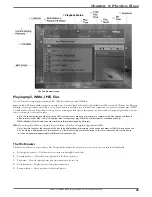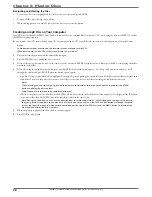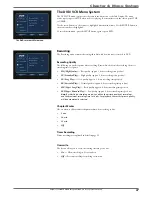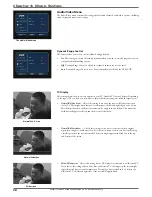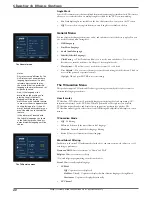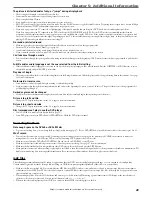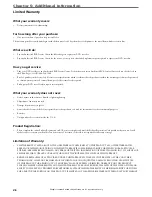Graphics contained within this publication are for representation only.
43
Chapter 5: Additional Information
The picture is distorted and/or fuzzy; or “jumps” during disc playback
• The disc might be damaged or scratched. Try another disc.
• It is normal for some distortion to appear during forward or reverse scan.
• The disc might be dirty. Clean it.
• Some discs have defects that cause them to jump from one scene to the next.
• The DVD recorder may be in progressive scan video mode. Press the PSCAN button to toggle the available choices. Try playing the disc again. Some, but not all High
Defi nition Televisions (HDTVs) and multimedia monitors use progressive scan.
• If you have a progressive scan TV connected, a slight jumping of the signal is normal when you fi rst play a DVD disc. A more detailed explanation follows:
If you have a progressive scan TV connected to the DVD recorder via the COMPONENT jacks (Y, Pb, Pr), the DVD recorder automatically switches between
progressive scan and regular interlace because progressive scan is only available when you play DVD discs. As the signal is converted from interlace to progressive (and
vice versa), the recorder resynchronizes the signal. Depending upon your TV, this resynchronization process might cause a slight “jump” in the picture when you start
playing a DVD disc and again when you return to watching TV.
No sound or distorted sound
• Make sure your player is connected properly. Make sure all cables are securely inserted into the appropriate jacks.
• Turn your TV to its Video Input Channel (go to page 22).
• Sound is muted when you’re using search features (fast forward, reverse, frame advance, etc.).
• If you connected an audio receiver to your DVD recorder, make sure you chose the correct input setting on the receiver.
Can’t advance through a movie
• You can’t advance through the opening credits and warning information that appear at the beginning of DVD movies because the disc is programmed to prohibit that
action.
Subtitle and/or audio language is not the one selected from the initial setting
• If the subtitle and/or audio language does not exist on the disc, the disc’s priority language will be selected instead. Press the SUBTITLE or AUDIO buttons to access
the available settings, and press ENTER to select them.
Play doesn’t begin
• The rating of the title on the disc exceeds the rating limit set in the Ratings Limits menu. Unlock the player and/or change the rating limit in those menus. Go to page
39 for more information.
No forward or reverse scan
• Some discs have sections that prohibit rapid scanning, or title and chapter skip.
• If you’re trying to skip through the warning information and credits at the beginning of a movie, you won’t be able to. This part of the movie is often programmed to
prohibit skipping through it.
Desired angle cannot be changed
• Most discs don’t have the multi-camera angle system, and some discs only have multiple angles during certain parts of the movie.
Picture is too tall and thin
• Change
the
TV Display
in the menu system. Go to page 38 for more information.
Picture is too short and wide
• Change
the
TV Display
in the menu system. Go to page 38 for more information.
Disc I recorded won’t play in another DVD player
• If it’s a DVD±R disc, make sure you fi nalize the disc (page 27).
• Some DVD players won’t play DVD±R and/or DVD±RW discs. Check the DVD player’s manual.
Recording Problems
Not enough space on the DVD+R or DVD+RW disc
• To get more recording time, you can change the Recording Quality setting (page 37). If it is a DVD±RW disc, you can delete some titles to create more space. See 25.
Won’t record
• You can’t record content that is copy-protected. If a message appears notifying you that you can’t record the material, press CLEAR on the remote to remove the
message from the screen. You also can’t copy DVD movies by connecting a DVD player to the DVD recorder.
• Make sure you’ve inserted a DVD±R or DVD±RW disc. You can’t record on DVD-RAM, or any CD discs.
• Make sure the disc isn’t locked, which protects contents of disc but prevents recording. Go to page 27 for more information.
• Make sure the disc isn’t fi nalized for compatibility in other DVD players. Insert the disc and press the TITLE button.
• Many problems encountered when recording (or playing) disc are related to the wide variation in disc quality due to the large number of brands and manufacturers. We
highly recommend using discs from a reputable manufacturer. If you encounter problems with one brand of disc, please try another brand.
mp3 fi les
The following recommendations can’t be taken as a guarantee that the DVD recorder will play mp3 recordings, or as an assurance of sound quality.
Certain technologies and methods for mp3 fi le recording on CD-R discs prevent optimal playback of these fi les on your product.
• Make sure the fi le is a true mp3 fi le. You can only play true MP3 fi les in the DVD recorder—some products use software to compress mp3 fi les and convert them to
other formats such as MPX. Your DVD recorder won’t recognize or play MPX fi les or other types of converted mp3 fi les. Also, if the mp3 fi le is copy protected from a
secure download site, it may not play.
• When naming mp3 fi les, don’t exceed 12 characters, and enter .mp3 as the fi le extension. When using a general name format of: Title.mp3, make sure the title is 8
characters or less, don’t use spaces, and don’t use special characters (such as, =. +, /, %, &, etc.).
• Whatever the real recording capacity of the CD-R, don’t use more than 630MB of recording space on the disc.
Содержание DRC8320N
Страница 1: ...Changing Entertainment Again DVD Recorder VCR Combo User s Guide DRC8320N ...
Страница 51: ......