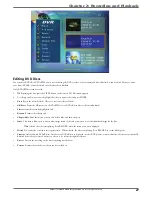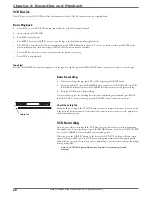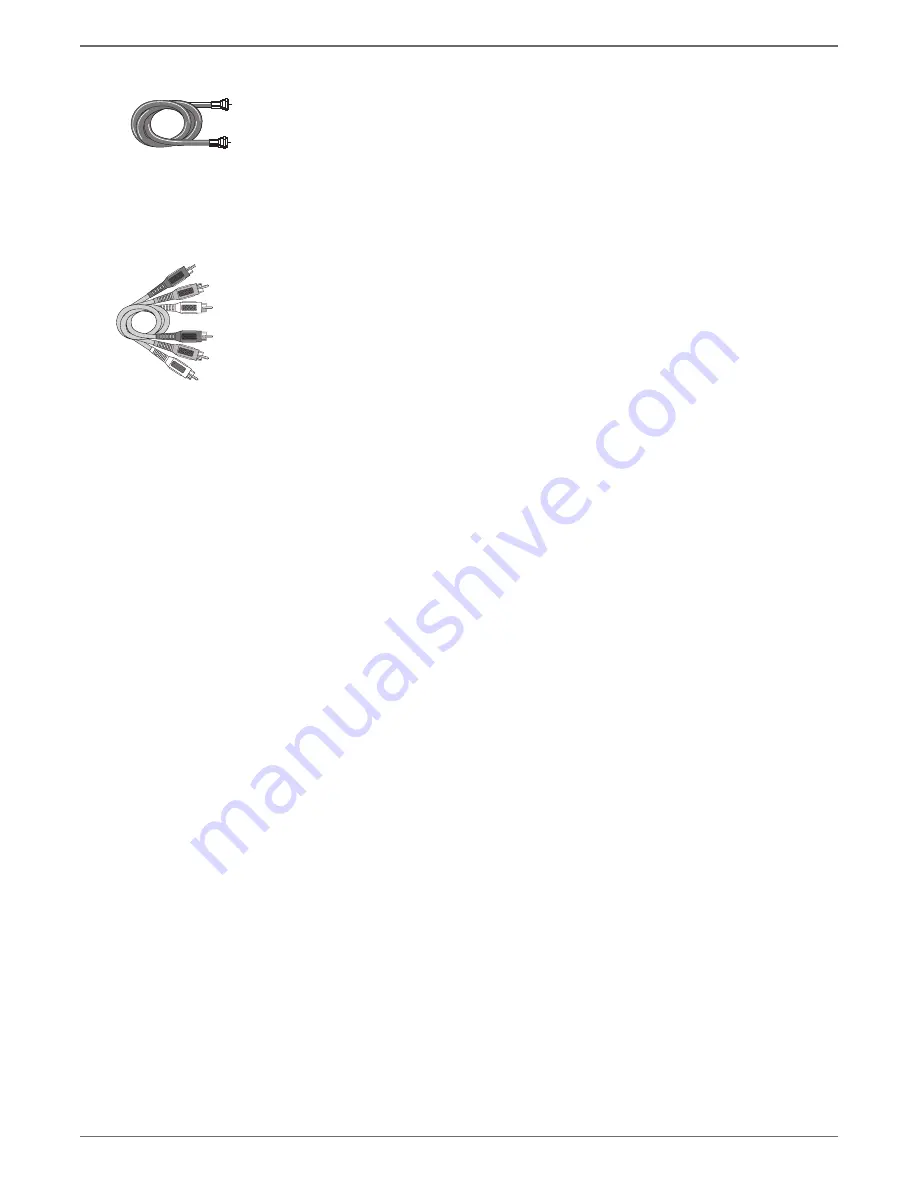
Graphics contained within this publication are for representation only.
13
Chapter 1: Connections and Setup
Connection: DVD/VCR + TV + Basic Cable Box
1.
Connect the cable box signal.
Note: Before you connect the DVD recorder, you’ll need to disconnect some of the cables
fi rst in order to reconnect them.
1a.
Connect the RF coaxial cable that is connected to the cable box’s Output jack (sometimes labeled
CABLE OUT) to the RF IN jack on the back of the DVD recorder.
1b.
If your cable box has audio/video output jacks, connect the audio cables to the Audio Output L
(left – white) and R (right – red) jacks on the back of your cable box, and to the corresponding
AUDIO INPUT jacks on your DVD recorder. Then connect the video cable (yellow) to the Video
Out jack on the back of your cable box, and to the INPUT VIDEO jack on your TV.
2.
Connect the DVD recorder to the TV
You need to connect cables from the DVD recorder’s OUTPUT jacks to the TV’s INPUT jacks in
order to see the content from the DVD recorder (whether it’s a TV program or a disc you’re playing).
2a.
Use the RF coaxial cable that was packed with your DVD recorder, and connect one end to the
RF OUT jack on the DVD recorder. Connect the other end to the Cable/Antenna Input jack
on the back of your TV (sometimes labeled CABLE/ANTENNA). It is important to make this
connection so you can watch cable box programs when the DVD recorder is off.
2b.
Connect the audio cables.
A set of audio/video cables was packed with your DVD recorder. Connect the audio cables to the
AUDIO OUTPUT L (left – white) and R (right – red) jacks on the back of your DVD recorder,
and to the corresponding Audio Input jacks on your TV (sometimes labeled AUDIO IN L and R).
2c.
Connect the video cable. The cables you use for the video determine the quality of the picture
you’ll see on your TV when you’re playing DVDs. For more information about cables and signal
quality, go to page 5.
Connect the video cable (yellow) to the VIDEO OUTPUT jack on the back of your DVD
recorder, and to the Video Input jack on your TV (sometimes labeled VIDEO IN).
S-VIDEO
(not shown)
If your TV has an S-VIDEO jack, connect one end of an optional S-Video
cable to the S-VIDEO IN jack on the back of the TV and the other end to the S-VIDEO OUT
jack on the back of the DVD recorder.
COMPONENT VIDEO Y, Pb, Pr (not shown)
If your TV has Component Input Jacks (Y, Pb,
Pr), you can achieve even greater picture quality (DVD playback only) by connecting the DVD
recorder to the TV using these jacks (COMPONENT VIDEO OUT, Y, Pb, Pr on the DVD
recorder). For more explanation, go to page 5. Component Video cables not supplied with the
DVD recorder.
Notes:
If your TV is capable of progressive scan, connect the DVD recorder to the TV using the
COMPONENT VIDEO OUT jacks, and press the PSCAN button on the remote to toggle
between progressive scan and interlace.
3.
Plug the power cord into an AC outlet.
Go to page 19
RF Coaxial cable
Audio video cables are
usually color-coded red,
white, and yellow.
Red
Yellow
White
Содержание DRC8320N
Страница 1: ...Changing Entertainment Again DVD Recorder VCR Combo User s Guide DRC8320N ...
Страница 51: ......