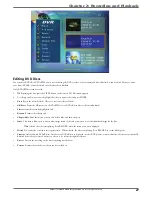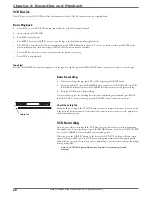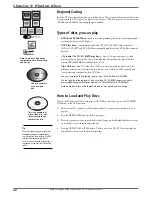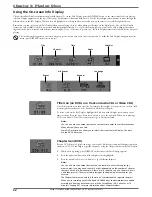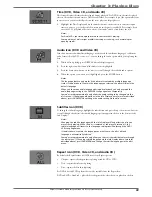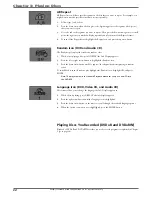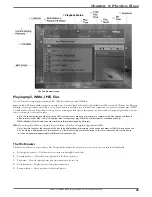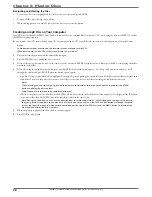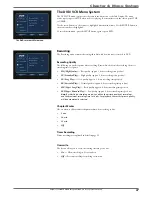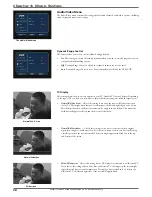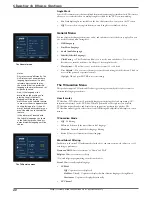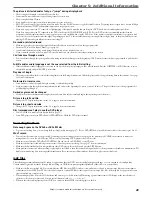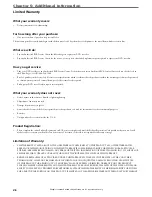Graphics contained within this publication are for representation only.
33
Chapter 3: Playing Discs
Time (DVD, Video CD, and Audio CD)
This feature displays the time that has elapsed during playback. For DVD discs, the time displayed
refers to the current title and acts as a Time Search feature. For example, if you like a particular scene
in a movie, you can enter the elapsed time the scene plays and skip right to it.
1.
Highlight the Time Display and use the number buttons on the remote to enter the elapsed
time you want to go to in that title. You must use two digits for each fi eld. For example, if you
enter 01:35:12, playback will start one hour, 35 minutes, and 12 seconds into the title.
Notes:
For Audio CDs, the time displayed refers to the track that’s playing.
Some portions of a disc might prohibit searching or scanning, such as warnings or
opening credits.
Audio Icon (DVD and Video CD)
If the disc was created with different language tracks (recorded in different languages) or different
audio formats (Dolby, DTS, stereo, etc.), you can change the audio option while you’re playing the
disc.
1.
While a disc is playing, press DISPLAY (the info display appears).
2.
Press the right arrow button until the Audio icon is highlighted.
3.
Press the down arrow button on the remote to scroll through the available audio options.
4.
When the option you want to use is highlighted, press the ENTER button.
Notes:
The language feature only works if the disc was created with multiple language
tracks. If the disc doesn’t contain the language you selected, the disc will play in the
default language.
When you choose an audio language during disc playback, you only override the
audio language setting in the DVD/VCR’s Language menu temporarily.
Some discs are programmed to only allow the audio setting to be changed via the
disc’s menu. If changing audio option via the Info Display doesn’t work (as described
above), press DVD MENU and change the audio setting via the disc’s menu.
Subtitles Icon (DVD)
To change the subtitle language, highlight the subtitle icon and press the up or down arrow buttons
to scroll through the choices (the subtitle language options appear in the box at the bottom of the
Info Display).
Notes:
Changing the subtitle language with the Info Display will only affect the disc you
are currently playing. When the disc is removed or the player is turned off, the
subtitle language will revert to the language setting specifi ed through the DVD/
VCR’s Language menu.
If the disc doesn’t contain the language you want to use, the disc’s default
language is automatically selected.
Some discs are programmed to only allow you to access the subtitle feature through
the disc’s menu. If changing subtitle language via the Info Display doesn’t work (as
described above), press DVD MENU and change the subtitle language via the disc’s
menu.
Repeat Icon (DVD, Video CD, and Audio CD)
By default, the Repeat feature is Off. There are four Repeat options:
•
Chapter – repeats the chapter that is playing (track for CD or VCD).
•
Title – repeats the title that is playing
•
Disc – repeats the disc that is playing
For DVD discs and VCDs, play modes are also available from the Repeat Icon:
DVD and VCDs: Standard – plays the disc chapters in the order they were placed on the disc.
Содержание DRC8320N
Страница 1: ...Changing Entertainment Again DVD Recorder VCR Combo User s Guide DRC8320N ...
Страница 51: ......