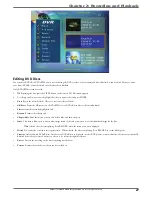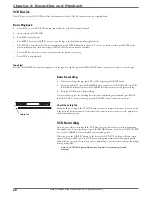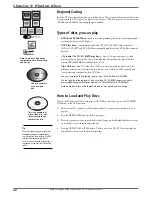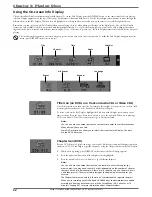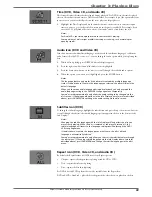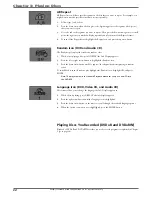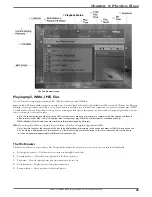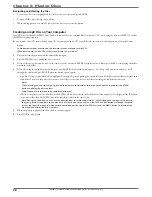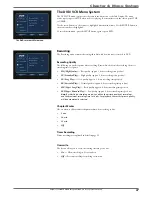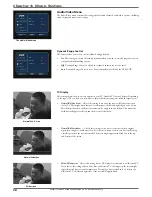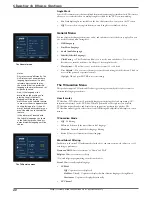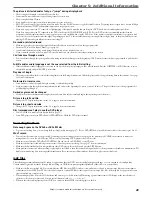Graphics contained within this publication are for representation only.
29
Chapter 2: Recording and Playback
Express Recording
When you press the RECORD button on the remote or on the front of the DVD recorder, the Express Recording screen appears. Here you can choose
the duration of the recording, the quality, and destination, or whether you want to record to tape or disc. For the duration, each time you press RECORD
or the right arrow button, the recording time increases by 30 minutes, up to the maximum limit. The DVD recorder will record for the amount of time
you specifi ed and then stop automatically. At anytime during the recording, you can bring up the Express Recording screen by pressing RECORD again
and then extending the recording time . To cancel the recording, highlight and select
Cancel
in the Express Recording screen.
Watching one channel while you record another channel (cable with no cable box or antenna only)
If you want to watch another channel while you’re recording, you need to make sure you’ve connected the DVD/VCR to the TV properly (both audio/
video cables and an RF coaxial cable need to be connected):
1.
Make sure the DVD/VCR and the TV are on. Tune the TV to the appropriate Video Input Channel (if you need help, go to page 22).
2.
Put a tape with its safety tab intact into the VCR deck.
3.
Using the DVD/VCR’s channel buttons, tune to the program you want to record. Press the RECORD button.
4.
If the remote that came with your DVD/VCR operates your TV, just press the TV button and use the channel up and down buttons to go to a
different channel.
If the remote doesn’t operate your TV, use the TV’s remote control to change channels.
5.
When you’re fi nished recording, remember to turn the TV back to its Video Input Channel and watch TV through the DVD/VCR.
Notes:
This feature might work differently if you receive programming via a cable box. If you receive programming via satellite receiver or
digital cable, this feature isn’t available—you can’t record one satellite or digital cable program and watch another satellite or digital
cable program.
Timer Recordings
Go to page 25 for instructions to set up Timer Recordings.
Содержание DRC8320N
Страница 1: ...Changing Entertainment Again DVD Recorder VCR Combo User s Guide DRC8320N ...
Страница 51: ......