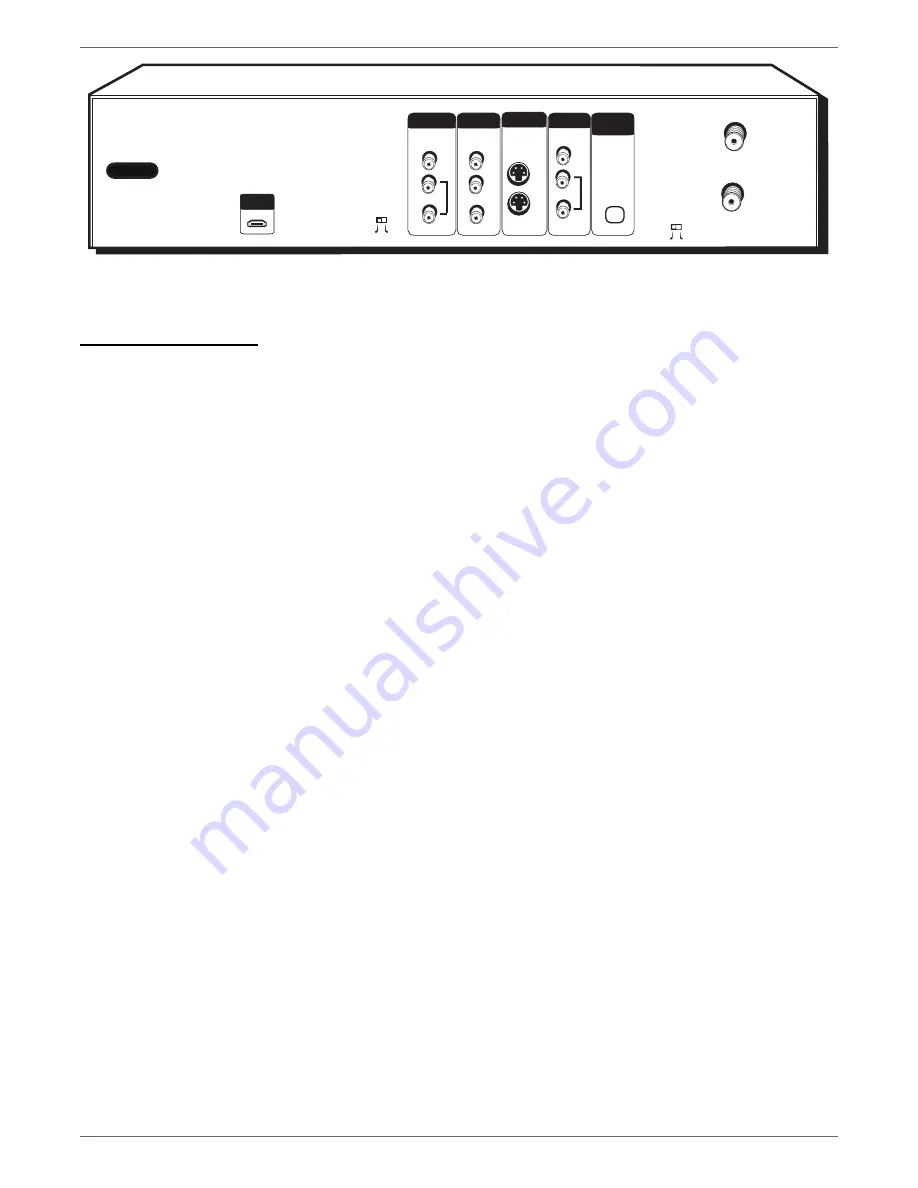
Graphics contained within this publication are for representation only.
5
Chapter 1: Connections and Setup
Back of the DVD recorder
The back of your recorder might look a little overwhelming at fi rst. This section explains what goes where and why. There are two sets of jacks on the back of your DVD
recorder—INPUT jacks and OUTPUT jacks.
Each jack is explained individually below, but the basic idea is about sending and receiving information to be played on or through your DVD recorder and displaying that
information on your TV screen.
INPUT
The cables connected to the INPUT jacks bring pictures and sound INTO the DVD recorder, such as the cable signal (programming) from the cable company or
satellite programming from a satellite receiver.
OUTPUT
The cables connected to the OUTPUT jacks are sending pictures and sound from the DVD recorder OUT TO your TV so you can see it on the screen. The
correct cables must be connected to the DVD recorder’s Output jacks and the corresponding Input Jacks on the TV so you can see the program on the TV. You must also
tune the TV to the correct channel, called a Video Input Channel (for details, go to page 19).
Explanation of Jacks (from left to right)
AC-IN –
This is where you attach the power cord.
HDMI OUT
Connect an HDMI-compatible TV to this jack for optimum audio/ video quality.
PROG. SCAN
switch – If you’ve connected your DVD recorder to a TV that uses progressive scanning to display the image via the Y, Pb, Pr jacks, turn the switch to the
“on” position for progressive scan playback of DVD discs. Typically, only some High Defi nition Televisions and high-end multimedia monitors use progressive scanning. Leave
the switch in the OFF position for S-VIDEO or regular VIDEO (yellow) connections.
Note: If you turn the PROG SCAN switch on, and your TV isn’t capable of progressive scanning you won’t see a clear picture on the TV screen. Additionally, when
playing DVDs you won’t see any picture—press STOP (the main menu appears) and turn the PROG SCAN switch to the OFF position. Try playing the disc again.
INPUT:
These jacks receive audio and video from a compatible component, such as a satellite receiver. Another set of Input Jacks (INPUT 2) are on the front of the DVD
recorder for temporarily connecting components such as a camcorder or a video game unit.
VIDEO:
Color coded yellow, the video cable you use with this jack provides better quality than an RF coaxial cable but isn’t as good as S-Video. Connect
corresponding video cable to the output jack of a compatible component, such as a satellite receiver or cable box.
AUDIO L (left):
Color coded white, connect corresponding audio cable to the output jack of a compatible component, such as a satellite receiver or cable box.
AUDIO R (right):
Color coded red, connect corresponding audio cable to the output jack of a compatible component, such as a satellite receiver or cable box.
COMPONENT VIDEO OUTPUT (Y, Pb, Pr):
Some high-end TVs and monitors have Component Video Input jacks. The cables that send the video signal through these
Output Jacks provide the highest resolution because the video signal is divided into 3 separate parts (cables not supplied with DVD recorder). As with VIDEO and S-VIDEO,
COMPONENT VIDEO (Y, Pb, Pr) only carries the picture signal so you need to connect the audio cables so you’ll hear the sound. If your TV has COMPONENT INPUT
jacks, use three video grade cables to connect the DVD recorder to these jacks on the TV to get the best picture quality.
S-VIDEO
IN:
If your satellite receiver or cable box has an S-VIDEO output jack, connect the S-Video cable to this jack because it provides better picture quality than standard
video (the yellow jack).
OUT:
If your TV has an S-Video jack, connect an S-Video cable to the TV’s S-VIDEO jack and to this S-VIDEO OUT jack on the DVD recorder to achieve better
picture quality than standard video (the yellow jack).
continues on next page…
OPTICAL
ON
OFF
OUTPUT
L
R
PROG.
SCAN
AUDIO
OUT
IN
INPUT
CABLE/ANTENNA
CH4
CH3
AC IN
DIGITAL
AUDIO OUT
INPUT
S-VIDEO
VIDEO
OUTPUT
Y
Pb
Pr
COMPONENT VIDEO OUT
L
R
AUDIO
VIDEO
HDMI OUT
HDMI and High-Defi nition Multimedia Interface are trademarks of registered trademarks of HDMI Licensing LLC.
Содержание DRC8060N
Страница 64: ...This page intentionally left blank ...
Страница 65: ...This page intentionally left blank ...
Страница 66: ...This page intentionally left blank ...
Страница 67: ......








































