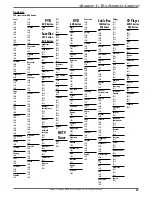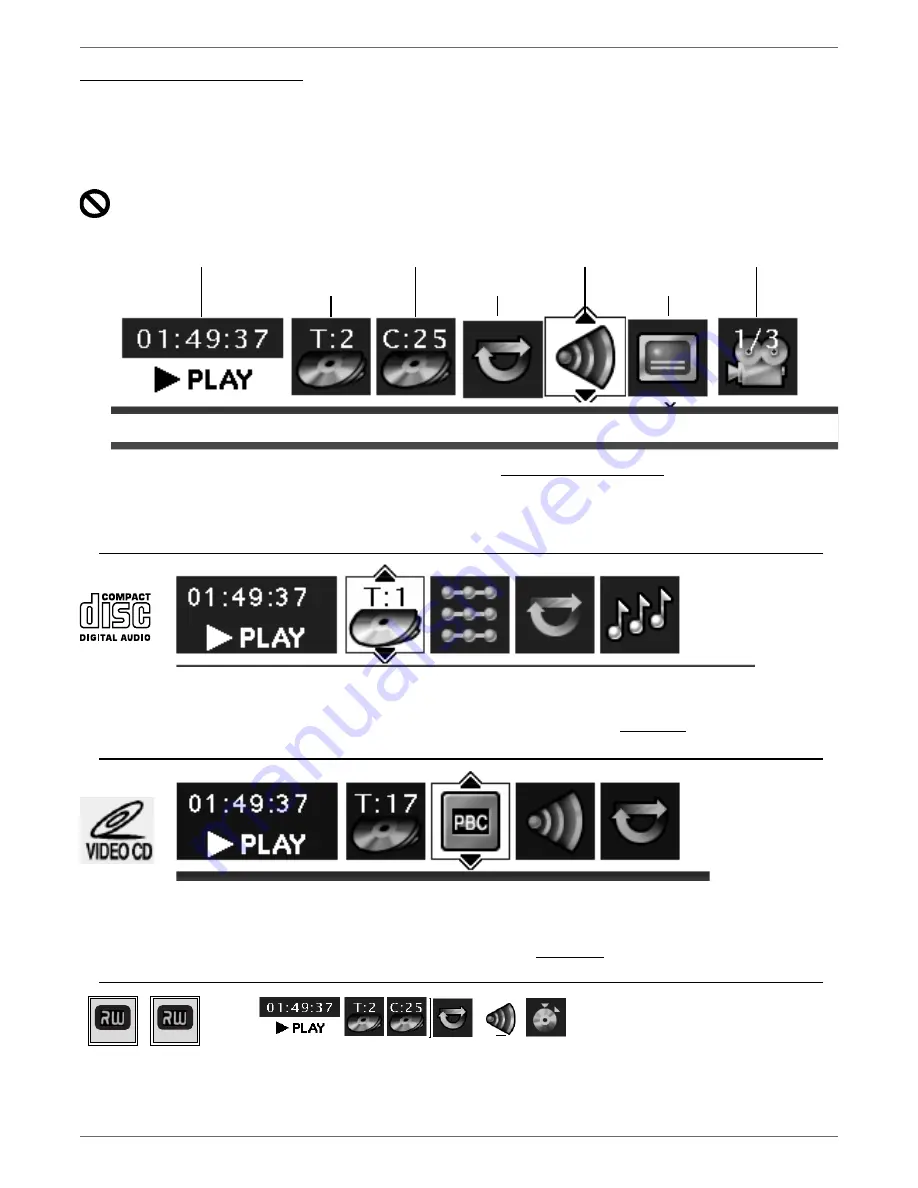
Graphics contained within this publication are for representation only.
40
Chapter 4: Playing Discs
Using the On-screen Info Display
The on-screen Info Display contains many playback features. To see the Info Display, press the INFO button on the remote while a disc is playing (the Info Display appears
across the top of the screen). Each feature is illustrated with an icon. Use the left and right arrow buttons to move through the different icons in the Info Display. When an
icon is highlighted, use the up and down arrow buttons on the remote to scroll through the choices.
Remember, you can only access the Info Display when you’re playing a disc. Also, the Info Display features are only available if the disc was created with that particular feature
(i.e., if you select the Angle icon, you won’t be able to change the camera angle unless the disc was created with different camera angles). If one of the icons is “grayed out,”
the Info Display feature isn’t available for the disc you’re playing.
The invalid symbol appears on the screen when you press a button that doesn’t have any function. To make the Info Display disappear from the screen, press INFO
on the remote control.
Text will appear here as you highlight different icons to help you use the Info Display.
This is the Info Display you’ll see when you’re playing a pre-recorded DVD disc. To make the
Info Display appear, press the INFO button on the remote control. Use the left and right arrow
buttons to highlight different icons. Use the up and down arrow buttons to scroll through the
choices available.
This is the Info Display you’ll see when you’re playing a Video CD, also called a
VCD.
DVD+R and DVD+RW Info
Display… go to page 41.
This is the Info Display you’ll see when you’re playing an audio CD.
Repeat
(page 42)
Time display (page 41)
Title (page 41)
Chapter (page 41)
Audio (page 42)
Angle (page 43)
Repeat (page 42)
Subtitles (page 42)
Time display
(page 41)
Track
(page 41)
Play Mode
(page 43)
Repeat
(page 42)
IntroScan
(page 43)
Time display
(page 41)
Track
(page 41)
PlayBack Control
(page 43)
Audio
(page 42)
DVD+R
DVD+Rewritable
Содержание DRC8060N
Страница 64: ...This page intentionally left blank ...
Страница 65: ...This page intentionally left blank ...
Страница 66: ...This page intentionally left blank ...
Страница 67: ......