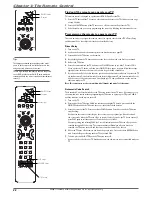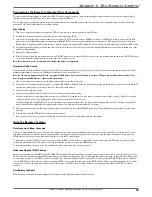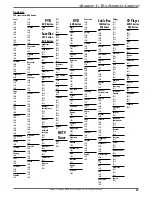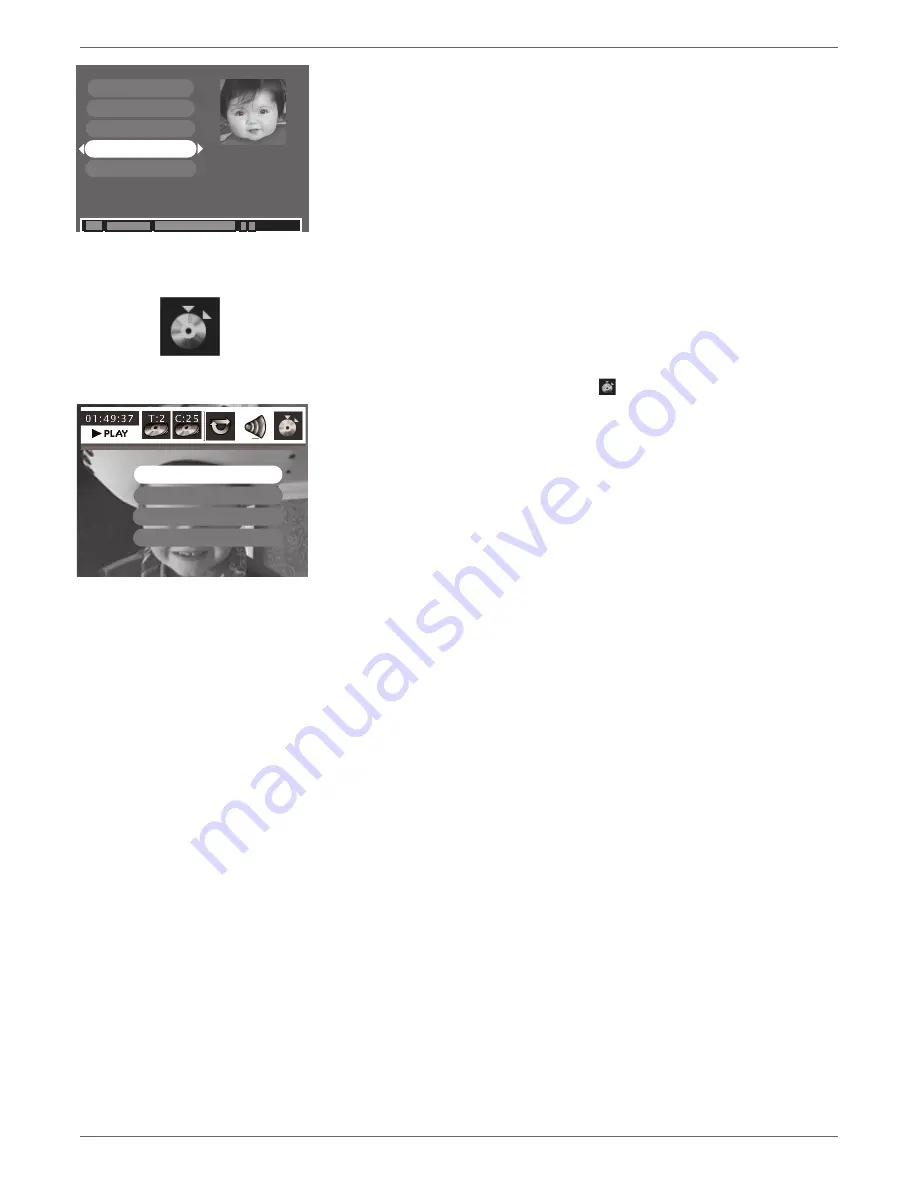
Graphics contained within this publication are for representation only.
35
Chapter 3: Recording, Playback & Features
Maggie’s Disc
6 Title(s) on Disc
0h 24min available
*1 Best
Rename Disc
Erase Disc
Lock Disc
Finalize Disc
Make Compatible
Maggie’s Disc
6 Title(s) on Disc
0h 24min available
*1 Best
Erase Disc:
DVD+RW discs only. Erases a DVD+RW disc so you can record new programming onto it (not
available for DVD+R disc).
Lock Disc:
DVD+RW discs only. Protects contents of the DVD so nobody can record new programming onto it.
If the disc has been locked, the menu option changes to
Unlock Disc
(not available for DVD+R discs).
Finalize Disc:
DVD+R only. Enables a DVD+R disc to be played in other DVD players. Not available if the disc
has already been fi nalized. After a disc is fi nalized, you can’t record more programs to the disc.
Make Compatible:
DVD+RW discs only. If you have made edits to the disc (described in the next section), such
as adding or deleting chapter markers or hiding chapters, this option enables the edited version of the disc to be
compatible with other DVD players.
The Edit icon
Insert Chapter Marker
Delete Chapter Marker
Hide Chapter
New Title Frame
Editing DVD+R and DVD+RW discs
While playing the disc, press the INFO button on the remote (the Info Display appears). Details about the
different icons appear in Chapter 4: Playing Discs. However, the edit feature includes special options for
DVD+RW discs.
1.
While playing a disc, press the INFO button.
2.
Press the right arrow button to highlight the Edit icon
, and press OK. The following choices appear (use
the up/down arrow buttons to highlight a choice and press OK to select).
•
Insert Chapter Marker
(DVD+RW discs only). When you’re recording to a disc, the DVD Recorder
adds chapter markers according to how you have them set up in the Setup Menu (off, 5 minutes, 10
minutes, or during commercial breaks). Additionally, you can insert chapter markers manually to segment
different parts of the title. To insert a chapter marker, simply highlight
Insert Chapter Marker
during
playback at the point where you want the chapter to start.
•
Delete Chapter Marker
(DVD+RW discs only). Since the DVD recorder adds chapter markers
according to how you have them set up in the Setup Menu, you may want to make each chapter longer
by deleting a chapter marker during playback.
•
Hide Chapter
(DVD+RW discs only). During playback you can hide a specifi c chapter so it is
automatically skipped. For more information, go to page 36.
•
New Title Frame
You can change the thumbnail image that appears in the
Title Menu
of another DVD
player. When the video appears that you want to use to visually represent the title, press OK. (If you
play the disc in another DVD player, the thumbnail image will appear.
Содержание DRC8060N
Страница 64: ...This page intentionally left blank ...
Страница 65: ...This page intentionally left blank ...
Страница 66: ...This page intentionally left blank ...
Страница 67: ......