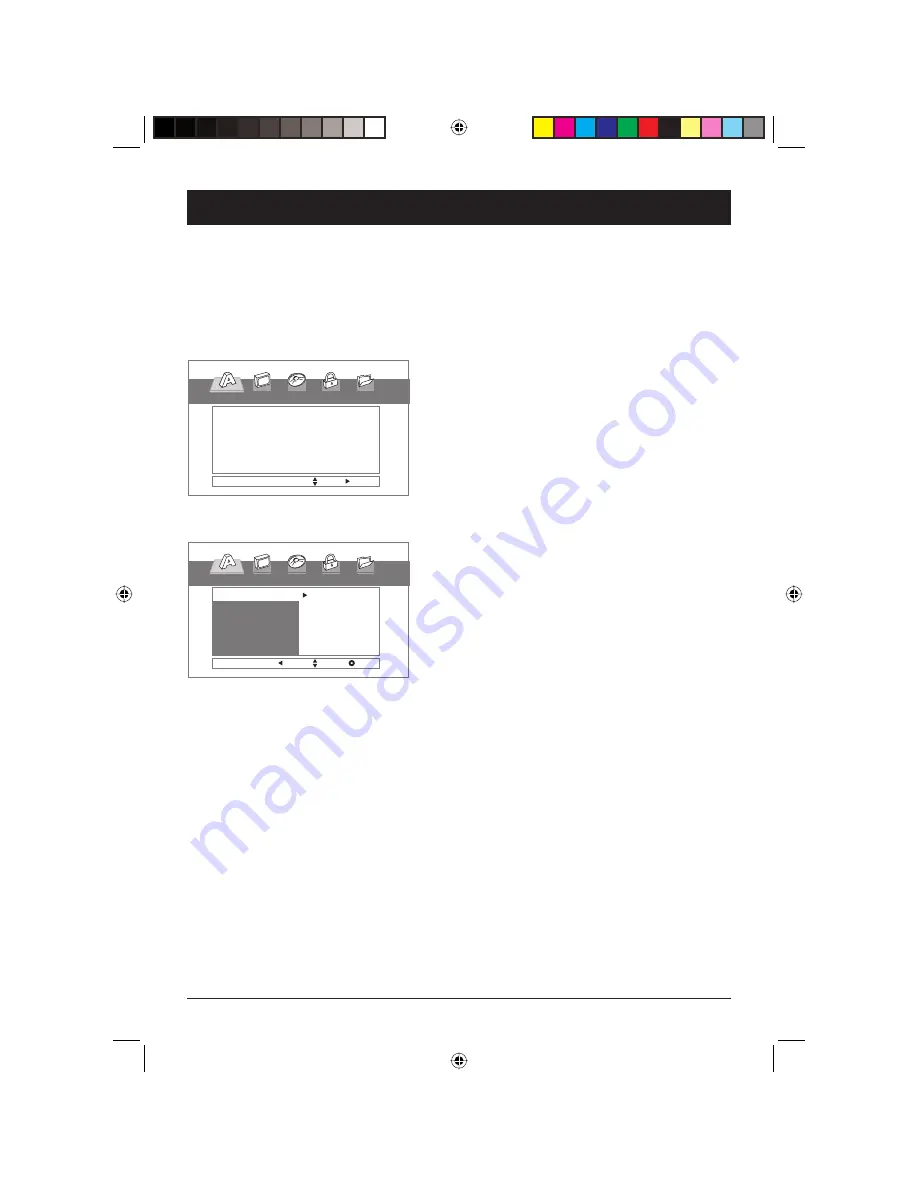
Chapter 3
Menu System
19
Graphics are for representation only. Your unit may differ slightly.
The LANGUAGE Menu
The
Language
menu enables you to set preferred
language options for:
•
Menu Language
(the DVD Player’s menu system)
•
Disc Audio
(the dialogue of DVD titles)
•
Disc Subtitles
•
Disc Menu
The way you choose languages is the same for each of
the
Languages
submenus.
1.
Turn on the DVD player (disc can be playing).
2
. Press the SETUP button on the remote to bring
up DVD player’s menu, the LANGUAGE menu is
automatically highlighted (use the
3
or
4
button to
highlight the menu).
3.
Use
the
5
or
6
buttons to highlight an item in the
menu.
4.
Use the
4
button to highlight the setting of the item.
Press ENTER to select.
5.
To return to the previous menu, press the
3
button
if necessary. To remove the menu from the screen,
press SETUP.
The DVD Player Menu System
Press the SETUP button on the remote control to bring up the DVD player menu system. Use the
arrow buttons
5
,
6
,
3
or
4
on the remote to move through different menu items. Use the ENTER
button to select or change a menu that is highlighted.
Throughout the menu system, text appears at the bottom of the menu to explain what to do. To return
to a previous menu, press the
3
(left arrow) button.
,!.'5!'%
-ENU,ANGUAGE
$ISC!UDIO
$ISC3UBTITLE
$ISC-ENU
%NGLISH
/RIGINAL
/RIGINAL
/RIGINAL
-OVE
3ELECT
,!.'5!'%
-ENU,ANGUAGE
$ISC!UDIO
$ISC3UBTITLE
$ISC-ENU
%NGLISH
&RENCH
%SPANOL
-OVE
%NTER
0REV
Notes: For the Disc Audio, Disc Subtitle, and Disc Menu language, you can access other languages in addition to those
listed. When you highlight “Other” in the languages, enter the 4-digit number of the language you prefer. The “Language
Code List” is on page 30.
Discs are created differently. The DVD player can’t override some language preferences. If a disc’s software was created
to play the movie (title) in a preferred language, the preference you set might be ignored.
Also, if the language isn’t available on the movie you’re playing, the disc’s default language will be chosen.
You must turn on the Subtitle feature in order for them to appear when you’re playing a disc.
If the disc wasn’t created with subtitles, you won’t be able to use the Subtitle feature.
If the disc wasn’t created with the Subtitle language you choose in the Subtitles menu, the discs default subtitle
language will be chosen.
DRC616Book 19
DRC616Book 19
11/4/04 10:30:14 AM
11/4/04 10:30:14 AM
















































