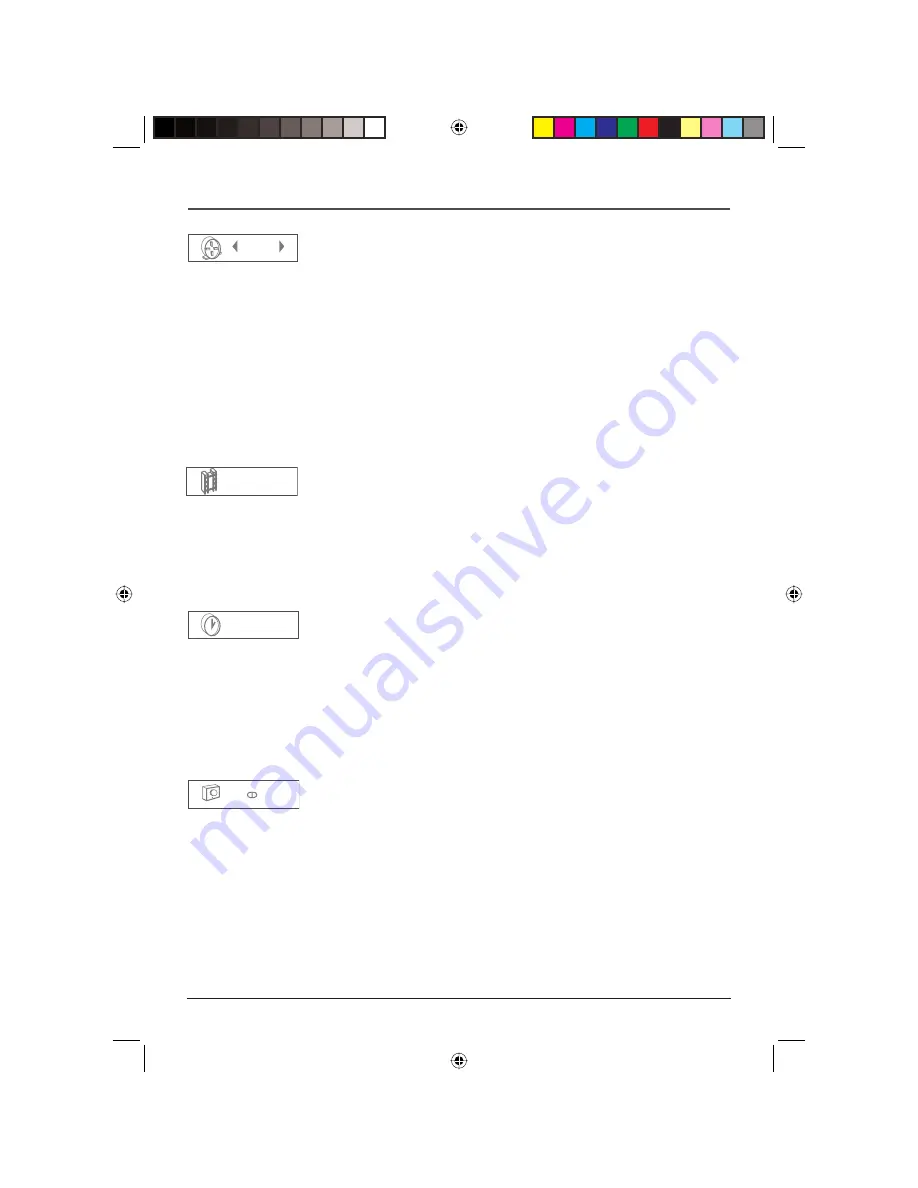
14
Graphics are for representation only. Your unit may differ slightly.
Playing Discs
Title/Track/PBC Icon
Some DVD discs contain more than one title. Each title is divided into chapters.
CDs are divided into separate tracks. To select a title/track:
Highlight the Title/Track icon, then use the number button(s) on the
remote to enter the title number (track number). Press ENTER, or press
the
3
and
4
buttons to scroll through the titles/tracks.
Note: Many discs only have one title.
The Playback Control (PBC) function is used only to access some VCD and
SVCD (karaoke) disc menus, if available. The PBC function is accessed through
the
OTHERS
menu or remote control. See page 24 for more information.
Notes: Pressing the PBC button on the remote control turns the function ON and OFF.
With the PBC function turned ON during playback of some VCD and SVCD discs, you can
return to the PBC menu by pressing SHIFT and RETURN on the remote contol.
Chapter Icon (all Info Displays)
A title can be divided into individual chapters (similar to tracks on a CD). To
skip to a specific chapter:
After you highlight the Chapter icon, use the
3
and
4
buttons to scroll
through different chapters. Use the number buttons to enter a specific
chapter number.
Note: The Chapter feature won’t work if the disc isn’t formatted with separate chapters.
Time Display Icon (all Info Displays)
This feature displays the time that has elapsed during playback. For DVD discs,
the time displayed refers to the current title and acts as a Time Search feature.
You can skip directly to any scene.
Highlight the Time Display, and use the number buttons on the remote
to enter the elapsed time you want to go to. You must use two digits for
each field. For example, if you enter 01:35:12, playback will start 1 hour, 35
minutes, and 12 seconds into the title.
Note: For Audio CDs, the time displayed refers to the track that’s playing.
Audio Language Icon (DVD Info Display)
If the disc was created with different language tracks (recorded in different
languages), you can change the language while you’re playing the disc.
1.
While a disc is playing, press DISPLAY (the Info Display appears).
2.
Press
the
5
or
6
button until the Audio icon is highlighted.
3.
Press the
3
and
4
button on the remote until the language you want is
highlighted (the dialog plays in the language you selected).
1/17
1.ENG
D
3/2.1
0:01:45
2/32
DRC616Book 14
DRC616Book 14
11/4/04 10:30:10 AM
11/4/04 10:30:10 AM






























