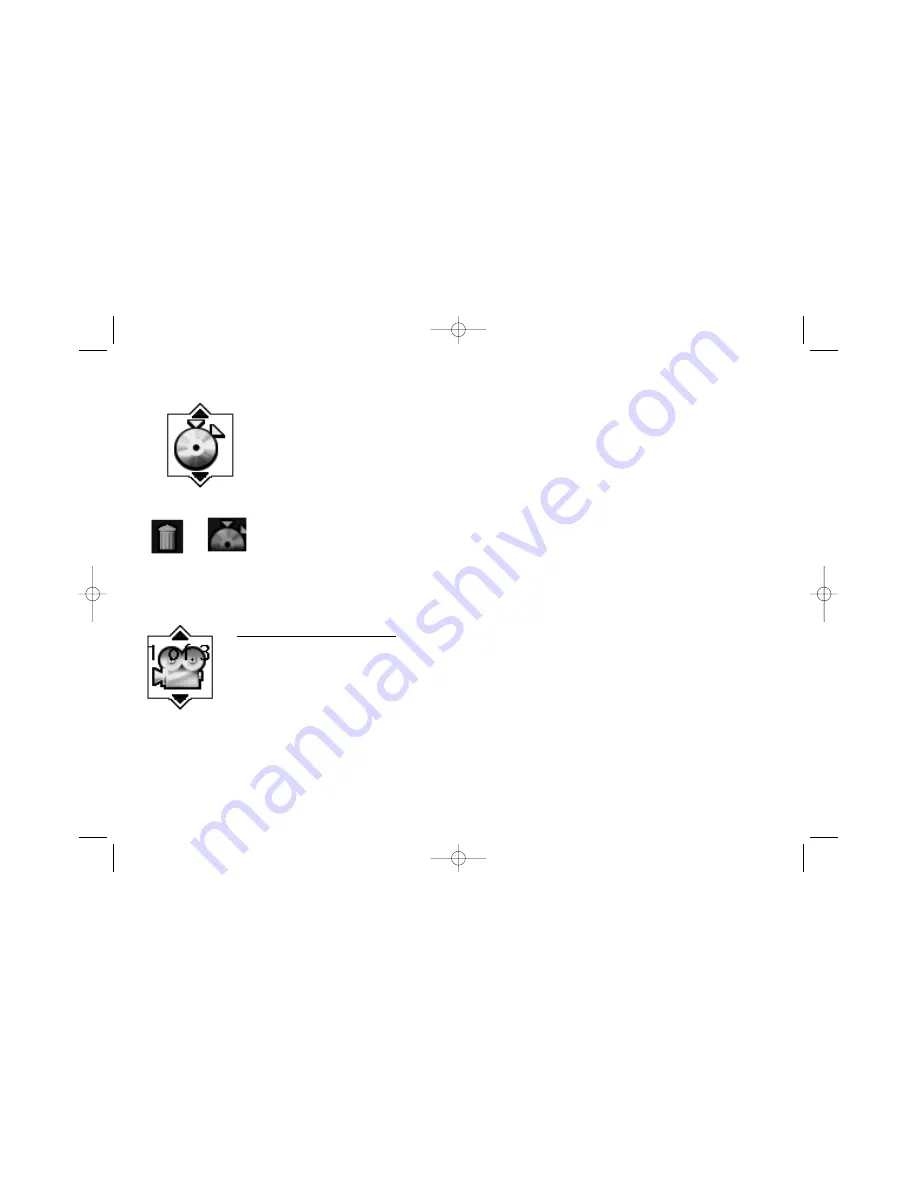
25
Clearing a Bookmark
The bookmarks are erased each time you remove a disc from the player and/or when the power is turned off.
1. While you’re playing a disc, press the INFO button on the remote (the Info Display appears).
2. Press the right arrow button to highlight the Bookmark icon, and press OK (the Bookmark Banner appears).
3. Use the arrow buttons on the remote to highlight the trashcan icon that’s next to the bookmarked scene you
want to delete, and press OK (the bookmark is cleared, and the trashcan icon changes back to an unused
bookmark icon).
Chapter 3: Playing Discs (DVDs)
Trashcan
Unused
icon
bookmark
icon
Changing the Camera Angle
Some discs contain multiple angles of a particular scene or sequence. If the disc only has one angle, this feature won’t
work. Currently, very few discs have this feature.
1. While a disc is playing, press ANGLE on the remote. If the disc wasn’t created with multiple angles, (the invalid
symbol) appears. If the disc contains multiple angles, the Angle icon appears with the current angle number and the
number of angles available. For example, 1/4 indicates that Angle 1 is displayed and there are 4 different angles
available.
2. Press the ANGLE button again to go to the second camera angle. Press ANGLE again to go to the third angle, etc.
3. To resume normal playback, scroll through the camera angles until you get to Angle Off.
15909460 5/17/02 12:37 PM Page 25
















































