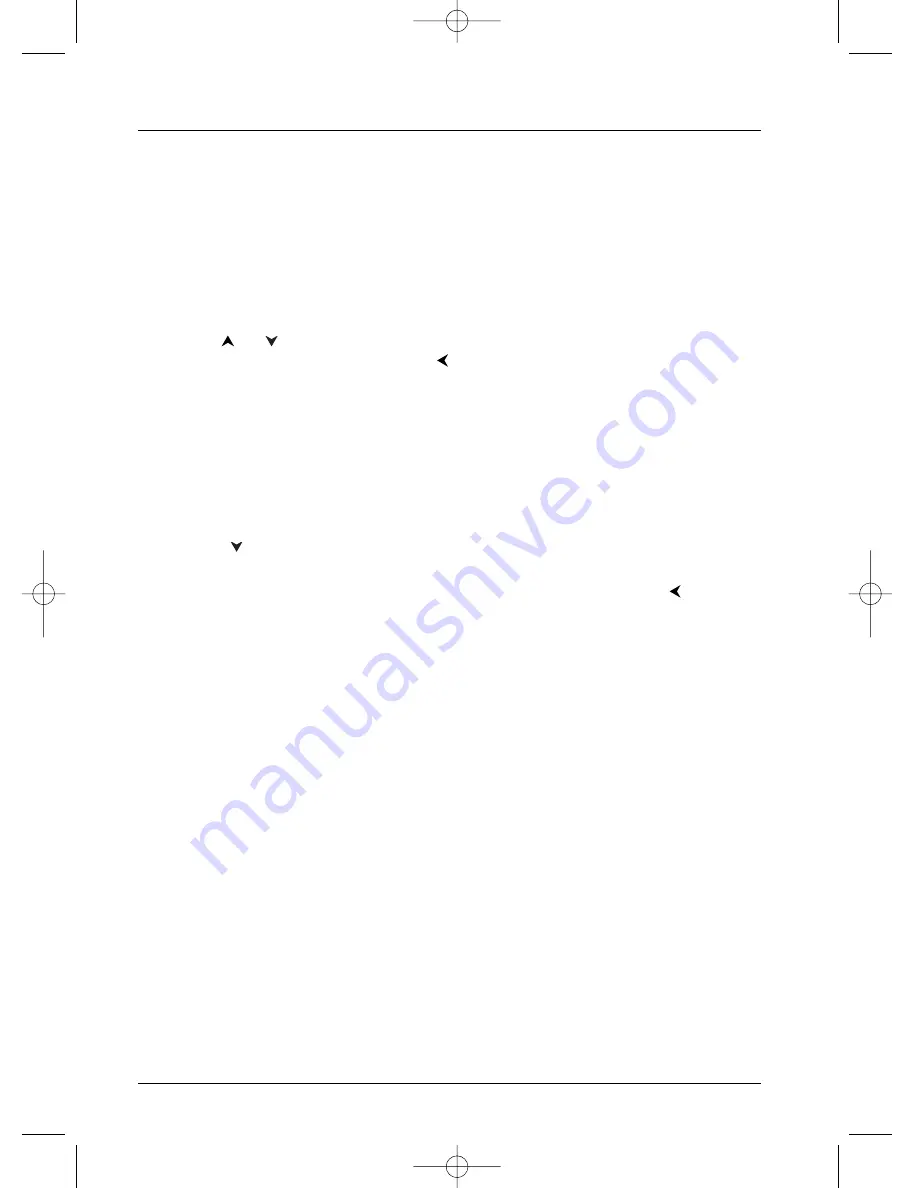
Menu System
36
Graphics throughout this User’s Guide are for representation only.
The Sound Menu
The
Sound
menu lets you adjust the player’s settings to match the equipment you connected to
your DVD Player, and to use the DVD Player’s Sound features.
Sound Logic
The Sound Logic feature compresses the dynamic range (quietest sound to loudest sound) of a
disc’s soundtrack to even out the volume range.
1.
From the Main Menu, (player on, no disc playing), highlight
Sound
and press the OK button on
the remote (the
Sound
options appear).
2.
Since
Sound Logic
is already highlighted, press the OK button (the
Sound
Logic
options appear).
3.
Use the
or
buttons to highlight your choice and press OK.
4.
To return to the previous menu, press the
button if necessary.
Note:The performance of the Sound Logic feature varies depending upon the equipment you have connected to
your DVD Player and the audio format of the disc you’re playing.
Virtual Surround
The Virtual Surround® feature simulates a six-speaker listening experience through just two
speakers.
1.
From the Main Menu, (player on, no disc playing), highlight
Sound
and press the OK button on
the remote (the
Sound
options appear).
2.
Press the
button on the remote control to highlight
Virtual Surround
and press OK (the
options appear)
3.
Highlight your choice, and press OK.To return to the previous menu, press the
button.
Note:The performance of the Virtual Surround feature varies depending upon the equipment you have
connected to your DVD Player and the audio format of the disc you’re playing.
DRC232N_approval_1_12 1/13/04 5:22 PM Page 36





























