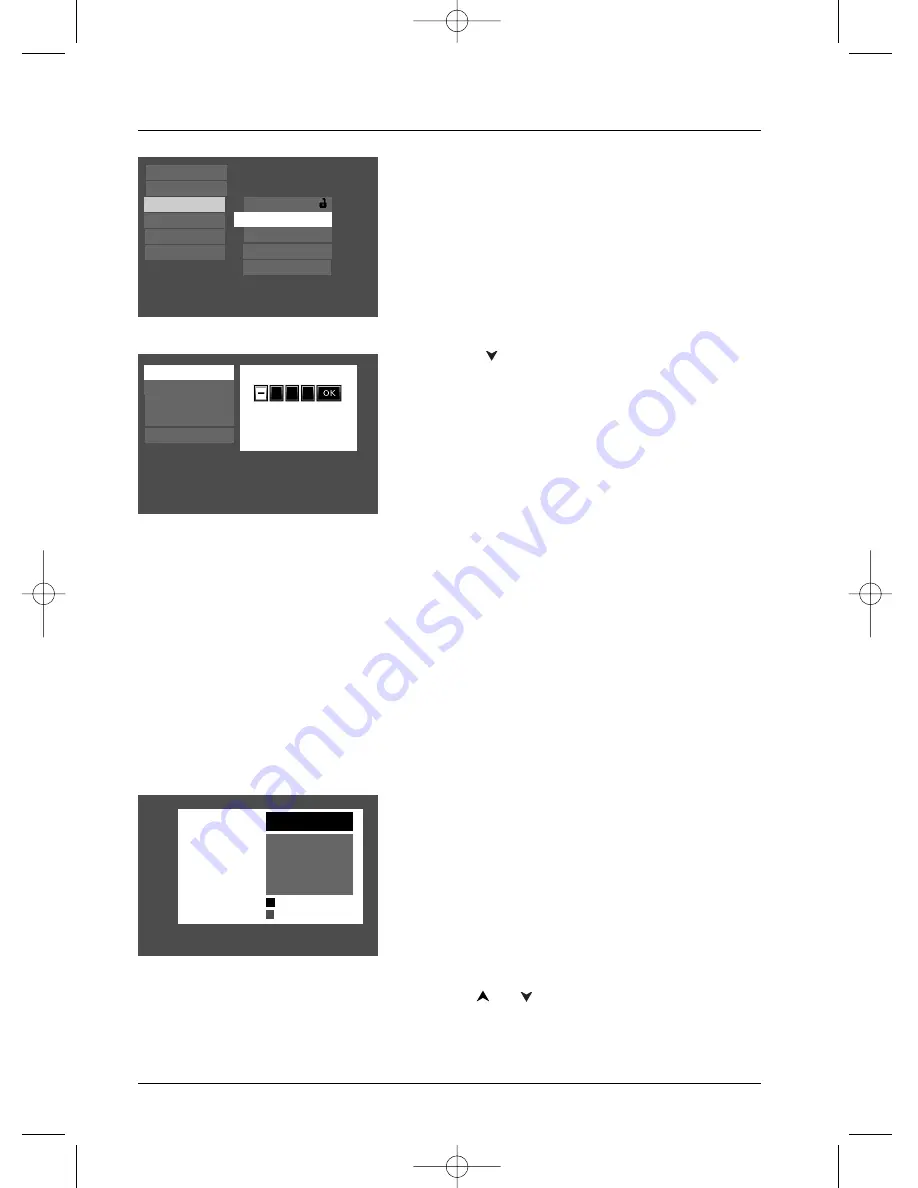
Menu System
32
Graphics throughout this User’s Guide are for representation only.
8 Least Restrictive
7
6
5
4
3
2
1 Most Restrictive
*MPAA ratings
may vary from
disc to disc.
Password Required
Free Access
Lock
Password
Rating Limits
Unrated Titles
Enter New Password
Changing Your Password
You can change your password, but the player must be
locked.
1.
If a disc is playing, press STOP (the main menu
appears).
2.
Press the down arrow button until
Parental Control
is
highlighted, and press OK. If asked, enter your
current password (the
Parental Control
menu items
appear).
3.
Press the
button to highlight
Password
, and press
OK (the
Enter New Password
screen appears).
4.
Use the number buttons on the remote to enter the
four-digit number that you want to use as your new
password, and press OK (you will be prompted to
enter your new password again to confirm). Enter
your password, and press OK.
Resume Play
Parental Control
Sound
Display
Play Mode
Languages
Lock
Rating Limits
Use a password to lock the player and put into effect any
limits you have set up.
Unrated Titles
Password
ClearPlay
ClearPlay
Explanation of Ratings Limits
The Rating Limits feature lets you determine what types of discs can be played in the player, and
what types of discs will require a password to override the rating limit that you’ve set. In the
United States of America (USA), the ratings feature is based on the ratings set up by the MPAA
(Motion Pictures Association of America) such as R, PG, G, etc. Some countries use a different
rating system.
The system ranks the ratings from 1 to 8 in order to accommodate the rating systems used in
other countries (Movies that are rated as Level 1 contain the least offensive material and are
considered to be appropriate for young audiences. Level 8 movies are considered the most
offensive).
Note: In order for the Ratings Limits to be enforced, the DVD Player must be locked and the disc you’re playing
must contain a movie (or a title) that is rated.
To set Ratings for Rated Titles:
The
Rating Limits
menu enables you to block discs that
contain movies that have a rating assigned to them (R,
PG-13, PG, G, etc.) from being played unless you enter
the password you created in the
Password
menu.
1.
From the main menu, highlight
Parental Control
and
press OK (enter your password if asked).
2.
Highlight
Rating Limits
and press OK (the 8-level
rating list appears).
3.
Use the
or
buttons to move the bar to the
highest rating you find acceptable.
DRC232N_approval_1_12 1/13/04 5:22 PM Page 32






























