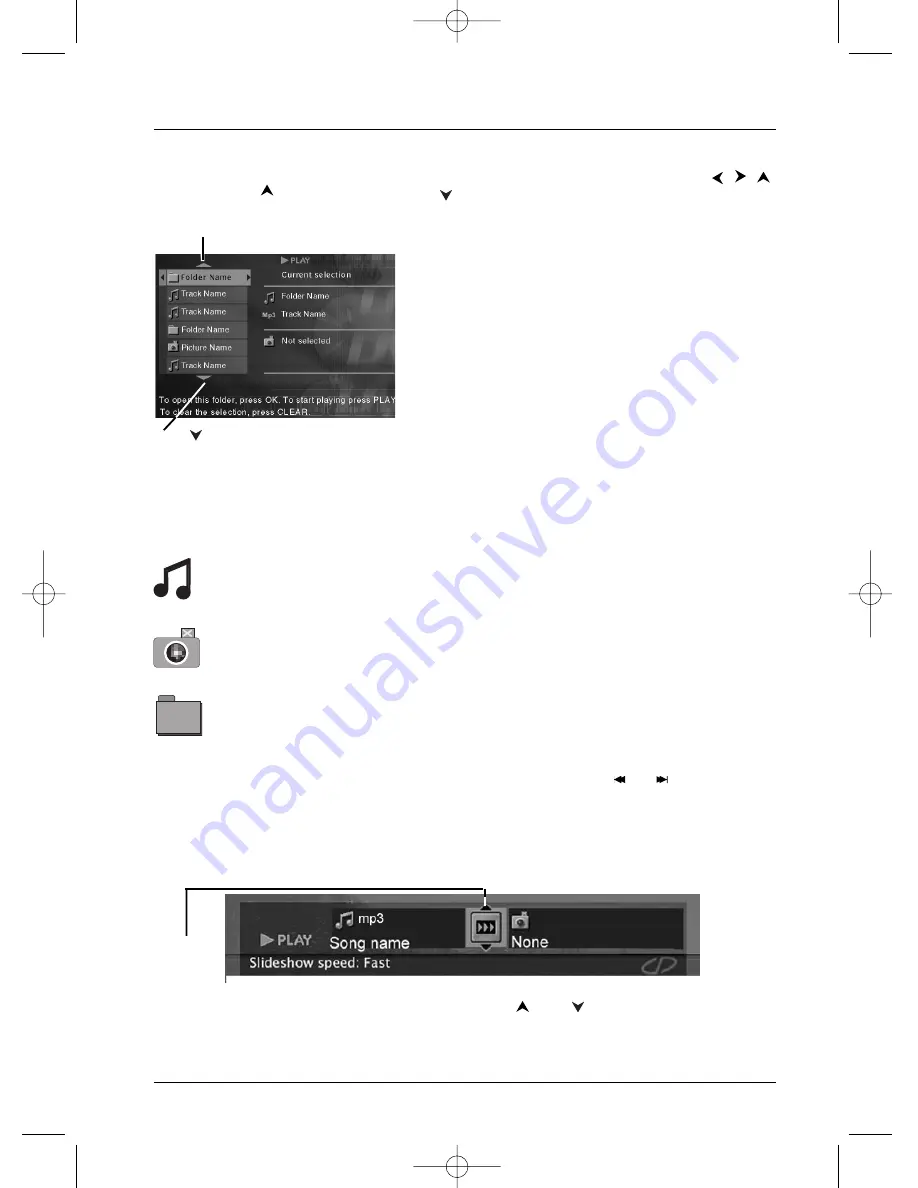
21
Graphics throughout this User’s Guide are for representation only.
Playing Discs
Music icon: denotes an mp3
or WMA music file
Camera icon: denotes a
JPEG picture file
Folder icon: to play all the
files in the folder, highlight
the folder and press PLAY.
To see the files inside the
folder, press OK.
Basic Navigation
To navigate through the discs contents, use the
,
,
and
buttons on the remote control to highlight
various files or folders.
The arrows (triangles) on the screen indicate which way
you can go to see more files/folders (see picture on the
left for example).
Basic Playback
1.
Place the disc in the tray with the printed side facing
up, and close the disc tray.
2.
If you selected
AutoPlay On
in the
Play Mode
menu
(see page 30), the files/folders on the disc appear
automatically. If the file/folders don’t appear, press
PLAY (the disc’s contents appear).
When a folder is highlighted:
•
Press OK to see the files in the folder.
•
Press PLAY to play the files in the folder.
When a file is highlighted, press PLAY to play the file.
Playback Details
Once you’ve inserted the disc and selected your
file/folder from the on-screen list and you start playing
music:
•
mp3 or WMA file:
the player begins by playing the
selected file, then all the files and subfolders
contained in the same folder.The player then plays
the contents of the folders at the same level as the
folder containing the file selected at the start.
While listening you can use the
or
button to go
back to the previous track or go to the next one.
To see the the disc’s contents, press the MENU button.
To access the Info Display, press the INFO button.
This on-screen arrow indicates that there
are more files/folders listed above the
current list—press
(
the up arrow
button) on the remote control to scroll
through the list.
Press
(the down arrow button) on the
remote control to see the other files/folders
that are on the disc.
To access the Info Display, press INFO during playback.To
access repeat playback features, use the
and
buttons on the remote
to scroll through the choices.
Play Mode
icon
DRC232N_approval_1_12 1/13/04 5:22 PM Page 21
















































