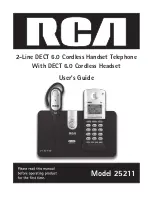5
Table of Contents
Equipment Approval Information ................2
Inter ference Information ..............................3
FCC RF Radiation Exposure Statement ......4
Licensing .............................................................4
Hearing Aid Compatibility .............................4
Introduction .......................................................7
Parts Checklist ...................................................7
Telephone Jack Requirements ......................8
INSTALLATION.....................................................8
Digital Security System .............................8
Important Installation Guidelines ..........8
Handset Layout ............................................9
Headset Layout ..........................................10
Base Layout ................................................10
INSTALLING THE PHONE ...............................11
INSTALLING THE HEADSET BATTERY .........11
HEADSET SET UP ............................................12
EAR HOOK ATTACHMENT .............................13
TO SWITCH FROM EAR TO EAR ..................13
IN EAR ATTACHMENT ...................................13
Base Station ....................................................14
PROGRAMMING THE TELEPHONE .............15
Standby Screen ..........................................15
Programming Functions ..........................15
Phone Setting ............................................15
Date/Time ....................................................15
Set Date/Time ............................................15
Set Format ..................................................16
Time Format ...............................................16
Date Format ...............................................16
Dial Mode ....................................................16
Area Code ....................................................16
2nd Call Alert .............................................17
Auto Answer ...............................................17
Handset Name (Only applicable for
handset) ..................................................17
Display Setting ..........................................18
Language .....................................................18
Display Contrast
........................................18
Sound Settings
........................................18
Ring Tones ...................................................18
Ring Volume ...............................................19
Key Touch Tone
..........................................19
Voice Mail ...................................................19
Call VM.........................................................19
Settings .......................................................19
Priority Settings ........................................
20
Priority Line.................................................20
Priority Mode .............................................20
Restore Setting ..........................................20
Telephone Operation .....................................21
Making Calls with the handset .............21
Making Calls with the Speakerphone .21
Making a Call with the cordless Headset
..................................................................21
Making Calls with a wired Headset .....21
Pre-dialing ..................................................22
Answering a Call .......................................22
Switch Between the Speakerphone,
Handset, and Headset .......................22
Mute .............................................................22
Flash .............................................................22
Inserting a Pause in the Dialing
Sequence ...............................................23
Redial ...........................................................23
Reviewing the Redial Numbers .............23
Storing a Redial Record in PhoneBook
.................................................................23
Ringer On/Off .............................................24
Speakerphone, Handset, and Headset
Volume ...................................................24
Hold ..............................................................24
Conference Calls.........................................24
Page ..............................................................24