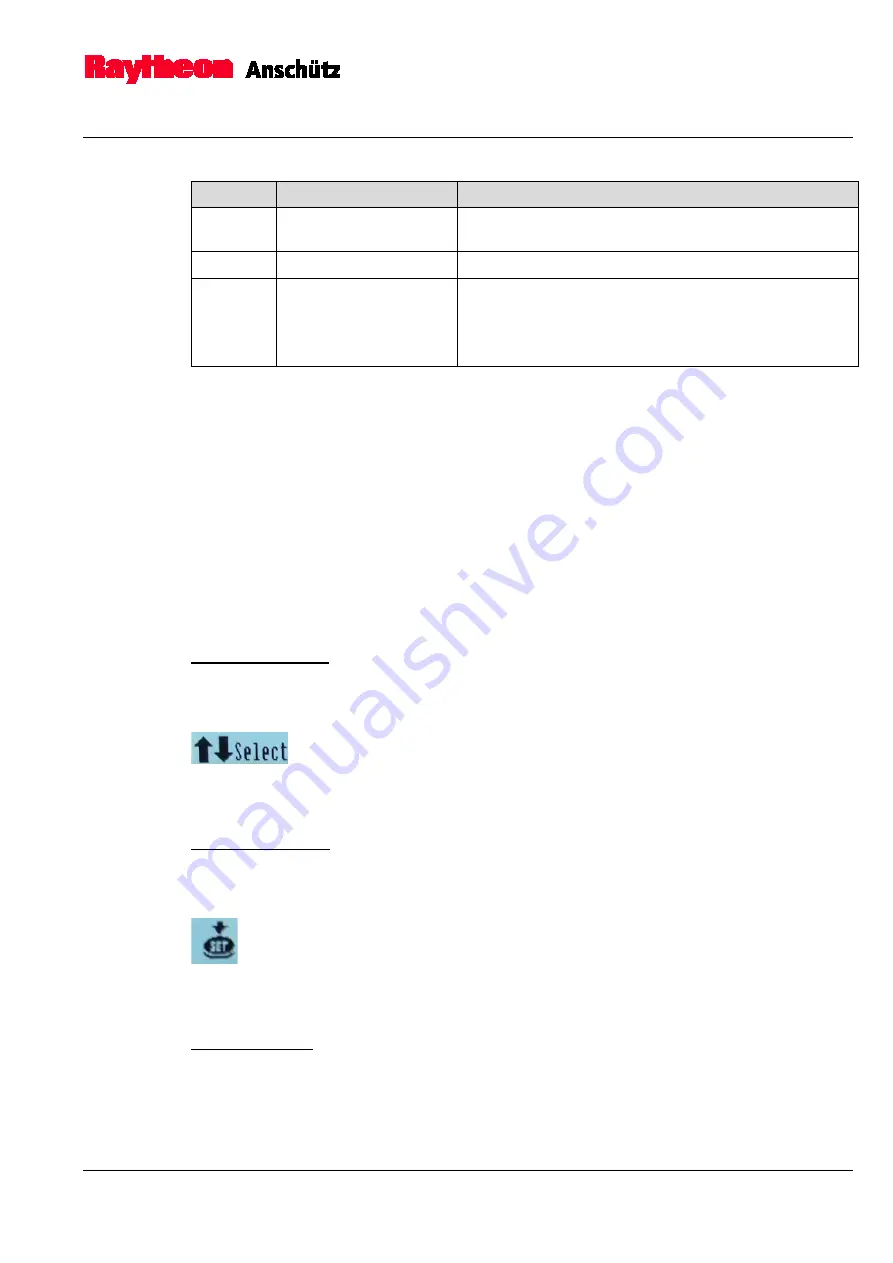
2-5
Pos. No.
Designation
Function
11
Set
Use the Set button to confirm the
selection/adjustment.
12
Unselected sensors
Displays the heading of the unselected sensors.
13
Selection possible
Appears on the display whenever a selection is
possible.
Use select buttons (1 and 2) to navigate through the
display.
2.3.1
Select a Menu
The operator unit provides 4 main pages:
•
Overview, see chapter 1.4.1
•
Service, see chapter 0
•
Heading, see chapter 1.4.3
•
Alerts, see chapter 1.4.4
1.
Press the Page button (Figure 2-3/3) to navigate through the 4 main pages.
2.3.2
General Settings
Change the values
Use the Select buttons to navigate through the display and to change values.
In the left corner of the display a selection symbol (see Figure 2-4) is indicated whenever
a selection is possible.
Figure 2-4
Selection Symbol
Confirm the setting
Use the Set button to confirm settings
In the right corner of the display a setting symbol (see Figure 2-5) is indicated and the Set
LED (Figure 2-3/10) flashes whenever a setting is possible.
Figure 2-5
Setting Symbol
Timeout function
If no button is pressed for a period of approx. 12 seconds while changing values, the
editing mode is cancelled and the display switches back to the previous display.
To change the value, you need to call the function again.
Содержание Standard 22 GYRO COMPASS
Страница 70: ......
Страница 100: ...Operator Unit 130 626 NG002 Standard 22 GYRO COMPASS 4352 DOC010002 6 2 Edition February 2020 Intentionally left blank...
Страница 102: ......
Страница 103: ......
Страница 104: ......






























