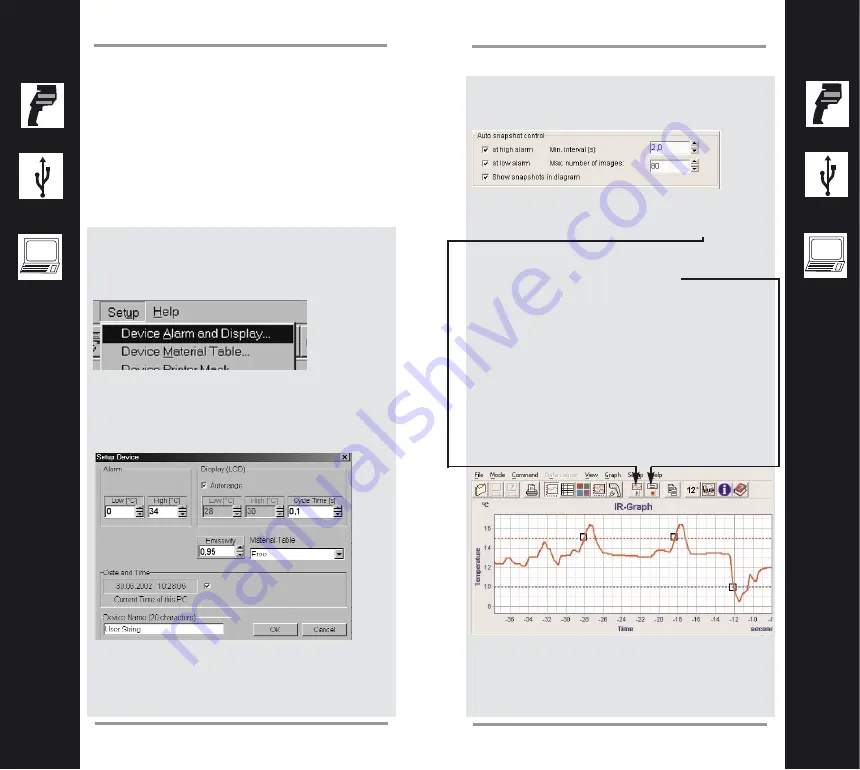
31
Expert Mode
30
Expert Mode
Temperature Monitoring mode
Using the software, the unit can monitor
temperature and take photos automatically.
This happens when the temperature exceeds
the preset values for high or low alarm.
Proceed as follows:
Install the unit on a tripod.
Adjust the measurement direction with the help
of the live video window of the software.
Then go to “Setup” menu in the software and
choose “Device Alarm and Display...”
Choose the alarm values for which you want
the unit to take a photo when exceeded. If
necessary, choose the material of the target or
emissivity value.
Then click “OK”.
Now go to “Recording setup” in the setup
menu.Mark when the snapshot should be taken
- at high alarm or low alarm.
The “min. interval(s)” setting means that the unit
only checks after this interval for the alarm val-
ues exceeded.
A photo will only be taken if an alarm is newly
exceeded.
The snapshots will be taken in the measure-
ment and recording mode.
But you can only save the data for later docu-
mentation in the recording mode.
The “Max. number of images” is limited only by
hard disk space. The file size of a low resolution
photo is approxomate 30 kB and for high reso-
lution 60 kB.
The live video window appears in both modes.
Please do not close it. Otherwise the snapshot
mode will not work.
To resize the live video window, simple click the
right mouse button and choose another size.
When you press the recording or measuring
button again to stop the process, you will be
prompted for a file in which to save the
temperature data.





























