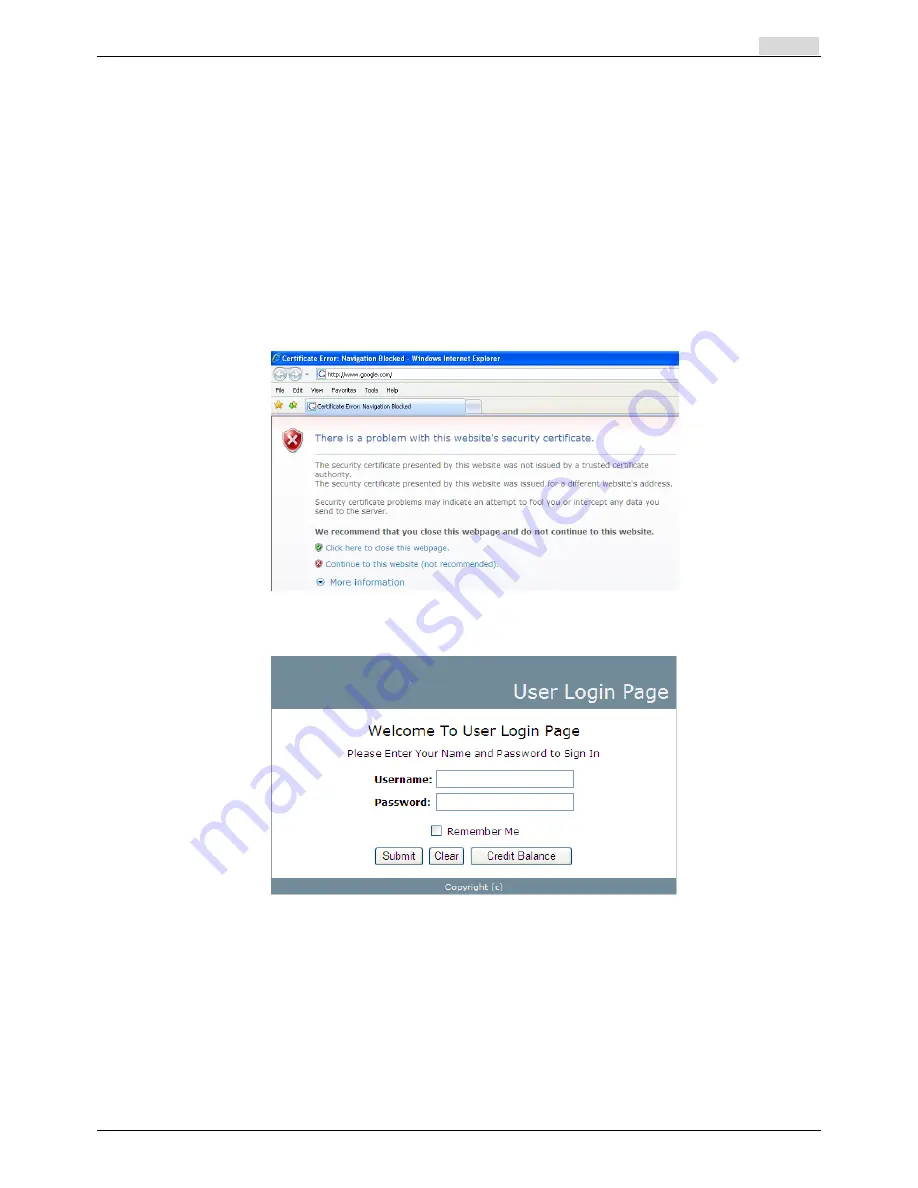
User’s Manual
RA-5n5 Wireless Hotspot Gateway
ENGLISH
45
5.2.3
An Example of User Login
Normally, users will be authenticated before they get network access through RA-5n5. This section
presents the basic authentication flow for end users. Please make sure that the RA-5n5 is configured
properly and network related settings are done.
1.
Open an Internet browser and try to connect to any website (in this example, we try to connect to
www.google.com).
a)
For the first time, if the RA-5n5 is not using a trusted SSL certificate, there will be a
“Certificate Error”, because the browser treats RA-5n5 as an illegal website.
b)
Please press “Continue to this website” to continue.
c)
The default user login page will appear in the browser.
2.
Enter the username and password (for example, we use a local user account:
test@local
here)
and then click
Submit
button. If the
Remember Me
check box is checked, the browser will store
the username and password on the current computer in order to automatically login to the system
at the next login. Then, click the
Submit
button.
The
Credit Balance
button on the
User Login Page
is for on-demand users only, where they can
check their Remaining quota.
Содержание RA-5n5
Страница 1: ...User s Manual RayTalk RA 5n5 V1 00...
Страница 9: ...User s Manual RA 5n5 Wireless Hotspot Gateway ENGLISH Example A typical Hotspot network 4...
Страница 20: ...User s Manual RA 5n5 Wireless Hotspot Gateway ENGLISH 15...
Страница 29: ...User s Manual RA 5n5 Wireless Hotspot Gateway ENGLISH 24...
Страница 136: ...Step 3 Click Edit Profile and select the Advanced Tag Click Add to add a new Vendor specific attribute 131...
Страница 138: ...Step 6 Follow the same steps to create other Vendor specific Attribute if needed 133...
Страница 142: ...Step 9 Restart RADIUS daemon to get your settings activated 137...
Страница 145: ...140...






























