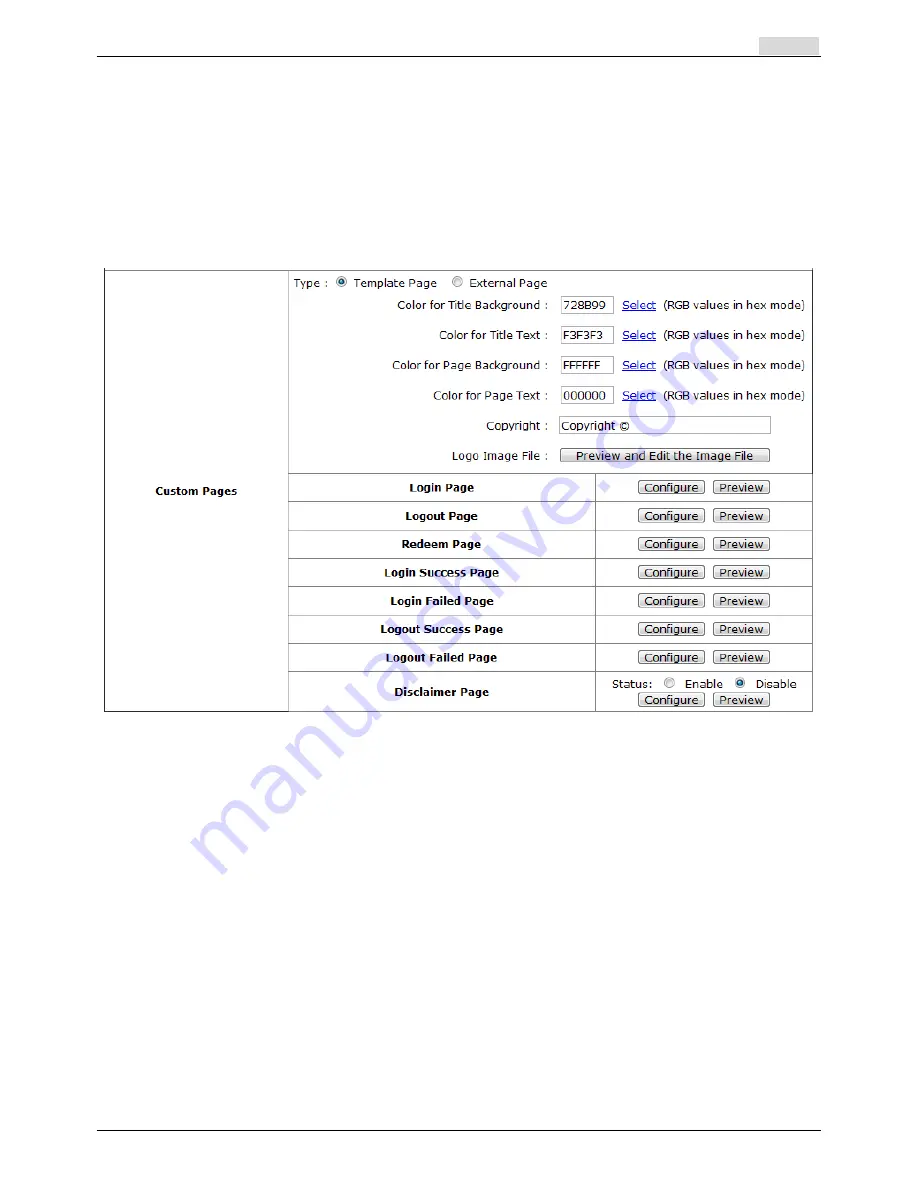
User’s Manual
RA-5n5 Wireless Hotspot Gateway
ENGLISH
112
12.4
Customizable Pages
Configure Custom Pages, go to:
System >> Zone Configuration, click Configure in Public zone
.
There are several user login and logout pages that can be customized by the administrator.
You can select
Template Page
or
External Page
.
z
Template Page:
To utilize the template user pages stored locally in the system, choose
Template Page
and
configure the necessary settings as follows. Click
Select
hyperlink to pick up a color for each item
and then fill in your copyright message. You can also upload a Logo image file for your template
with the
Preview and Edit the Image File
button. Click the button of
Configure
, the setup
page will appear for the corresponding page where you can change the text displayed as you wish.
After finishing the setting, click
Preview
to see the result. If you are happy with the customized
pages, click
Apply
to activated the changes made.
Disclaimer Page
:
z
The
Disclaimer Page
is for the hotspot owner or MIS staff who want to display ‘terms of use” or
announcement information before the user login page. Click the button of
Configure
, the setup
page will appear. An unauthorized client will receive a disclaimer page once opening the web
browser. If a client select “I agree” and clicks “Next,” then he or she will proceed to the User Login
Содержание RA-5n5
Страница 1: ...User s Manual RayTalk RA 5n5 V1 00...
Страница 9: ...User s Manual RA 5n5 Wireless Hotspot Gateway ENGLISH Example A typical Hotspot network 4...
Страница 20: ...User s Manual RA 5n5 Wireless Hotspot Gateway ENGLISH 15...
Страница 29: ...User s Manual RA 5n5 Wireless Hotspot Gateway ENGLISH 24...
Страница 136: ...Step 3 Click Edit Profile and select the Advanced Tag Click Add to add a new Vendor specific attribute 131...
Страница 138: ...Step 6 Follow the same steps to create other Vendor specific Attribute if needed 133...
Страница 142: ...Step 9 Restart RADIUS daemon to get your settings activated 137...
Страница 145: ...140...






























