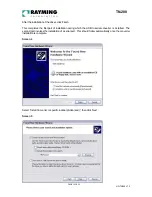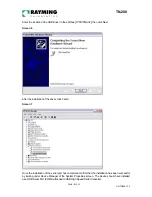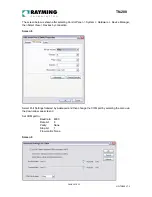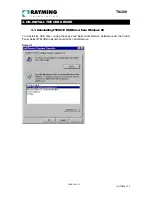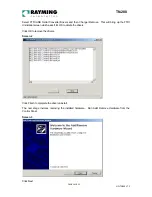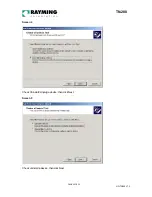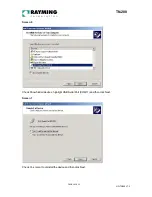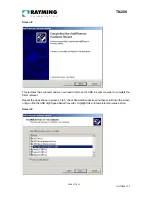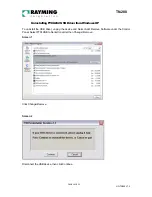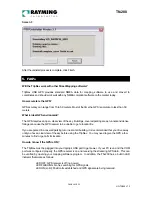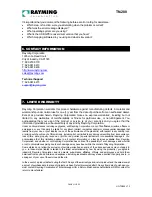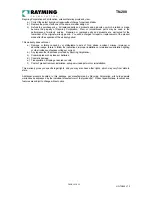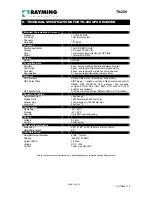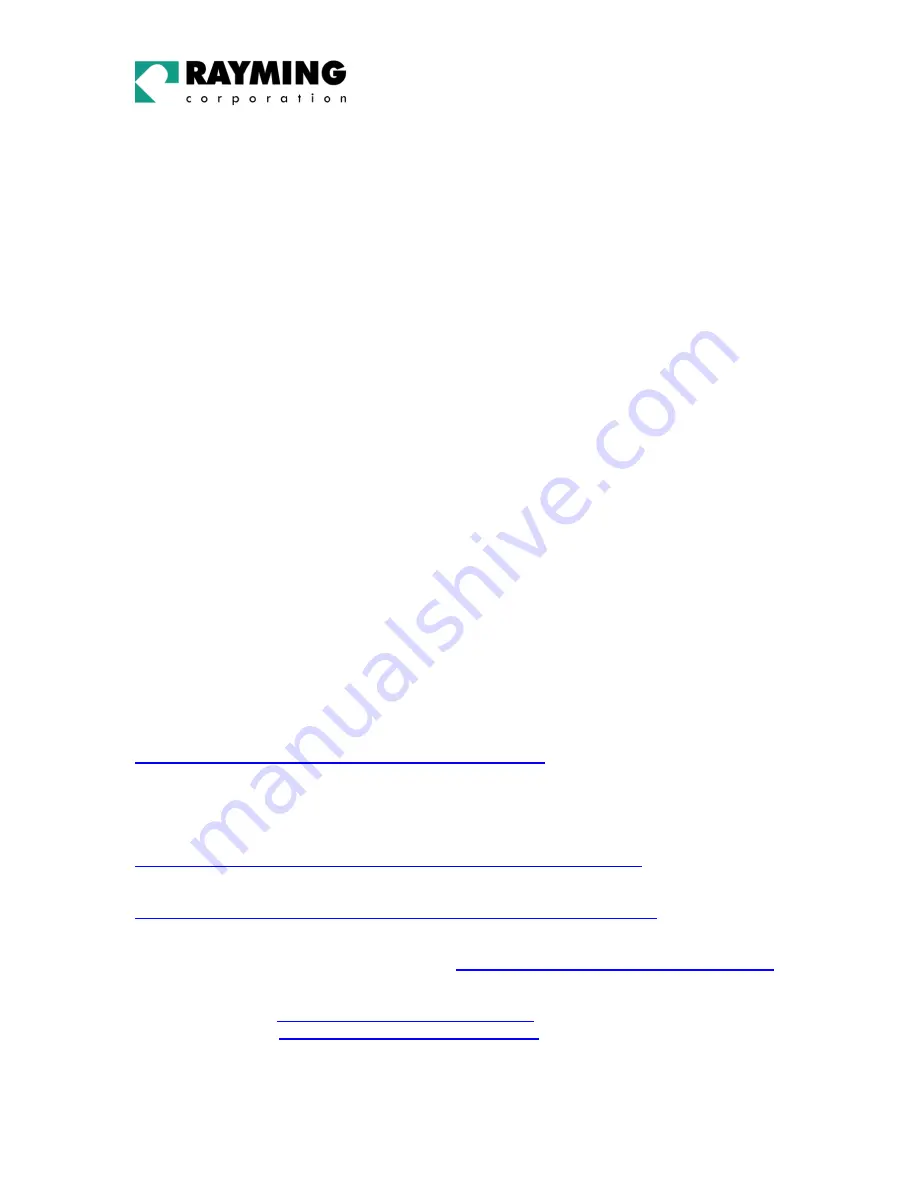
PAGE 30 OF 33
UG-TN200 V1.3
TN-200
Why does the GPS not work near buildings and other tall objects?
The GPS uses satellites in the space to find out where it is. Therefore it needs a clear view of the sky.
Tall buildings and other objects that block the receiver’s view to the sky make it infeasible to determine
your location.
Sometimes the satellites are not overhead but near the horizon. In these cases the GPS must have a
clear view of the horizon.
Why do I get an error message saying “Unable to open GPS Communication with port (COMx)?
Please check your port configuration.”
If you have followed the above installation steps but the GPS device still does not work, try unplugging
the GPS device from the USB port, close the mapping software and wait for at least 10 seconds, before
re-connecting the GPS device.
Also verify if the COM port was entered in the mapping software correctly (see: Getting Started – Verify
COM Port Assignment). Another possibility is that you may be in an area where there are no GPS
signals available. The GPS receiver must have a view to the sky and will not work indoors, or in areas
of dense foliage. Move to an open area and place the TripNav receiver in a location that will have a full
exposure to the sky. Each time you initialize the GPS receiver, the device requires a boot-up period
which can typically rage from to 8 seconds to 1 minute, but in areas where the GPS signal is weak, this
period may be slightly extended. Please allow an adequate amount of time for the GPS receiver’s
boot-up process to complete before contacting Technical Support.
Regarding erratic mouse cursor.
If your mouse doesn't work properly after installation of the GPS driver, this situation is caused by a
problem in Windows (typically WIN2000 & XP) and is not related to the GPS device. Microsoft has
acknowledged and stated that the serial device (since the USB GPS is actually converted into a serial
COM port), it may be detected as a serial mouse by the operating system (O/S). To best resolve this
issue, unplug the GPS receiver from the USB port during boot-up and re-insert after boot-up has
completed. Microsoft has released updates to the O/S which correct these types of problems as well as
other bugs in the O/S. For more information and possible solutions, see:
http://support.microsoft.com/default.aspx?scid=kb;en-us;q283063
It is recommended that your O/S has the latest updates installed. Please check with Microsoft on a
regular basis, or register for their automatic Service Pack (SP) notifications to be sent to you.
Windows 2000: SP-3 is available at Microsoft Support:
http://www.microsoft.com/windows2000/downloads/servicepacks/sp3/default.asp
Windows XP: SP-1 is available at Microsoft Support:
http://www.microsoft.com/WindowsXP/pro/downloads/servicepacks/sp1/default.asp
Additional FAQ’a may be found on our web-site at:
http://www.rayming.com/faq_details/faq_tn200.htm
DRIVER UPDATES can be found at FTDI’s web-site:
WINDOWS:
http://www.ftdichip.com/FTWinDriver.htm
APPLE/MAC:
http://www.ftdichip.com/FTMacDriver.htm