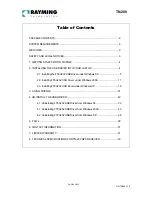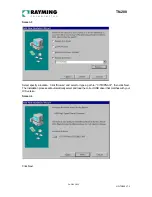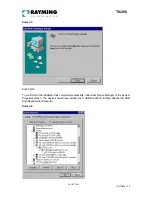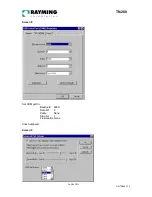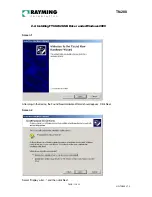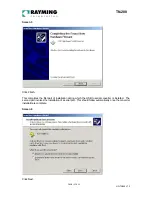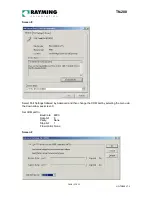PAGE 2 OF 33
UG-TN200 V1.3
TN-200
Table of Contents
PACKAGE CONTENTS ....................................................................................................3
SYSTEM REQUIREMENTS .............................................................................................3
WELCOME.........................................................................................................................3
SAFETY AND LEGAL NOTICES......................................................................................3
1. GETTING STARTED WITH TRIPNAV.........................................................................4
2. INSTALLING THE USB DRIVER INTO YOUR LAPTOP ...........................................4
2.1. Installing the FT8U232 USB Driver under Windows 98 ..................................5
2.2. Installing FT8U232 USB Driver under Windows 2000 ................................ 11
2.3. Installing FT8U232 USB Driver under Windows XP .................................... 16
3. USING TRIPNAV........................................................................................................21
4. UN-INSTALL THE USB DRIVER................................................................................22
4.1. Uninstalling FT8U232 USB Driver from Windows 98................................... 22
4.1. Uninstalling FT8U232 USB Driver from Windows 2000............................... 23
4.2. Uninstalling FT8U232 USB Driver from Windows XP.................................. 28
5. FAQ’s...........................................................................................................................29
6. CONTACT INFORMATION.........................................................................................31
7. LIMITED WARRANTY................................................................................................31
8. TECHNICAL SPECIFICATIONS FOR TN-200 GPS RECEIVER ............................33