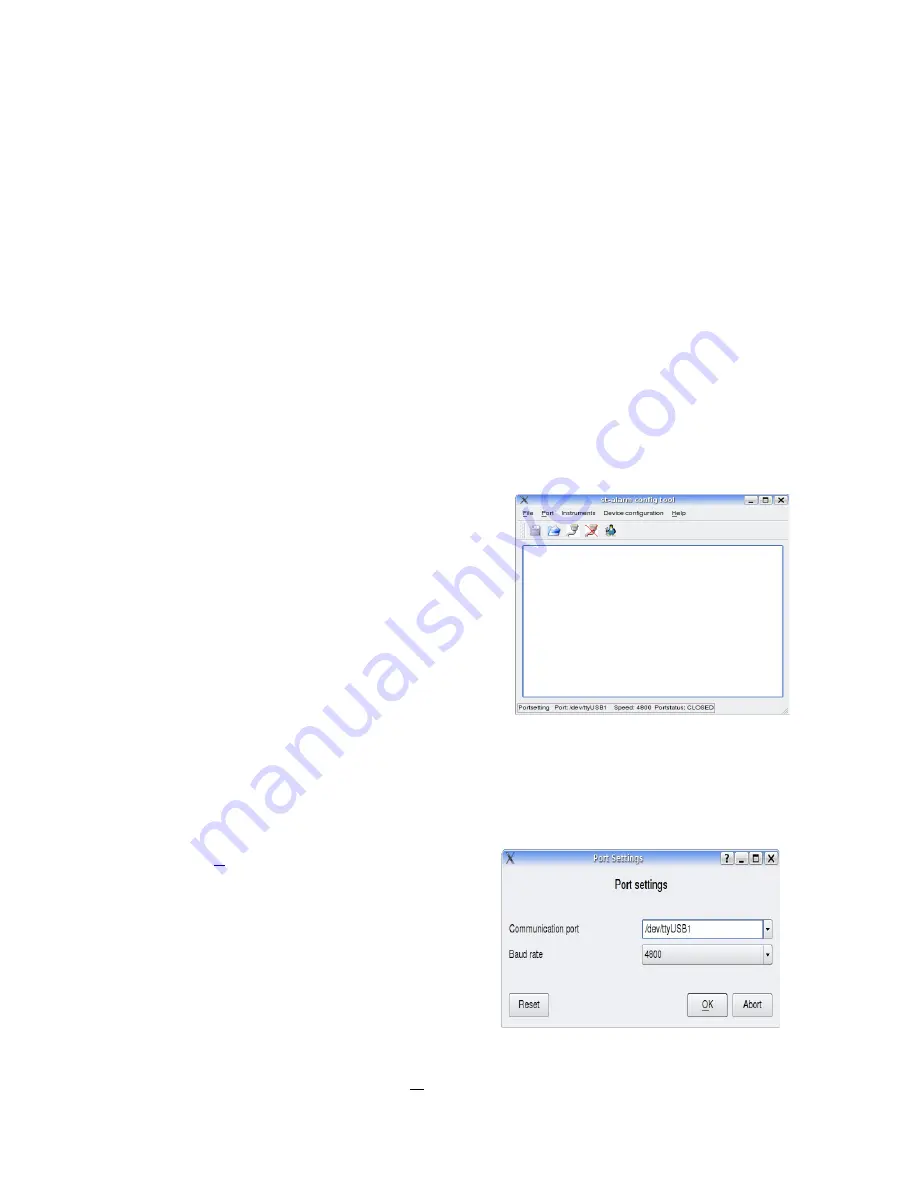
SeaNet-Alarm Users Manual
Configuration
SeaNet-Alarm comes with a USB cable and a configuration software for a standard PC.
The configuration software is available for Microsoft Windows and for Linux.
USB Driver installation
SeaNet-Alarm has a standard USB Port chip ( FT232 ). On many systems the driver
software is already installed. If it's not already installed on your Windows system - you'll
find all the necessary drivers for Microsoft Windows on the CD
Every modern Linux system already has the necessary driver installed. Under Linux,
normally there is no need for a special driver installation.
For Windows, the driver has to be installed BEFORE you connect SeaNet-Alarm to your
computer. Please check the driver subdirectory on the CD for the driver installation
manual.
Configuration software
The configuration software does not require any
installation procedure. It consists of just one
programme file. Under Windows there are also a
few DLL's. Copy the programme file (and the DLL's)
into a subdirectory on your computer and just start it.
The programme can also be started from the CD
directly.
Port settings
When the programme is started for the first time, you have to set the communication port
to SeaNet-Alarm.
Click on the
Port → Parameter....
in the menue
bar. The port settings dialog window will open.
Type in the port at “Communication port”
Select “4800” at Baud rate.
Communication port could be
Windows: COM1, COM2, COM3,...
Linux: /dev/ttyUSB0, /dev/ttyUSB1,...
The actual port depends on your system and on other serial devices that might be
connected to your computer. Press OK when finished.
SeaNet-Alarm V1.0
Page 9 of 19



















