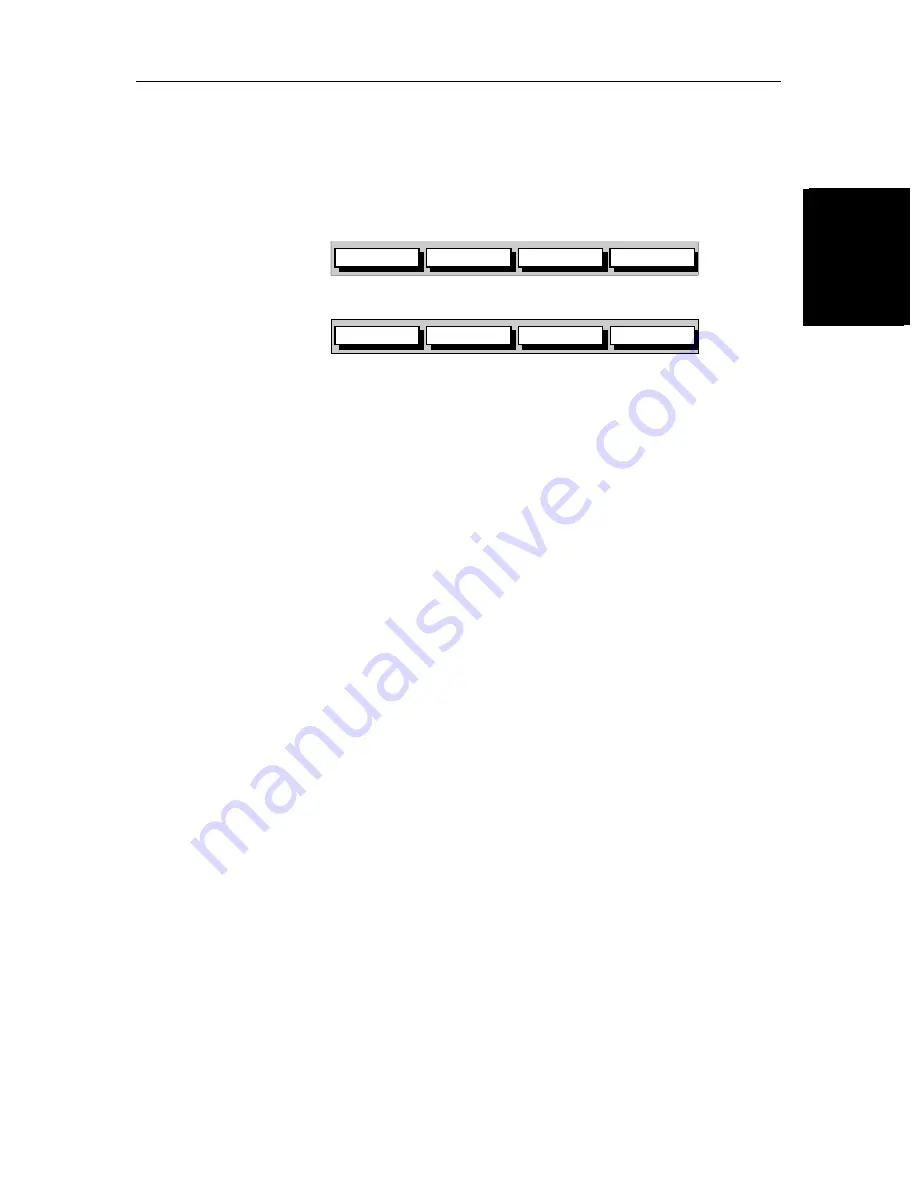
Chapter 2: Getting Started & Adjusting the Display
2-7
Cont
roll
ing
th
e
Di
sp
la
y
C
on
tr
oll
in
g t
he
Displa
y
2.3 Controlling the Display
You control the display using the cursor and control keys. You start all
operations from the default screen, that is the default soft keys are displayed:
Chart
Radar
When you have completed an action using the soft keys, press
ENTER
or
CLEAR
to return to the default screen; you may need to press
ENTER
or
CLEAR
several times to back-track through the soft key hierarchy.
Note:
If you have set up your system so that the default soft keys are not dis-
played all the time, press any soft key to display the labels.
The remainder of this section describes how to select the mode of operation
and switch half-screen windows on/off. The following sections describe how
to set up the display for the Radar and for the Chart.
The controls are summarized in the fold-out illustration on pages 2-11
and 2-12.
Selecting the Mode of Operation
You use the
DISPLAY
key to select the full-screen mode. If the data is available
on your system, the following modes (described on
Operating Modes
on
page 1-6
) can be selected:
•
Radar
•
Chart and Radar/Chart Overlay
•
Data log
The
DISPLAY
key also accesses the soft keys for the half-screen window
options.
Note:
If your
hsb
2
display system includes a Fishfinder display, refer to the
Owner’s Handbook supplied with your Fishfinder for operating details.
GOTO
SCREEN
ROUTE
FIND SHIP
D4160-1
TARGETS
SCREEN
HDG MODE
D4152-3
MARPA
Содержание hsb2 PLUS Series
Страница 3: ...hsb2 PLUS Series Color LCD Display Owner s Handbook Document number 81188_2 Date 14th December 2001...
Страница 4: ......
Страница 16: ...xiv hsb2 PLUS Series Color LCD Display...
Страница 70: ...2 34 hsb2 PLUS Series Color LCD Display Displaying the Radar and Synchronizing Radar Chart...
Страница 158: ...6 12 hsb2 PLUS Series Color LCD Display Data Log Mode...
Страница 210: ...8 32 hsb2 PLUS Series Color LCD Display Transmitted Data...
Страница 232: ...C 6 hsb2 PLUS Series Color LCD Display C MAP Chart Card Features...
















































