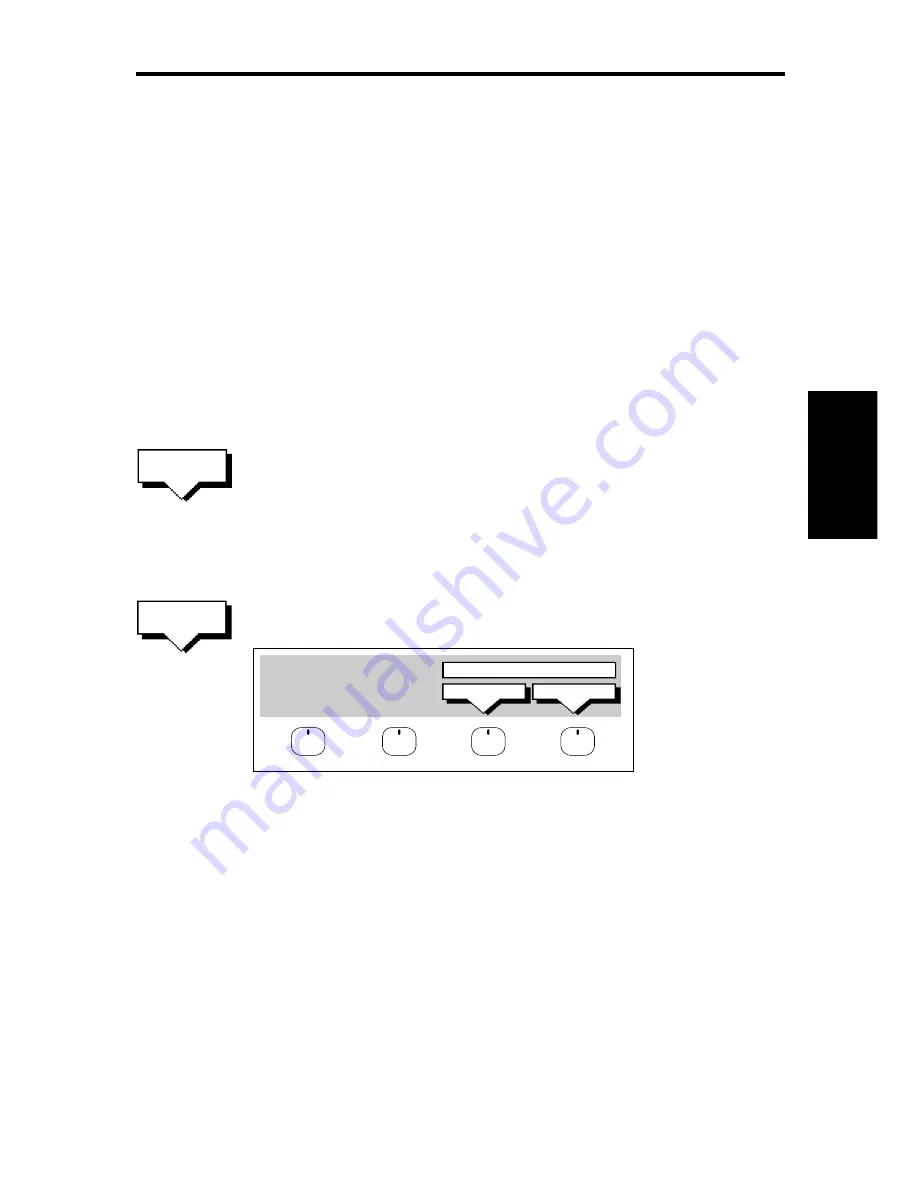
Chapter 3: Waypoints, Routes and Tracks
69
Managing Tracks
Although it is easy to set up a track, and this track is retained even if you
turn off your display, you can store a number of different tracks so that
you can review them at a later date. This section explains how to
perform the following tasks:
• Saving and naming a track.
• Naming, Erasing and Showing an existing track.
Saving and Naming a Track
You can save up to 5 named tracks in the Track List. These tracks can
be re-displayed at a later date.
➤
To save and name the current track:
1. Press the TRACK LIST soft key. The track list pop-up and
associated soft keys are displayed.
2. The next available entry on the track list is highlighted.
(If required, you can use the trackpad to select another position in the
list; this can be a blank slot, or an existing track that you no longer
require).
3. Press SAVE TRACK. The name track soft keys are displayed.
YES
NO
NAME TRACK?
D4256-1
4. If you do not wish to name or rename the track, press the NO soft
key (or ENTER) to clear the list. The track is saved and is listed as
Track Not Named.
If you wish to name the route press the YES soft key. Use the
trackpad to move the cursor right or left to the character you wish to
edit. Then use the top or bottom of the trackpad to increase or
decrease the letter or number.
5. Press ENTER to finish and clear the Track List, then to return to the
default soft key display, press ENTER again.
TRACK
LIST
SAVE
TRACK
Managing
Tracks
Содержание HSB Chartplotter
Страница 2: ...HSB Series Chartplotter owner s handbook Document number 81150_1 Date 18th September 1998...
Страница 3: ......
Страница 7: ...HSB Series Chartplotter iv...
Страница 15: ...HSBSeriesChartplotter xii...
Страница 46: ...Chapter2 GettingStarted 31...
Страница 47: ...32 HSBSeriesChartplotter...
Страница 57: ...42 HSBSeriesChartplotter...
Страница 133: ...116 HSBSeriesChartplotter...
Страница 139: ...122 HSB Series Chartplotter...
Страница 154: ......






























