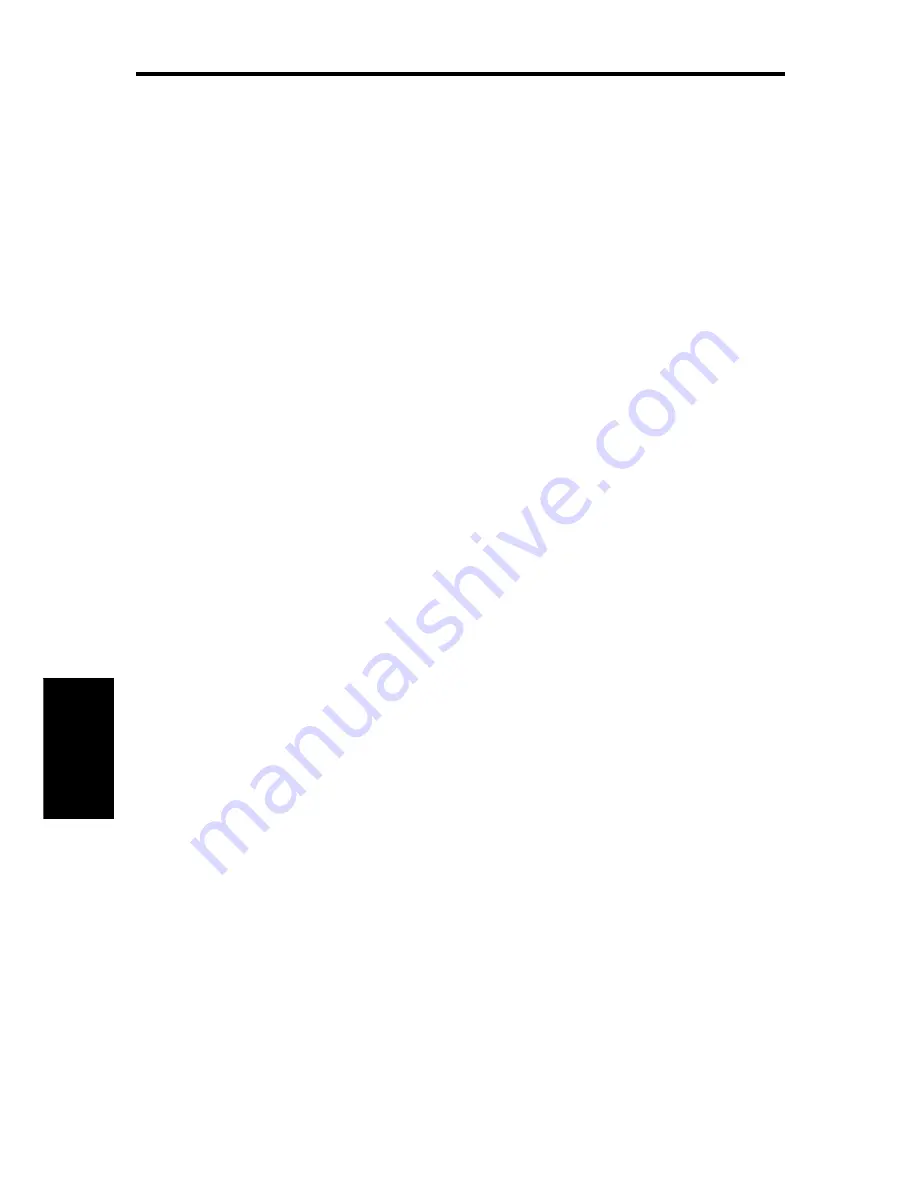
88
HSB Series Chartplotter
Manual Mode
If you select Manual mode, by pressing either of the MANUAL keys, you
can specify the local variation value according to the area in which you
are operating. Press the appropriate MANUAL key to adjust the variation
up or down, to a maximum of 30° East or West.
This value is then transmitted to any other SeaTalk instruments on your
system. It is retained if you turn the display off and on again.
In Manual mode, incoming NMEA variation is ignored. However, if the
variation is changed on another SeaTalk instrument, the new value is
used and the manual value that is displayed is updated.
Note: The Manual variation value defaults to 0°, so it is important to set a
value if variation is not available from an external source.
Cursor Echo
You can set up your system so that radars and chartplotters connected
via SeaTalk can display each other’s cursor.
Press the CURSOR ECHO soft key to display the cursor echo soft keys.
The following options can be toggled ON or OFF:
• Local Cursor: echoes the cursor position between open windows on
the same display
• Remote Cursor (SeaTalk): displays the cursor from another radar or
chartplotter connected via SeaTalk
Cursor echo functions so that you can display a radar cursor on the chart
picture, or a chart cursor on the radar picture (you cannot display a
remote chart cursor in a chart window). When the appropriate options
are switched on, each display shows its own cursor, plus the cursor of
the other display with approriate cursor text (RDR or CHT) to indicate its
origin. This means that you could move the cursor over a target on the
radar display, and check the identity of the target by looking at the radar
cursor position on the chart plotter.
If you set the options to OFF, no cursor echo information is displayed.
Date and Time Settings
Set your preferred date format (DD/MM/YY or MM/DD/YY) and time
format (12 or 24 hour). If you wish to display local time, use the soft keys
to change from UTC to the required time offset. This can be up to plus or
minus 12 hours, in hourly steps.
System
Parameters
Содержание HSB Chartplotter
Страница 2: ...HSB Series Chartplotter owner s handbook Document number 81150_1 Date 18th September 1998...
Страница 3: ......
Страница 7: ...HSB Series Chartplotter iv...
Страница 15: ...HSBSeriesChartplotter xii...
Страница 46: ...Chapter2 GettingStarted 31...
Страница 47: ...32 HSBSeriesChartplotter...
Страница 57: ...42 HSBSeriesChartplotter...
Страница 133: ...116 HSBSeriesChartplotter...
Страница 139: ...122 HSB Series Chartplotter...
Страница 154: ......






























