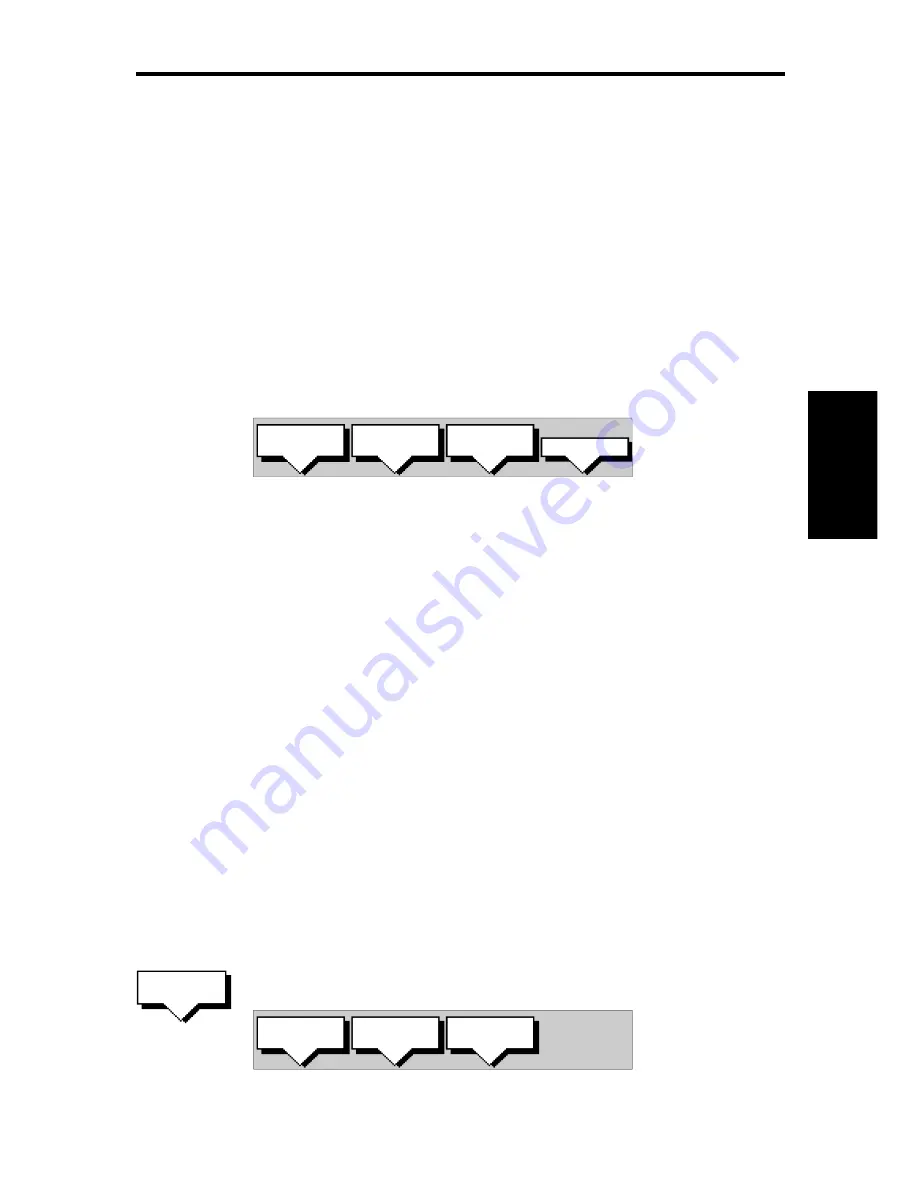
Chapter 3: Waypoints, Routes and Tracks
51
• Creating a new route.
• Saving the current route in the database list.
• Clearing the current route.
• Retrieving a route from the database list as the current route.
• Displaying route information, including the route leg data and
waypoint details. Use the waypoint details to review your passage
plans for different speeds.
• Using the database list to erase and name existing routes.
• Editing a route by adding, removing and moving waypoints.
➤
To access the route soft keys, press the default soft key ROUTE:
D4167-1A
MAKE
ROUTE
EDIT
ROUTE
CLEAR
ROUTE
MORE!
Creating a New Route
Note: If there is a current route, it is cleared when you select MAKE
ROUTE. If you are following the current route you are prompted to
STOP FOLLOW. Press the YES soft key to continue, or NO to abandon
route creation. If the route has not been saved you are prompted to save
it.
The
Make and Follow a Route scenario in Chapter 2
provides a simple
example of how to create a route.
You can edit a route after you have finished making it, as described in
Editing a Route in the following sections.
➤
To make a new route by placing waypoints:
Note: You can pan the chart and change the scale whilst placing
waypoints.
1. If necessary, move the cursor to the area in which you wish to make
the route, and select a suitable chart scale.
2. Press the ROUTE soft key, then press the MAKE ROUTE soft key.
The make route soft keys are displayed:
D4170-1
PLACE
WAYPOINT
UNDO
WAYPOINT
ACCEPT
ROUTE
Creating a
New Route
MAKE
ROUTE
Содержание HSB Chartplotter
Страница 2: ...HSB Series Chartplotter owner s handbook Document number 81150_1 Date 18th September 1998...
Страница 3: ......
Страница 7: ...HSB Series Chartplotter iv...
Страница 15: ...HSBSeriesChartplotter xii...
Страница 46: ...Chapter2 GettingStarted 31...
Страница 47: ...32 HSBSeriesChartplotter...
Страница 57: ...42 HSBSeriesChartplotter...
Страница 133: ...116 HSBSeriesChartplotter...
Страница 139: ...122 HSB Series Chartplotter...
Страница 154: ......






























